Rockwell Automation 9323-S5500D A.I. SERIES MICROLOGIX 1000 AND PLC-500 SOFTW User Manual
Page 373
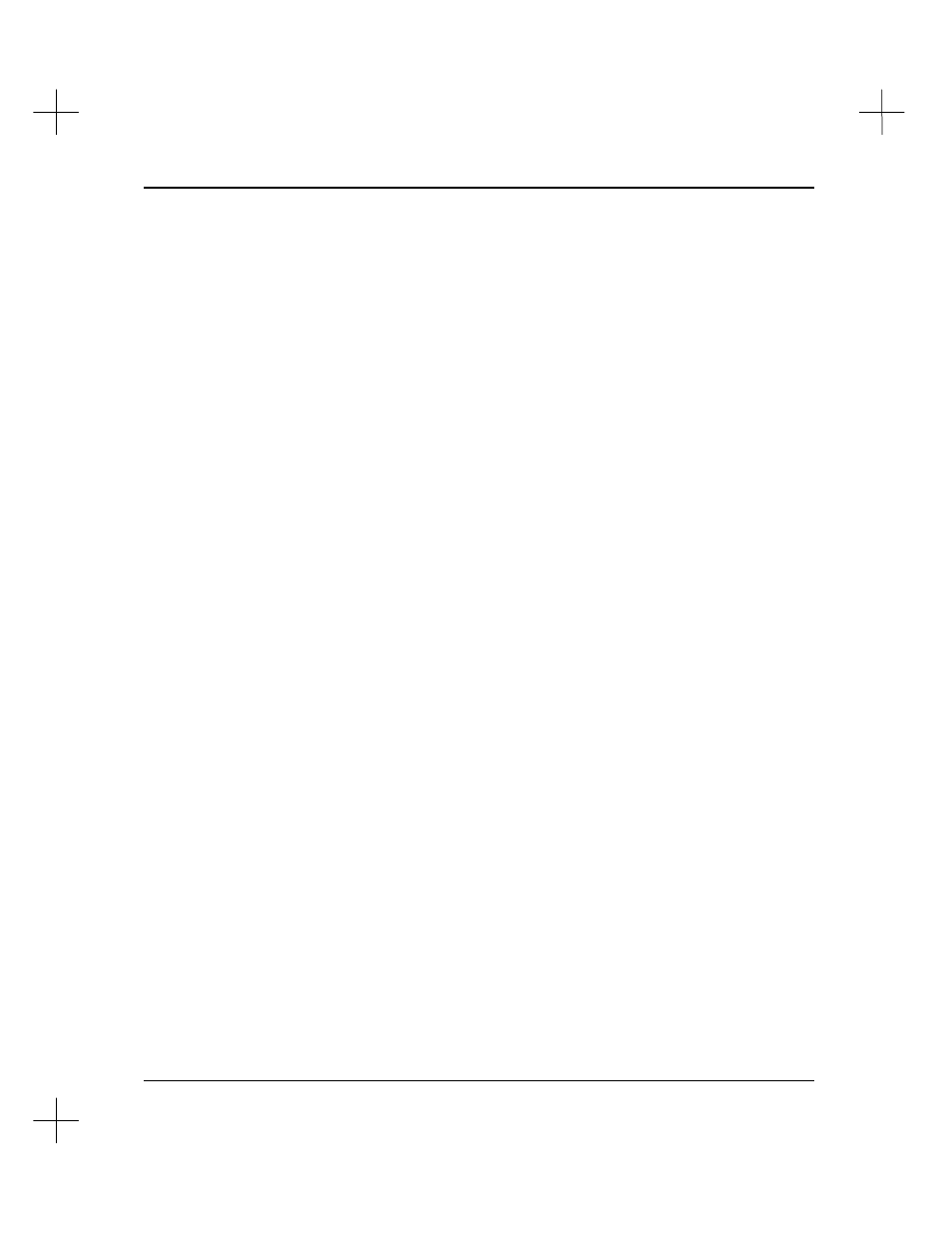
Configuration for Online Communications
15-37
§
Online Programming
§
Who Active
and
Who Listen
§
Use the Run Terminal Utility Program function to dial the modem manually.
(For more information, see the
Terminal Utility Program
section on page
15-
39
.)
2.
Once the connection is established, the line remains active until you tell the
software to hang up the line. This avoids the lengthy initialization process every
time you access an online feature.
3.
You can hang up the modem line in one of three ways.
§
Exit the software. If the modem line is active when you exit the software, you
will be prompted to hang up the modem. Press
[F1]
Yes
to hang up the
modem; press
[F5]
No
(or
[Esc]
) to leave the connection active for future
communications.
§
Access the Terminal Utility Program and press
[Alt-H]
to hang up the
modem. (For more information, see the
Terminal Utility Program
section on
page
15-39
.)
§
From the Main Menu, select
[F5]
Utility Options
,
[F7]
Network Diagnostics
,
then
[F4]
Hang Up Modem
.
Common Problems
The following is a list of common problems encountered when using modems for
communication.
•
The modem dials, but the connection with the other modem is not made.
Make
sure the other modem is set to auto answer.
•
Settings are not consistent throughout the communications line.
Remember
that all communications settings (e.g., duplex, error checking, baud rate, parity,
etc.) must be identical for both modems, your destination device (e.g., KF3, KE,
Channel Zero), and the Configure Online Communications Hardware
configuration screen. If any of these settings is inconsistent, communications will
not be possible.
