I/o cards – Rockwell Automation 9323-S5500D A.I. SERIES MICROLOGIX 1000 AND PLC-500 SOFTW User Manual
Page 62
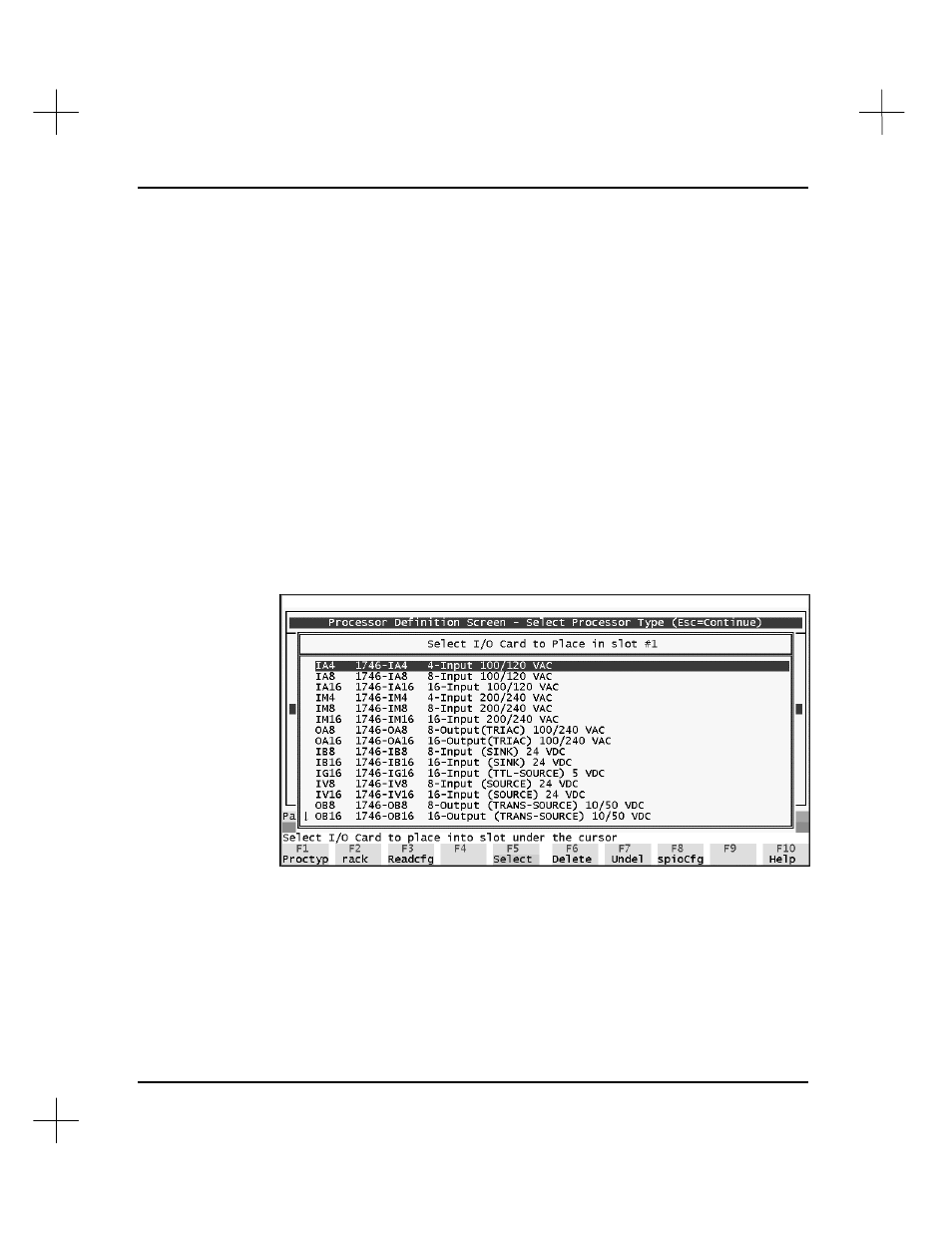
MicroLogix 1000 and PLC-500 A.I. Series Software Reference
3-6
Fixed I/O Processor
If you have selected a fixed I/O CPU, press
[F2]
rack
from the SLC 500 Processor - I/O
Configuration Screen or Definition Screen to toggle the 2-slot expansion rack.
I/O Cards
After you configure the processor and racks, you must configure the I/O cards. In a
fixed I/O system without expansion slots, this step is not necessary; once you have
selected the processor type, the software has the I/O information it needs.
To configure an I/O card:
1.
Make sure you are at the SLC 500 Processor Definition Screen (or the I/O
Configuration Screen—see page
3-2
).
2.
Use the arrow keys to highlight the slot that the card occupies. Slots for which
racks have been configured are marked with an asterisk (*).
3.
Select
[F5]
Select
. A list of I/O card types will appear.
4.
Use the arrow keys to highlight the I/O card type. You can also type the name of
the card (e.g.
IA4
) and the highlighting will go to that module.
5.
Press
[Enter]
to select the highlighted I/O card type.
Repeat for each card or slot.
