Clearing a data table file, Clearing a program file – Rockwell Automation 9323-S5500D A.I. SERIES MICROLOGIX 1000 AND PLC-500 SOFTW User Manual
Page 76
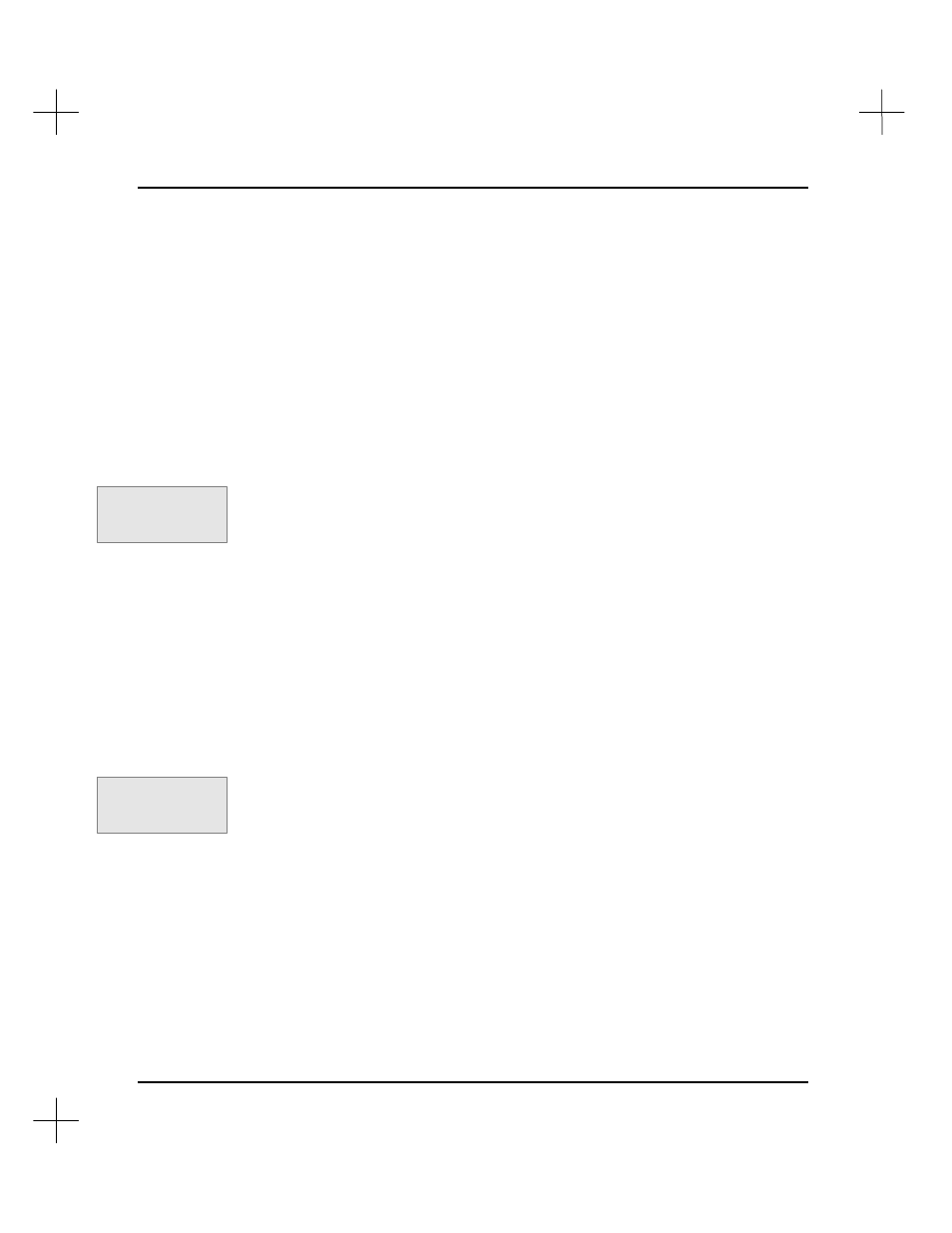
MicroLogix 1000 and PLC-500 A.I. Series Software Reference
4-8
4.
PLC-500 A.I. responds differently depending on whether you are online or offline.
§
If you are online, the system prompts you for whether to download an existing
program or enter the offline editor.
§
If you are offline, the Processor Definition Screen appears with the Processor
Type selection screen up. PLC-500 A.I. will not allow you to exit the
Definition screen until you have selected a processor type.
Clearing a Data Table File
To clear a single data table file:
1.
From the top editing menu, press
[F5]
Clear
. The menu bar changes to show
clearing options.
2.
Press
[F2]
Datafil
. The system asks you for the number of the data file you want to
clear.
3.
Type the number of the data file you want to clear. Press
[Enter]
.
4.
Press
[F1]
Yes
when the system asks you to verify that you want to clear the data
file. All values in the file will be reset to 0 but the file number and length will
remain unchanged.
Clearing a Program File
To clear a single program file:
1.
From the top editing menu, press
[F5]
Clear
. The menu bar changes to show
clearing options.
2.
Press
[F1]
Progfil
. The system asks you for the number of the program file you
want to clear.
3.
Type the number of the program file you want to clear. Press
[Enter]
.
4.
Press
[F1]
Yes
when the system asks you to verify that you want to clear the
program file.
Note
Clearing program files is not possible online, nor is it possible while running the
Processor Emulation Module.
Command Portal keys
for this function:
.CD
Command Portal keys
for this function:
.CP
