Using macros, Deleting macros, Loading a new macro file – Rockwell Automation 9323-S5500D A.I. SERIES MICROLOGIX 1000 AND PLC-500 SOFTW User Manual
Page 301
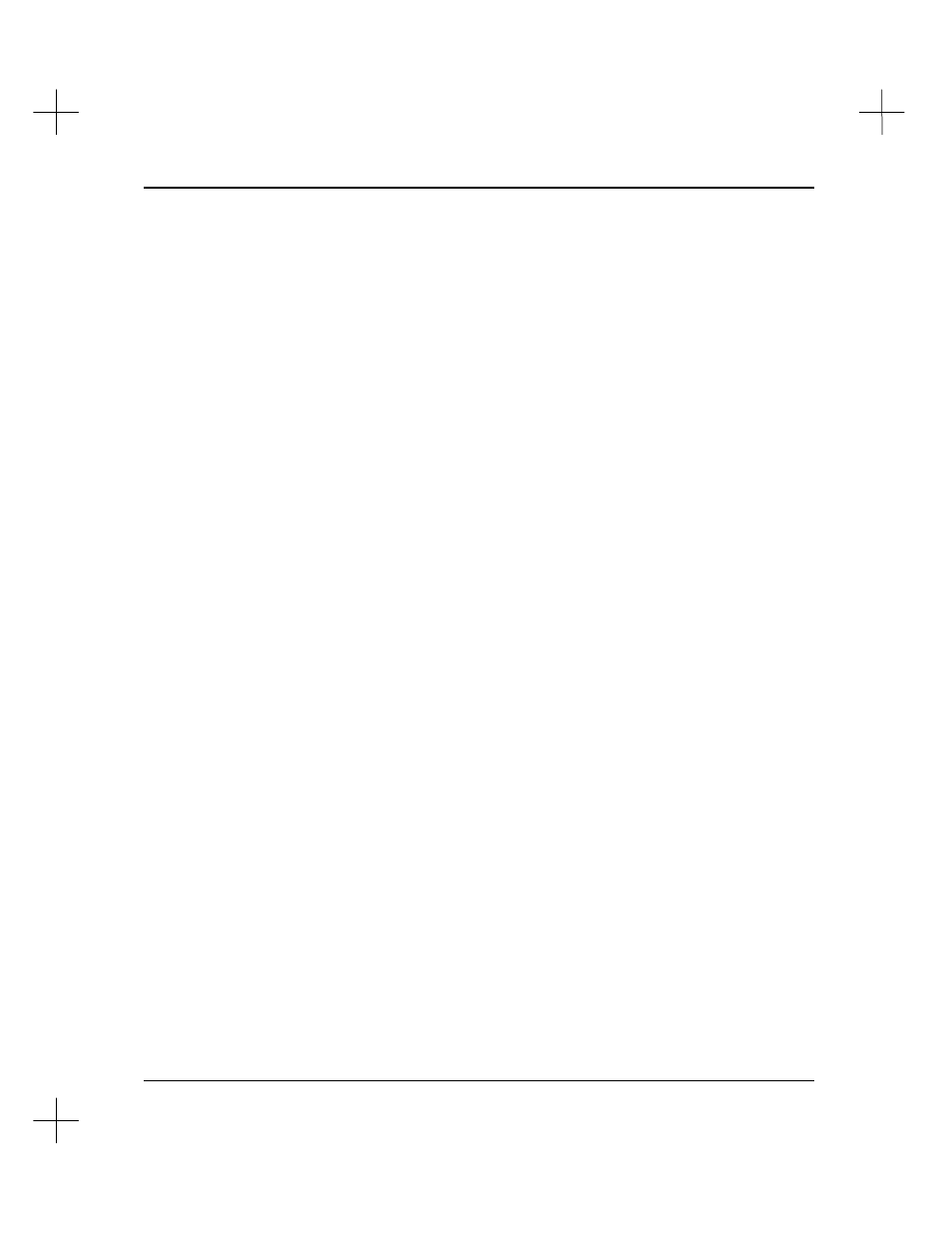
Customizing PLC-500 A.I.
12-7
Using Macros
To run a macro, hold down the
[Alt]
key and press the letter you used to define the
macro
[A-Z]
.
If you have forgotten the key assigned to a macro, you can select the macro from a list.
1.
Start the Macro Menu by pressing
[Ctrl- –]
(Control minus).
2.
Press
[F4]
Select Macro From List
. A list of your currently defined macros will
appear.
3.
Highlight the macro you wish to run and press
[Enter]
.
Deleting Macros
To delete a macro:
1.
Start the Macro Menu by pressing
[Ctrl- –]
(Control minus).
2.
Press
[F2]
Delete a Keyboard Macro
. A list of macros appears.
3.
Highlight the macro you want to delete. Press
[Enter]
.
4.
The system asks you to confirm that you want to delete the macro. Select
[F1]
Yes
. The system deletes the macro.
Loading a New Macro File
You can save up to 26 macros (A-Z) in the default macro file, KEYBOARD.MAC.
You can create additional macro files. Each file can contain up to 26 macros (A-Z).
Only one macro file can be active at a time.
To load a different macro file, or to create a new macro file:
1.
Start the Macro Menu by pressing
[Ctrl- –]
.
2.
Press
[F3]
Load a new Macro File
.
3.
The system prompts you for an eight-character filename for the macro file. If you
specify an existing macro filename, the macros in that file become active. If you
specify a new filename, the system creates a new macro file. (The system will
automatically assign the .MAC file extension to the name you supply.)
