Custom data display editing – Rockwell Automation 9323-S5500D A.I. SERIES MICROLOGIX 1000 AND PLC-500 SOFTW User Manual
Page 475
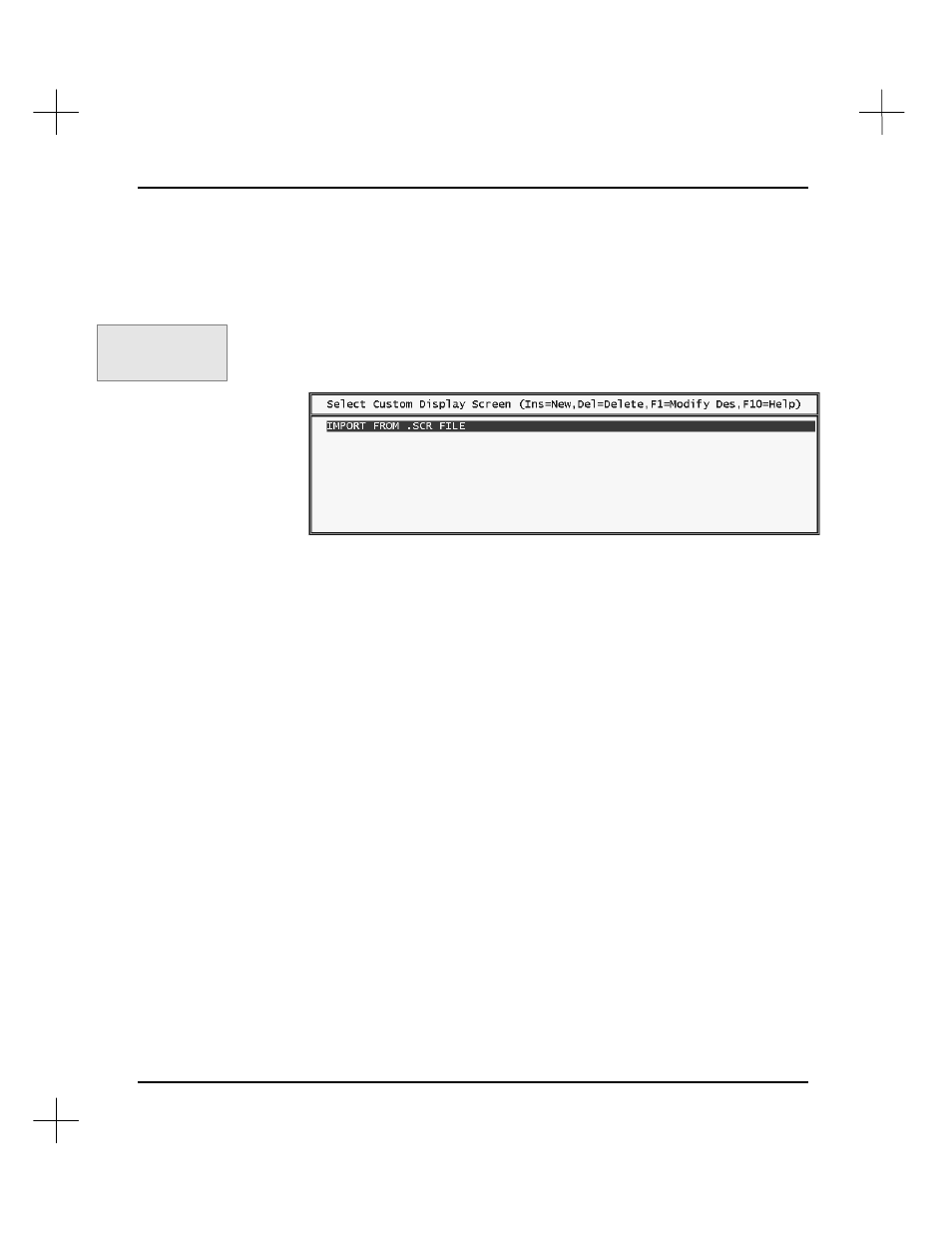
MicroLogix 1000 and PLC-500 A.I. Series Software Reference
19-44
Custom Data Display Editing
To create or edit a Custom Display screen:
1.
From the top level in the ladder editor, press
[F8]
Display
.
2.
Press
[F9]
Custom
.
§
If no Custom Display screens exist for the current project, the following dialog
appears allowing you to create a new Custom Display.
§
If a Custom Display screen for the project has already been accessed during
this edit session, that screen will appear in monitor mode. Press
[F2]
Select
,
and a dialog similar to the one above will appear, allowing you to create a new
Custom Display screen, or to select from a list of existing screens.
3.
To select an existing screen, highlight the description of the screen and press
[Enter]
. Press
[F1]
Edit
to display the edit menu. Skip to step 6 for instructions
on editing the screen.
4.
Press
[Ins]
to create a new custom display. The system asks you for a description
for the custom screen.
Command Portal keys
for this function:
.DC
