Rockwell Automation 9323-S5500D A.I. SERIES MICROLOGIX 1000 AND PLC-500 SOFTW User Manual
Page 174
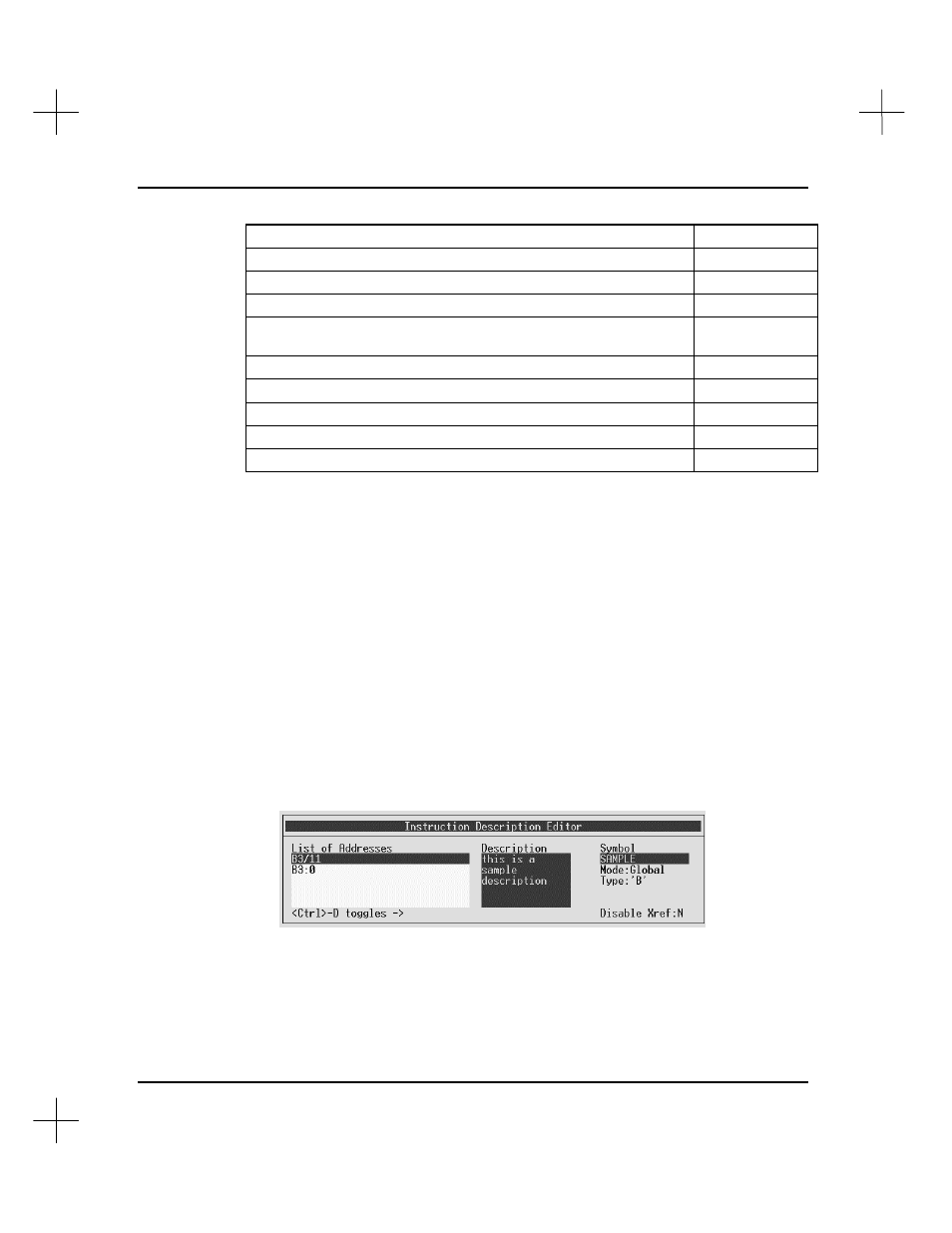
MicroLogix 1000 and PLC-500 A.I. Series Software Reference
8-4
To
Use these keys
insert a line into a description (and move the rest down)
[Ctrl-N]
move to the front of the next word in the description field
[Ctrl-
а
а
]
move to the front of the previous word in the description field
[Ctrl-
Я
Я
]
clear out a line in the description or symbol fields (does not copy to
scrap buffer to allow paste with [Alt-R])
[Esc]
exit the tags editor (the cursor must be in the address field)
[Esc]
toggle Disable Xref from Y to N (cursor must be in the address field)
[Ctrl-D]
cut a single line
[Alt-C]
paste a single line (cut previously with [Alt-C])
[Alt-R]
copy entire description text of last edited description to current field
[Alt-D]
Note
If there are phrases you use commonly in your address descriptions, you may want to
define Function Text Keys to type the text automatically. For more information on this
feature, see
Chapter 12 - Customizing PLC-500 A.I.
Entering an Address Description While Defining an Instruction
To enter an address description:
1.
If the auto describe feature is turned on (it is on by default), PLC-500 A.I. shows
the Instruction Description Editor window immediately after you define an
instruction whose address doesn’t already have a description.
2.
The first address will be highlighted and the cursor will be in the Description field.
Enter the text as described in step 3, unless you wish to describe a different address
from the list. To move to the address list, press
[Shift-Tab]
. Press
[
б
б
]
or
[
в
в
]
to
highlight the address you want to describe. Move the cursor back to the
Description field by pressing
[Enter]
or
[Tab]
.
