Current directory – Rockwell Automation 9323-S5500D A.I. SERIES MICROLOGIX 1000 AND PLC-500 SOFTW User Manual
Page 47
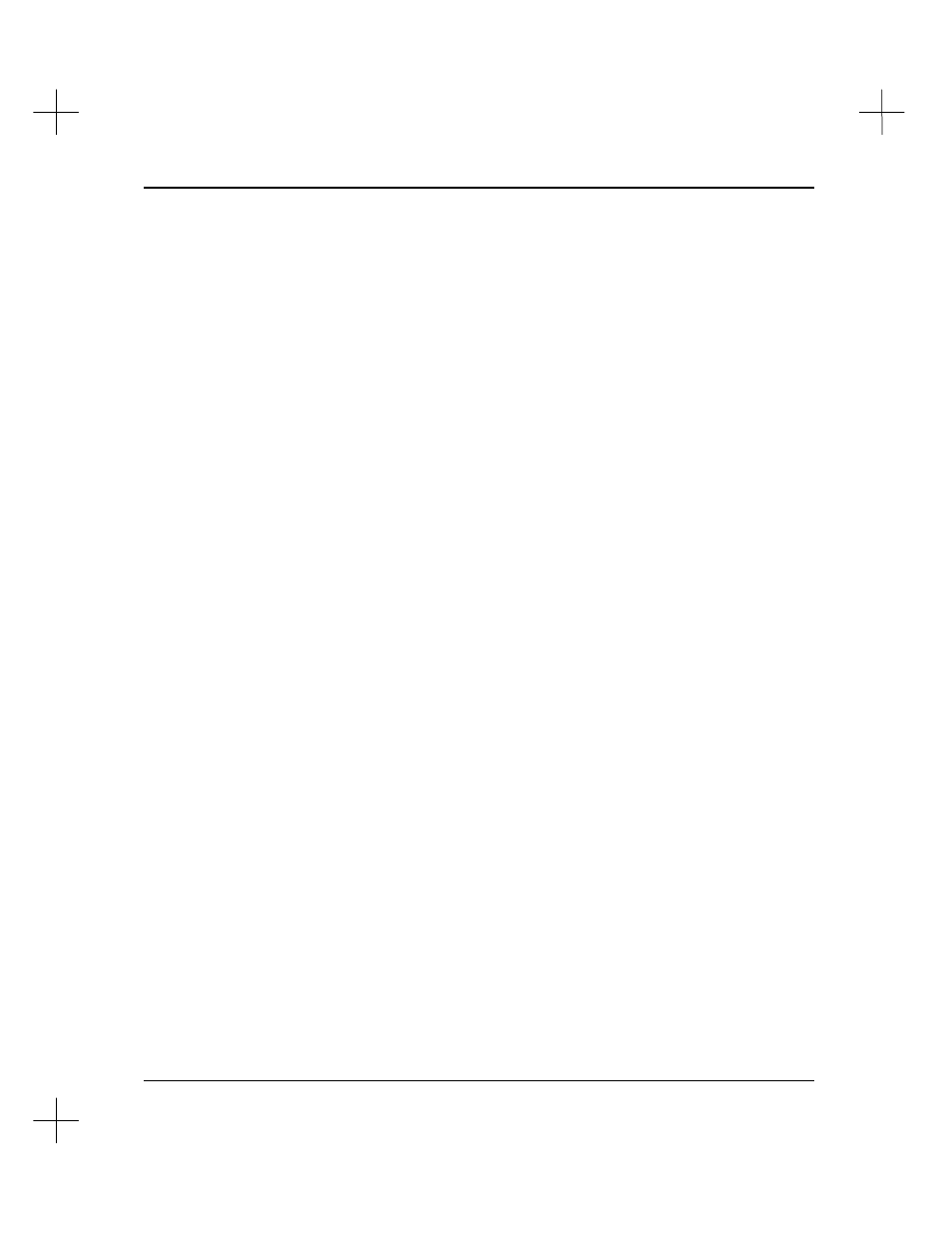
Handling Project Files
2-13
Current Directory
The Current Directory field in the right window shows the directory where the File
Selector is searching for files. The default Current Directory is the directory where you
store your program files.
There are two ways to change the current directory. You can directly specify the
pathname, or you can select it by cursoring through the directory structure using the
..
or highlighting a directory name on the left and pressing
[Enter]
.
Note
To use files from a different disk drive, you must directly specify the path to the drive.
For instance, to change to drive B:, you must specify the root directory as
B:
. You
can then cursor through the directory structure of B: to find the files.
To directly specify a pathname:
1.
Use the
[Home]
key (or the up arrow key) to move the highlight bar in the left
window to MAKE NEW DIRECTORY/CHANGE DRIVE.
2.
Press
[Enter]
. The File Selector prompts you to enter a new pathname.
3.
Type the pathname, and press
[Enter]
. If the directory exists, the File Selector
shows the files in that directory. If the directory does not exist, the File Selector
creates it.
To select a directory to change to:
1.
Using the up and down arrow keys, move the highlight bar in the left window to
..
.
2.
Press
[Enter]
. The left window refreshes, showing the files in the directory
directly above the old directory. Notice the old directory is shown in the file list
with
3.
You can move up and down through the directory structure by selecting parent
directories and subdirectories. Subdirectories are indicated by a
name on the left. When you locate the file you want, move the highlight bar to the
file name, and press
[Enter]
to select the file.
