Downloading to a slc 500 processor, Checking for errors – Rockwell Automation 9323-S5500D A.I. SERIES MICROLOGIX 1000 AND PLC-500 SOFTW User Manual
Page 400
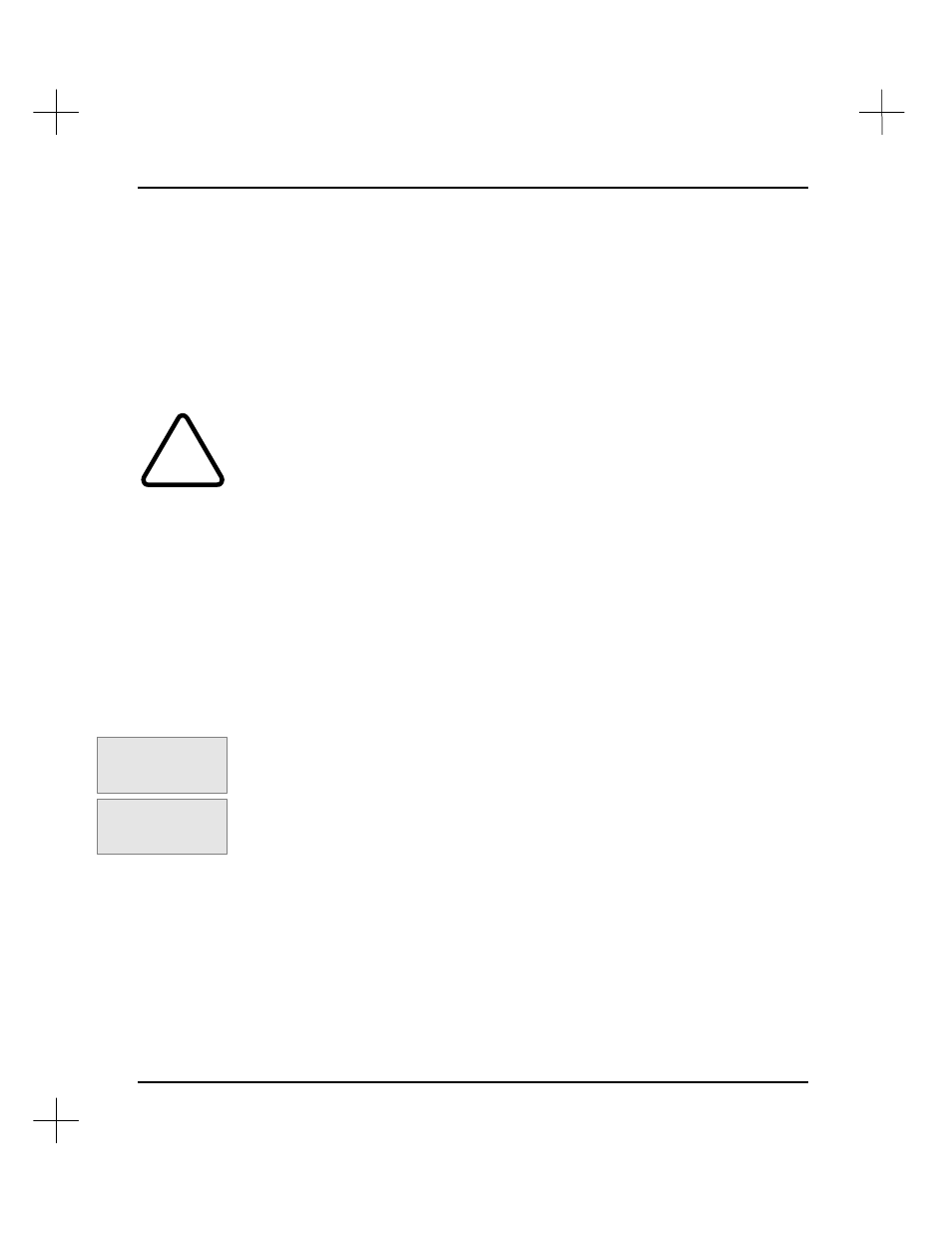
MicroLogix 1000 and PLC-500 A.I. Series Software Reference
17-2
Downloading to a SLC 500 Processor
When downloading a project, the system uses the default station number for the project
to determine which processor receives the program. If the default station number for
the project does not correspond to a valid station on the network, the system displays
the Who Active screen.
!
Downloading a project to a SLC 500 processor overwrites whatever project is
currently in the processor. Make sure you select the correct project and processor
before downloading.
Note
The processor must be placed into Remote Program or Program mode in order to
perform a download.
Checking for Errors
You can use the offline ladder editor to find most program or addressing errors before
downloading the program.
To check an .ACH file:
1.
From the Main Menu, select
[F2]
Offline Programming/Doc
.
2.
From the Top menu in the Offline editor, select
[F6]
Utility
,
[F3]
Type/sr
and
check the processor type to see that it matches the destination series and revision.
3.
Then select
[F6]
Utility
,
[F4]
Memmap
, and
[F9]
Verify
.
If any errors occur during the verification process, make the necessary adjustments
to the ladder and/or data table and proceed with the download. You will not be
able to download the program until all errors have been corrected.
Note
The system allows you to load a program to a processor even if the I/O layout and
chassis configuration do not match. This is useful if you need to burn an EEPROM for
use in a different system. Keep in mind that programs will only run properly if the
chassis configuration and I/O layout match the system to which it is downloaded.
Command Portal keys
for this function:
.UT
Command Portal keys
for this function:
.UMV
