Restore database – Rockwell Automation 9323-S5500D A.I. SERIES MICROLOGIX 1000 AND PLC-500 SOFTW User Manual
Page 482
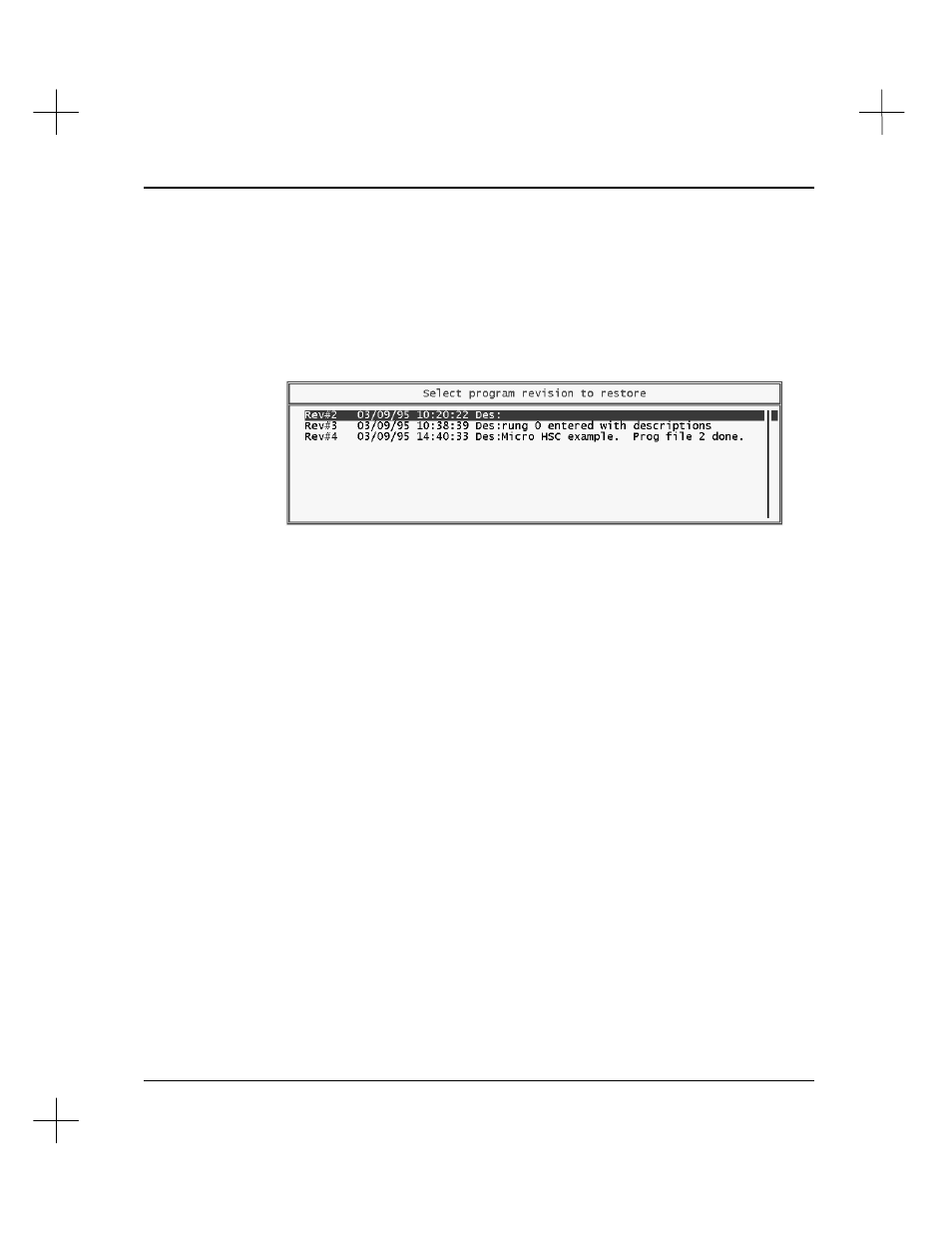
Troubleshooting and Diagnostics
19-51
5.
Select
[F1]
Restore an old Program Revision
. The utility provides a list of
revisions from which you can choose. These revisions are listed by revision
number, with the date and time the revision was saved. The utility also provides
revision comments in this list only if you entered a revision comment when you
saved the ladder program. (Revision history is enabled by default, but can be
disabled. Refer to
Chapter 12 - Customizing PLC-500 A.I.
,
Program Operational
Parameters
.)
6.
Move the highlight bar to the revision you want to restore using the up and down
arrow keys. Press
[Enter]
to select the revision.
7.
The utility asks you if you want to overwrite the current version of the program
with an old revision. Select
[F1]
Yes
to continue and overwrite the current
program, or
[F5]
No
to stop.
8.
If you continue, the utility prompts you again to make sure you want to overwrite
the current ladder program. Select
[F1]
Yes
to continue and overwrite the current
program, or
[F5]
No
to stop.
Restore Database
To restore the database from a backup:
1.
Use
[F1]
Select Program/SLC-500 Addr
to select the program whose database
you wish to restore.
2.
From the Main Menu, select
[F5]
Utility Options
. The Utility Options menu
appears.
3.
From the Utility Options menu, select
[F8]
Restore Program/Dbase from
Backup
.
