Function key text – Rockwell Automation 9323-S5500D A.I. SERIES MICROLOGIX 1000 AND PLC-500 SOFTW User Manual
Page 308
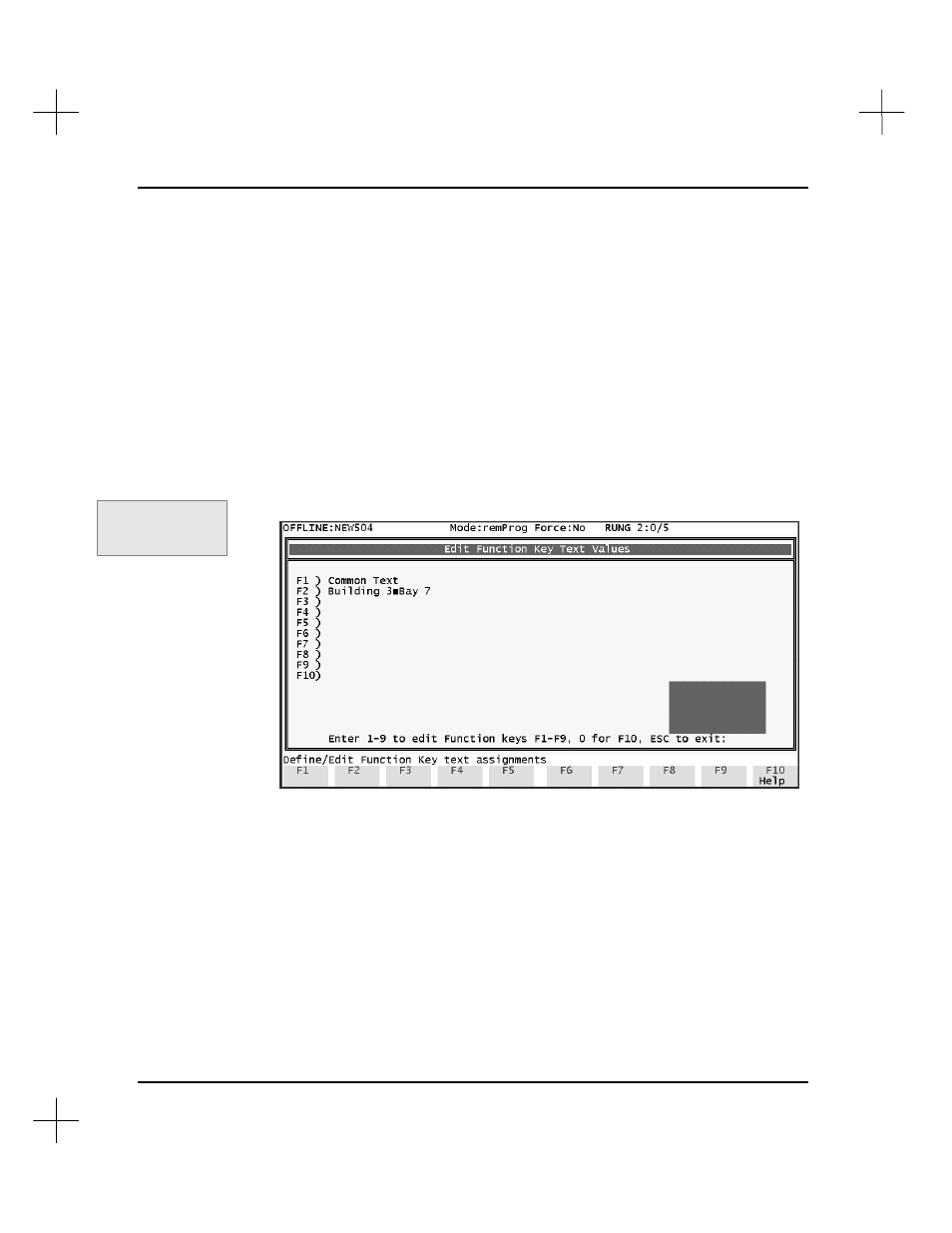
MicroLogix 1000 and PLC-500 A.I. Series Software Reference
12-14
Function Key Text
If you commonly use certain phrases in your description text, you can configure
function keys to enter the text. You can define up to five lines of instruction
description text per function key. When you are editing instruction descriptions, you
can press a function key to enter the text automatically, saving keystrokes.
To define function key text:
1.
Press
[F6]
Utility
.
2.
Press
[F9]
Util2
. The function keys change to the second set of utility options.
3.
Press
[F4]
Fktext
. The Function Key Text screen appears.
4.
Press a number corresponding to the function key for which you want to define
text. For instance, if you want to define text for F1, press
[1]
. (For F10, press
[0]
.)
The text entry field opens.
5.
Type the text for the function key in the text entry field. Note that the function key
text does not word wrap; it will wrap to the next line, but will split words to do so.
To avoid splitting words, you can press
[Enter]
to get to the next line in the
description.
Command Portal keys
for this function:
.UUF
