Rockwell Automation 9323-S5500D A.I. SERIES MICROLOGIX 1000 AND PLC-500 SOFTW User Manual
Page 144
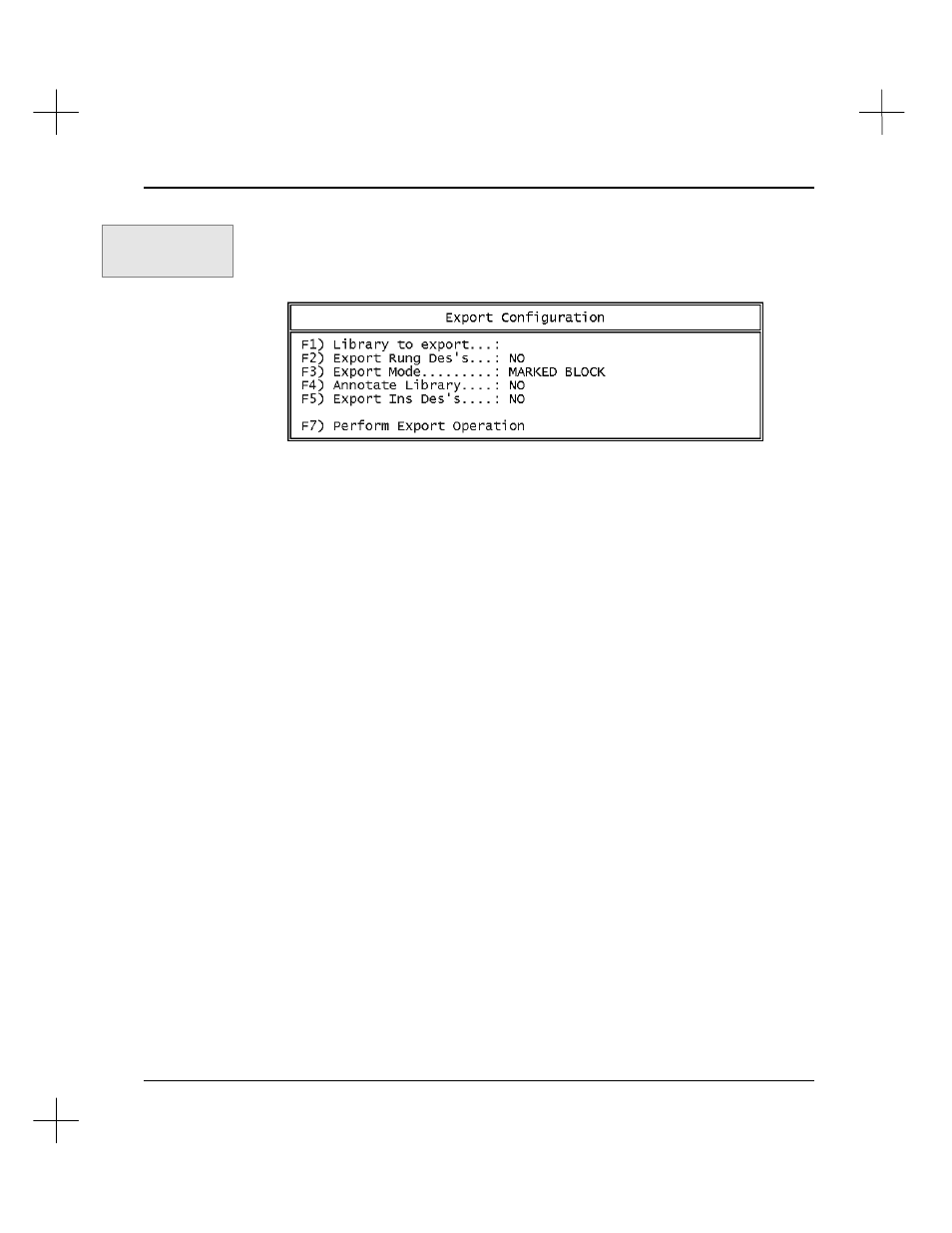
Editing Ladder Logic
6-25
2.
Make sure you are at the block editing menu bar. (
[F3]
Edit
,
[F2]
blocK
)
3.
Press
[F8]
Save
to save a block of rungs. The Export Configuration menu appears.
This menu allows you to configure the saved file.
4.
Select
[F1]
Library to export
. The File Selector appears, allowing you to select or
create a file for the rungs. Create the library file (go to the directory into which
you want to place the library file, and then press
[Ins]
, type the file name, and
press
[Enter]
). The Export Configuration menu will reappear.
5.
Select
[F2]
Export Rung Des’s
to toggle the setting to export rung descriptions
with the file between YES and NO.
6.
You can export either the entire set of ladder programs in your project, or the set of
rungs in the scrap buffer.
[F3]
Export Mode
toggles the export mode.
Marked
Block
exports only the rungs in the scrap buffer, and
Entire Program
exports all
ladder programs, data table files, and the I/O configuration.
Note
The software will not allow you to select a partial export when the scrap buffer is
empty. (That is, if you skipped step 1.)
7.
Toggle
[F4]
Annotate Library
to
Yes
if you want rung numbers to appear as
comments in the exported file. Annotation also inserts Data Table address
reference numbers as comments in the file. This option is useful if you are going
to edit the program in a text editor.
Command Portal keys
for this function:
.EKS
