Printing the user log, Clearing the user log, Specifying the user log path – Rockwell Automation 9323-S5500D A.I. SERIES MICROLOGIX 1000 AND PLC-500 SOFTW User Manual
Page 490
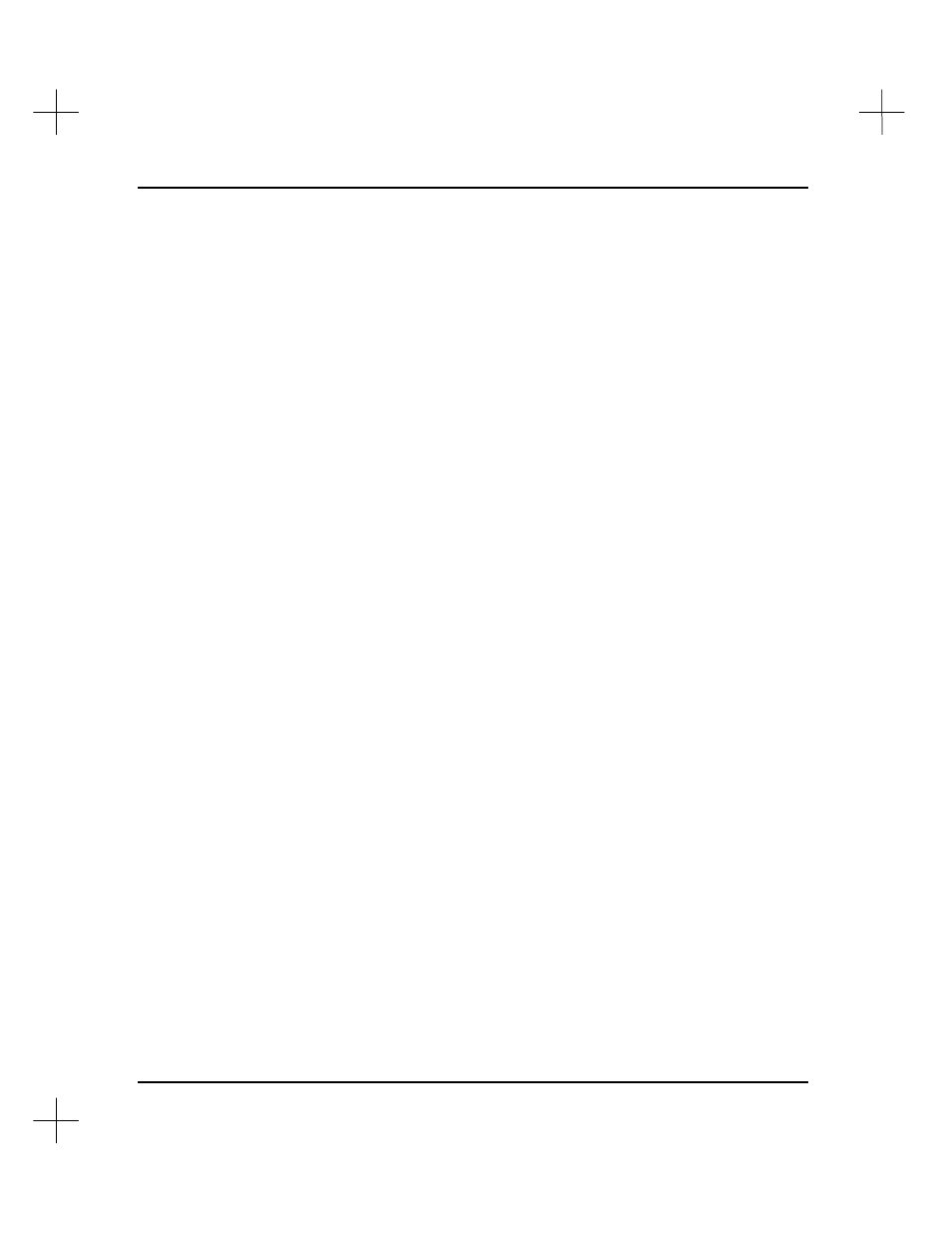
MicroLogix 1000 and PLC-500 A.I. Series Software Reference
20-6
Printing the User Log
Use this option to send the user log file to a print device or ASCII file on disk. Enter
any valid DOS device or filename at the prompt.
To print the log of user actions:
1.
From the System Setup menu, select
[F3]
Print User Log
. A prompt will appear
for the device or file name to print the data to. The default is LPT1.
2.
If you want to print the information to a printer attached to LPT1, simply press
[Enter]
. Otherwise, type the device or file name and press
[Enter]
.
3.
Press
[Esc]
to exit.
Clearing the User Log
This option erases the contents of SLC5LL.LOG.
To delete the log of user actions:
1.
From the System Setup menu, select
[F4]
Clear User Log
. The system will
prompt you to confirm that it is OK to delete the user log.
2.
Select
[F1]
Yes
to clear the log.
3.
Press
[Esc]
to exit.
Specifying the User Log Path
Use this option to select the DOS directory where the SLC5LL.LOG file will be located.
To select a DOS directory for the log of user actions:
1.
From the System Setup menu, select
[F5]
Specify User Log Path
. A prompt
appears for you to enter the path where the SLC5LL.LOG file will be stored.
2.
Type a path name and press
[Enter]
. The directory will be created for you if it
doesn’t already exist.
3.
Press
[Esc]
to exit.
