Rockwell Automation 9323-S5500D A.I. SERIES MICROLOGIX 1000 AND PLC-500 SOFTW User Manual
Page 206
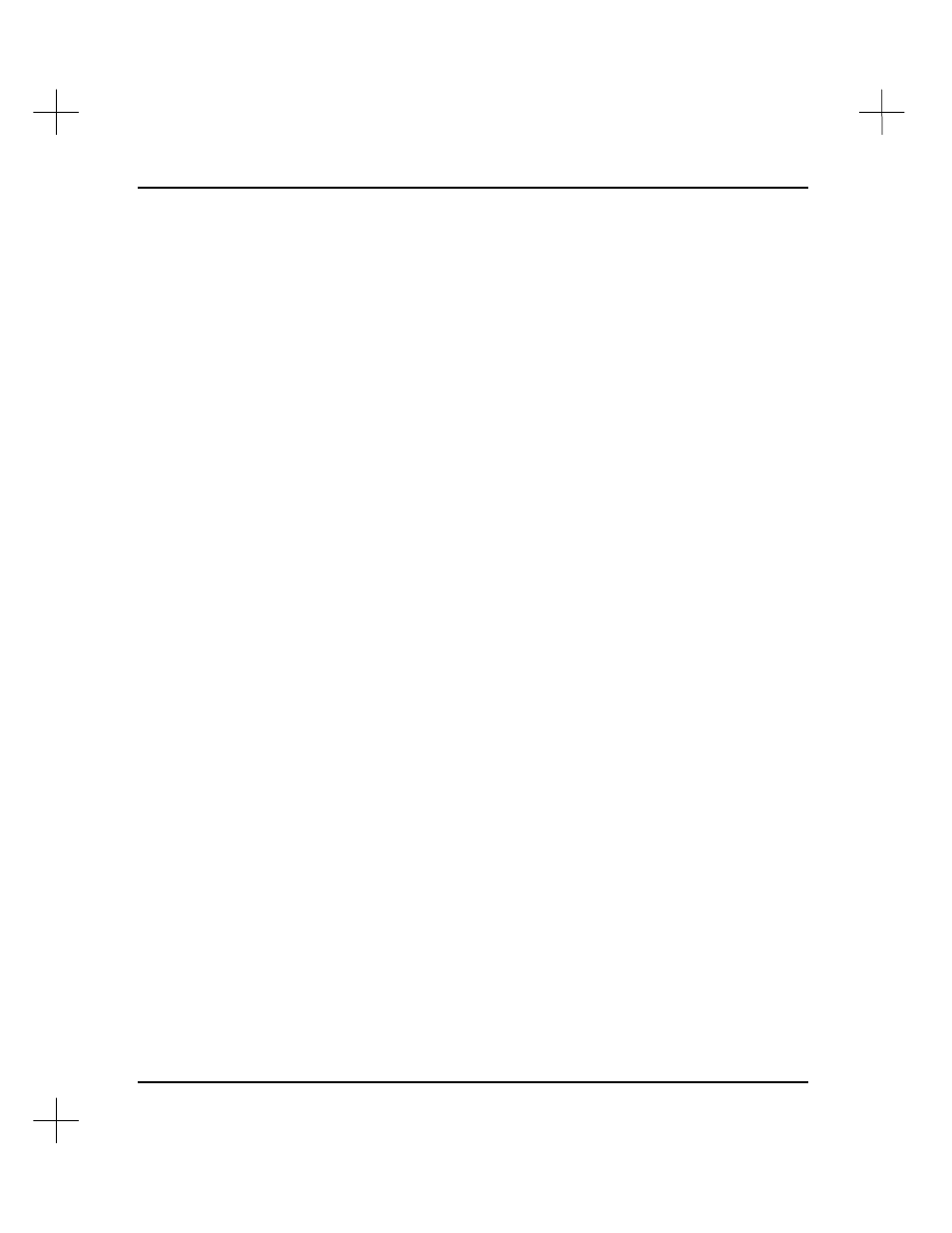
MicroLogix 1000 and PLC-500 A.I. Series Software Reference
9-16
Copying a Range of Address Records
To copy a range of address records:
1.
Access the Database Editor as described in
Editing an Address Description
on page
9-7
. With a record highlighted, press
[F6]
. The system asks if you want to copy
one record, or a range of records.
2.
Select
[F2]
Search/Copy a Range of Addresses
. The system prompts you for a
search address. This address can be a single address, or you can use a wildcard
character in the address to select a range of records. For instance, you could
explicitly choose address C5:0, which would copy only the record for address C5:0.
However, you could choose C5:*, which would copy all records for addresses in the
C5: data table file.
3.
Type the address you want to copy (including any wildcards). Press
[Enter]
. The
system asks you for the replace address, which is the address (or addresses) where
you want the copied records to go. If you use a wildcard in the search address, you
must use that wildcard in the replace address. For instance, if you copied C5:*,
you could select C25:* as the replace address, which would copy all the records in
C5 to C25.
4.
Type the address (including wildcards) where you want the copied records to go.
Press
[Enter]
.
Wildcard example:
If you specify C25:1? as the search address, and C25:4? as
the replace address, the system will copy C25:10 - C25:19 to C25:40 - C25:49.
5.
The system asks if you want to perform an automatic search and replace.
§
If you want to copy the whole block automatically, select
[F1]
Yes
.
§
If you want to confirm each address in the block, select
[F5]
No
.
6.
Because the symbols associated with a record must be unique unless they are local
to a single program file, the system asks you to specify the program file for local
assignment. Type the program file number identifying the destination of the
symbols, and press
[Enter]
. If you type
0
(meaning global) for the file number,
symbols will not be copied to the destination.
