Rockwell Automation 9323-S5500D A.I. SERIES MICROLOGIX 1000 AND PLC-500 SOFTW User Manual
Page 476
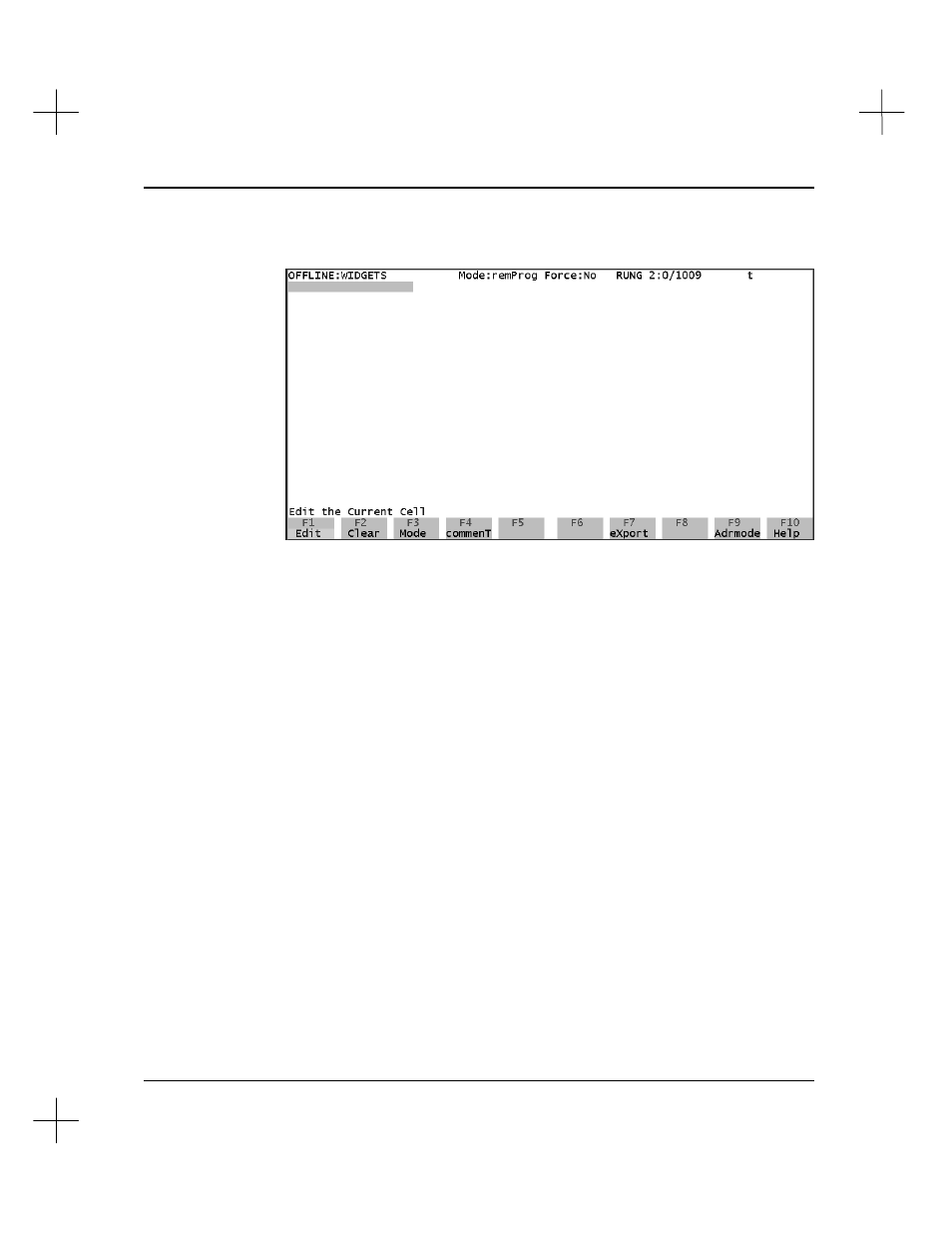
Troubleshooting and Diagnostics
19-45
5.
Type a description for the screen, and press
[Enter]
to create the custom display
screen and enter edit mode.
The screen is divided into 40 cells (4 columns and ten rows).
6.
Move the cursor to a cell where you want an address.
7.
Press
[F1]
Edit. The field opens for editing.
8.
Type the address or symbol name you want to display in the cell, and press
[Enter]
.
9.
You can also perform the following functions while in edit mode:
[F1]
Edit
edit the address of the highlighted cell
[F2]
Clear
delete the address of the highlighted cell
[F3]
Mode
change the display radix of the highlighted address (some
restrictions apply for certain file types)
[F4]
commenT
type a comment to appear in the highlighted cell. Two
comment lines are allowed. These comments are only used on
the Custom Display screen.
[F7]
eXport
export the current Custom Display to the old .SCR format for
use with versions prior to 8.02
α
. Refer to the help screens
(
[F10]
Help
) for more information on the .SCR and .CDL
formats.
