Deleting a data table file or address, Deleting all program and data table files – Rockwell Automation 9323-S5500D A.I. SERIES MICROLOGIX 1000 AND PLC-500 SOFTW User Manual
Page 75
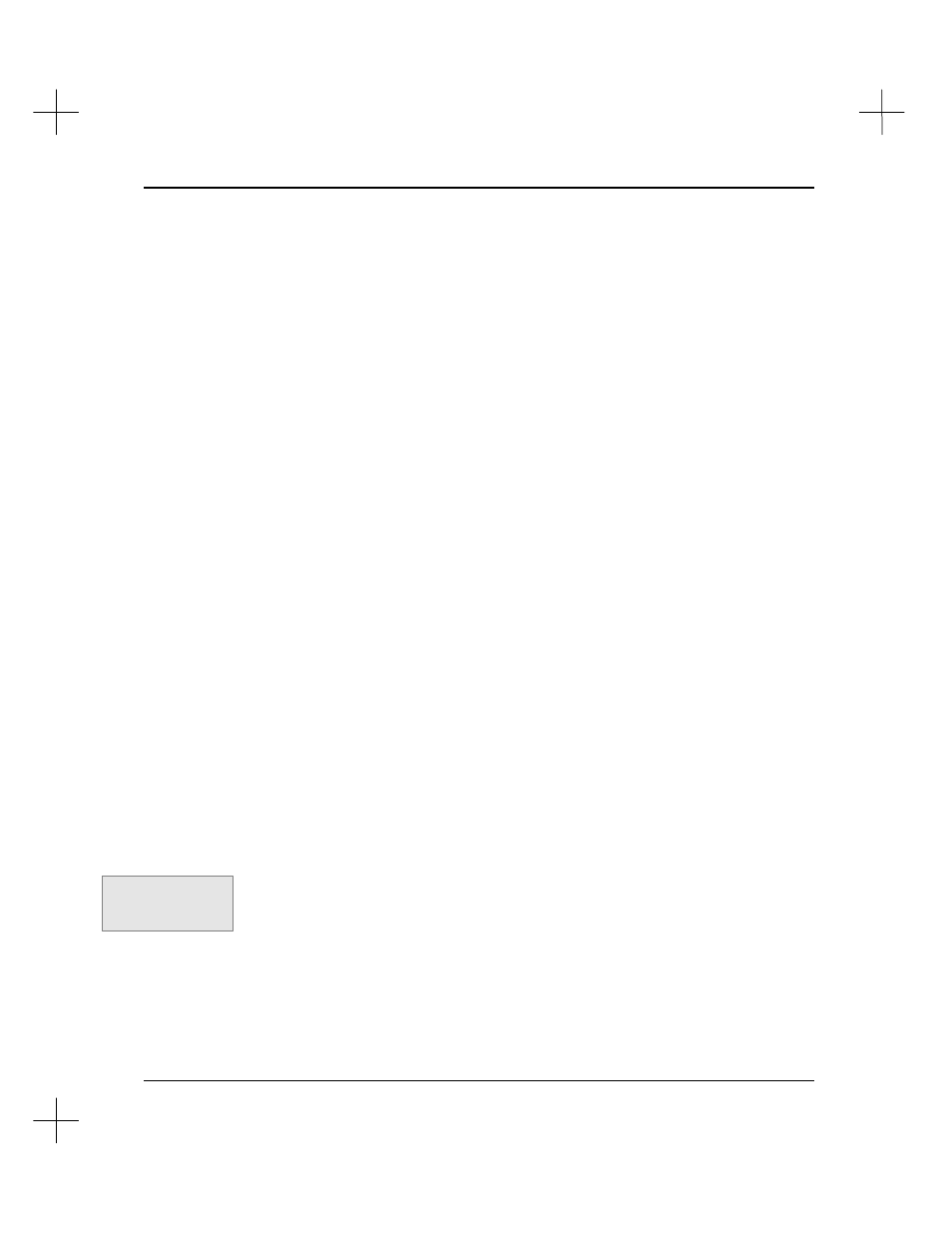
Data Table Addressing and Editing
4-7
Deleting a Data Table File or Address
You can delete data table addresses, or entire data table files. The only data table files
that cannot be deleted are the output, input, and status files.
To delete a data table address or entire file:
1.
From the Data Table Files screen, press
[F2]
Delete
. The system asks you which
data table address you want to delete.
2.
Type the address that you want to delete and press
[Enter]
. To delete an entire
data table file, type the lowest address in the file. For instance, to delete file N22,
type address N22:0.
3.
The system deletes the address (or file) from the data table.
Shortcut for deleting an entire file:
1.
Highlight the file you wish to delete on the Data Table Files screen.
2.
Press
[Del]
.
Deleting All Program and Data Table Files
This option, available from the top editing menu, deletes all files, reinitializing memory
to its default state. The default state cannot be monitored online, so if you clear all
program and data files while online the software gives you the choice of downloading
an existing program or entering the Offline Editor.
To delete all program and data table files for a project:
1.
From the top editing menu, press
[F5]
Clear
. The menu bar changes to show
clearing options.
2.
Press
[F4] dElall
. The system asks you if you want to delete all program and data
files.
3.
Select
[F1]
Yes
. The system deletes all program and data table files, returning the
processor to its default state.
Command Portal keys
for this function:
.CE
