Greek type, Calculate values in panels and dialog boxes, Enter values in panels and dialog boxes – Adobe InDesign User Manual
Page 98
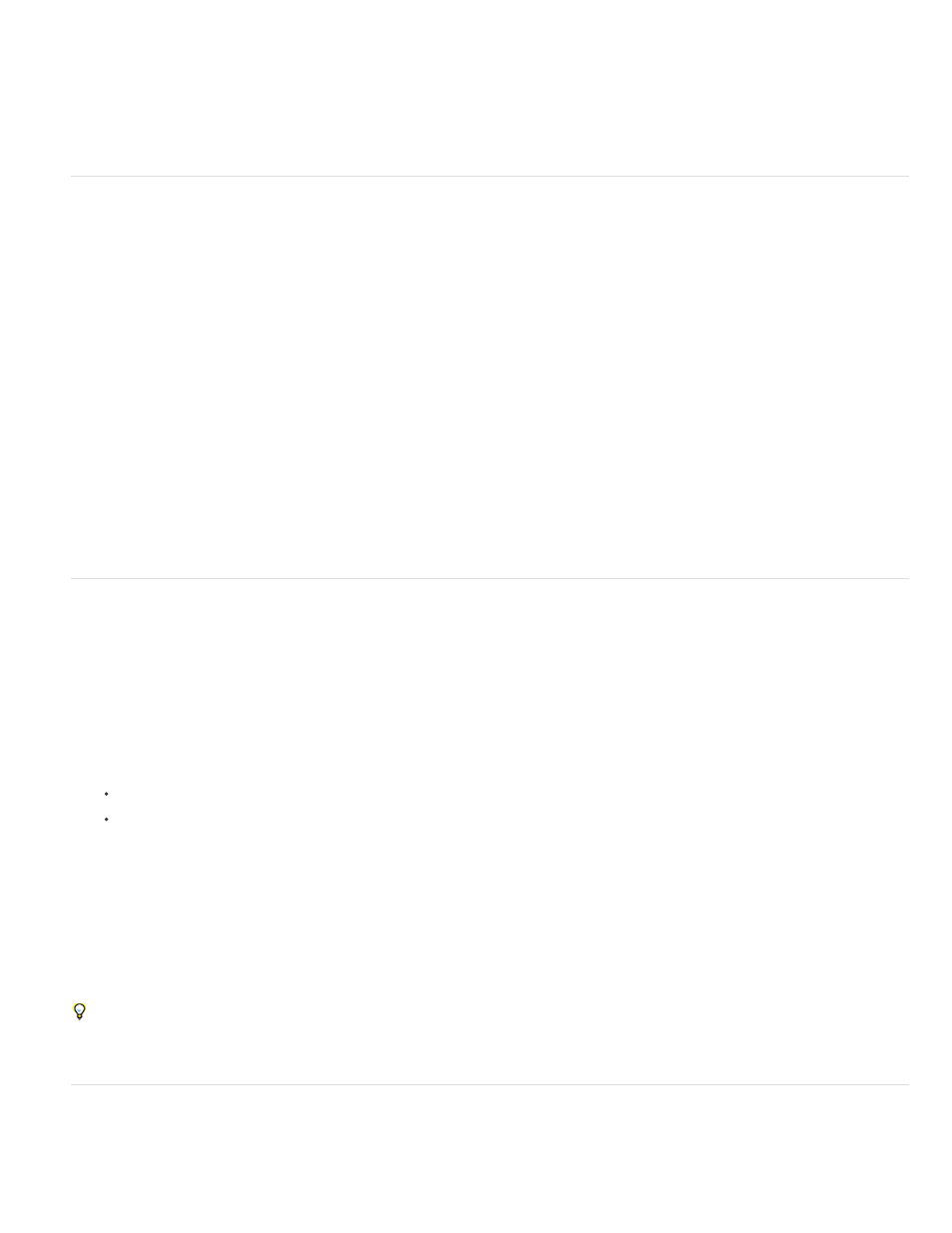
You can enable or disable anti-aliasing for each of the view settings. For example, you can enable anti-aliasing for High Quality view and
disable it for Fast view.
3. Select Enable Anti-aliasing.
Greek type
When display capabilities are insufficient to show text at a small size, InDesign displays the text as a dimmed bar. This behavior is called greeking
type. Any type at or below the specified type size is replaced on-screen with non-letterforms that act as placeholders.
1. Choose Edit > Preferences > Display Performance (Windows) or InDesign > Preferences > Display Performance (Mac OS).
2. From the Adjust View Settings menu, choose the view setting for which you want to change the Greek Type setting.
You can specify different Greek Type values for each of the view settings.
3. For Greek Type Below, type a value, and then click OK.
To control whether to greek text and images when you scroll a document, open the Interface section of the Preferences dialog box, drag the Hand
Tool slider to the desired level of performance versus quality, and then click OK.
Calculate values in panels and dialog boxes
You can perform simple math in any numerical edit box. For example, if you want to move a selected object 3 units to the right using the current
measurement units, you don’t have to work out the new horizontal position—simply type +3 after the current value in the Transform panel.
Panels use the measurement system selected in the Preferences dialog box; however, you can specify values in another measurement instead.
1. In a text box that accepts numerical values, do one of the following:
To replace the entire current value with a mathematical expression, select the entire current value.
To use the current value as part of a mathematical expression, click before or after the current value.
2. Type a simple mathematical expression using a single mathematical operator, such as + (plus), - (minus), * (multiplication), / (division), or
% (percent).
For example, 0p0+3 or 5mm + 4.
3. Press Enter or Return to apply the calculation.
In the Control panel and the Transform panel, you can duplicate the selected object and apply the calculation to the duplicate (instead of the
original). Enter the calculation and press Alt+Enter (Windows) or Option+Return (Mac OS).
Enter values in panels and dialog boxes
Panels and dialog boxes use the measurement units and increments defined in the Edit > Preferences > Units & Increments (Windows) or
93
