Update a linked item – Adobe InDesign User Manual
Page 217
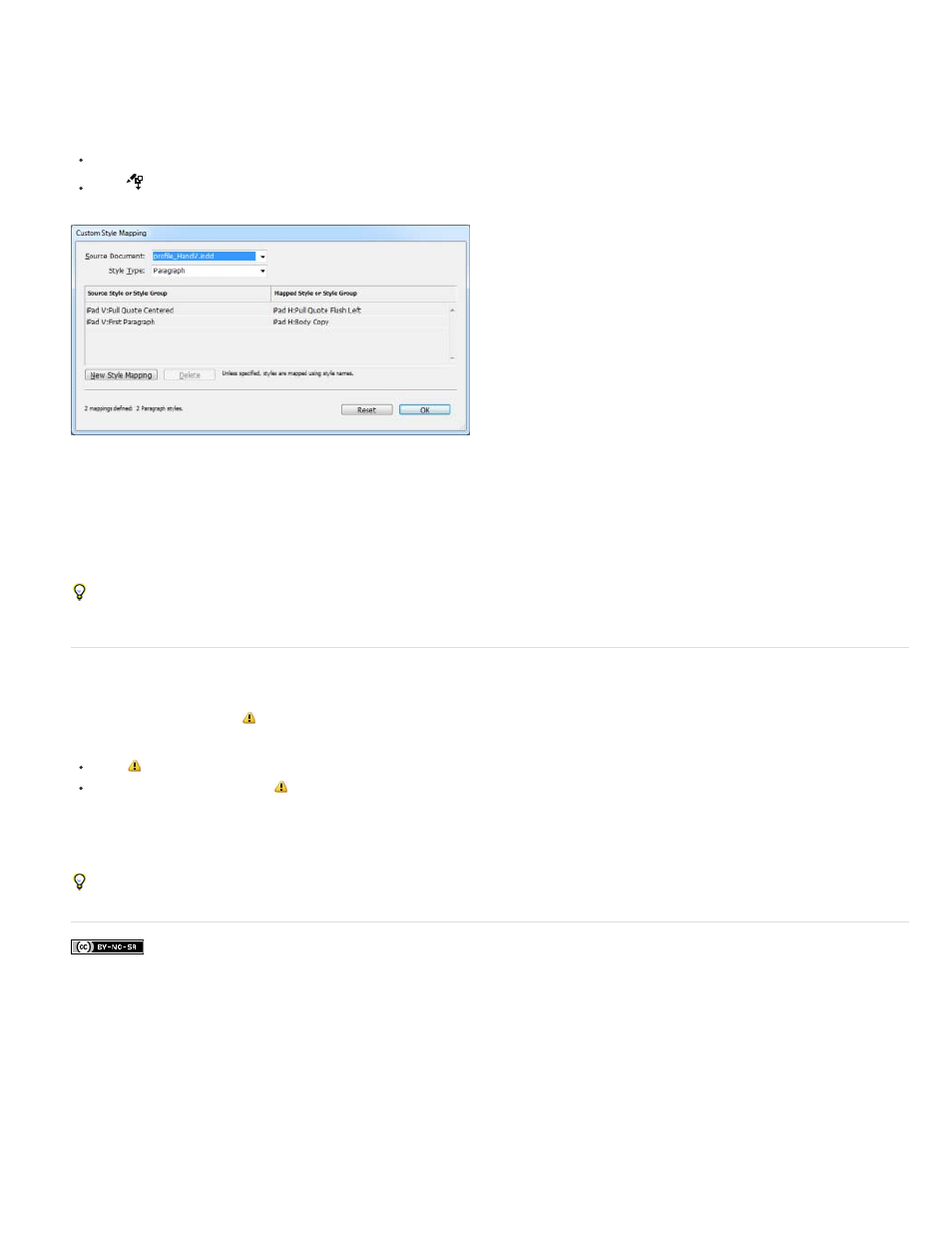
Facebook posts are not covered under the terms of Creative Commons.
Text styles (paragraph, character, table, cell) or style groups can be mapped to different styles while linking. The mapped styles are automatically
applied to the linked content, instead of the original styles applied to the parent. Custom style mapping comes in handy, for example, when you
want to use sans serif fonts for digital and serif fonts for print publications. Or if you want, vary the text style between the horizontal and vertical
layouts.
To define custom style mapping, do one of the following:
In the Link Options dialog box (Links panel > Link Options), enable Define Custom Style Mapping and then click Settings.
Click
in the Content Conveyor.
Custom Style Mapping
1. Select a source document and Style type.
2. Click New Syle Mapping.
3. Choose source and mapped styles or style groups from the list
Press Alt (Windows) or Option (Mac OS) to change the Cancel button to Reset. Click Reset to revert to default options.
Update a linked item
If an original item is modified,
symbol displays over the frame and in the Links panel. To update do one of the following:
Click
near the top-left of the frame
In the Links panel, double-click
symbol
If you have made local edits to a child item, the edits are overwritten with content from the original item. If you set Warn if Link Update Will
Overwrite Local Edits, a warning message displays.
Use the Link Info pane to determine if you’ve made local edits to the story; story status displays “Text Modified” if you’ve made local edits.
212
