Adobe InDesign User Manual
Page 182
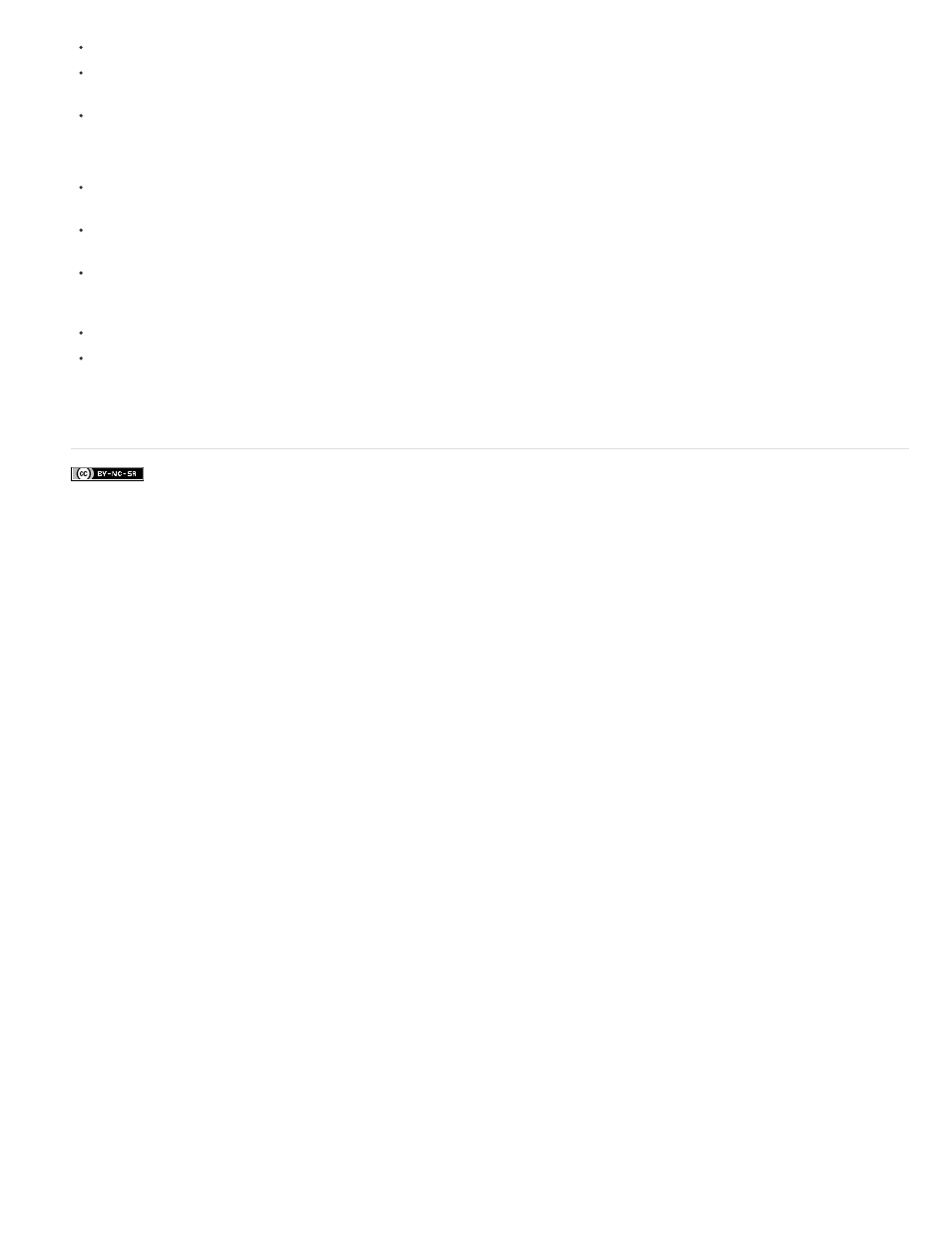
Facebook posts are not covered under the terms of Creative Commons.
Use the arrow keys to navigate among footnotes.
Footnote numbering is not continued across documents in a book. If you don’t want numbering to restart in each document with the book,
you need to change the Start At value manually in each document after the editing is final.
In Story Editor, you can click the footnote icon to expand or collapse a footnote. You can expand or collapse all footnotes by choosing View >
Story Editor > Expand All Footnotes or Collapse AllFootnotes.
You can select and apply character and paragraph formatting to footnote text. You can also select and change the appearance of the
footnote reference number, but the recommended method is using the Document Footnote Options dialog box.
When you cut or copy text that includes the footnote reference number, the footnote text is also added to the clipboard. If you copy the text to
a different document, the footnotes in that text use the characteristics of the new document’s numbering and layout appearance.
If you accidentally delete the footnote number at the start of the footnote text, you can add it back by placing the insertion point at the
beginning of the footnote text, right-clicking (Windows) or Control-clicking (Mac OS), and choosing Insert Special Character > Markers >
Footnote Number.
Text wrap has no effect on footnote text.
If you clear overrides and character styles on a paragraph that includes a footnote reference marker, the footnote reference numbers lose the
attributes you applied in the Document Footnote Options dialog box.
Adobe also recommends
177
