Using spot and process colors together, Comparing colors in indesign and illustrator – Adobe InDesign User Manual
Page 626
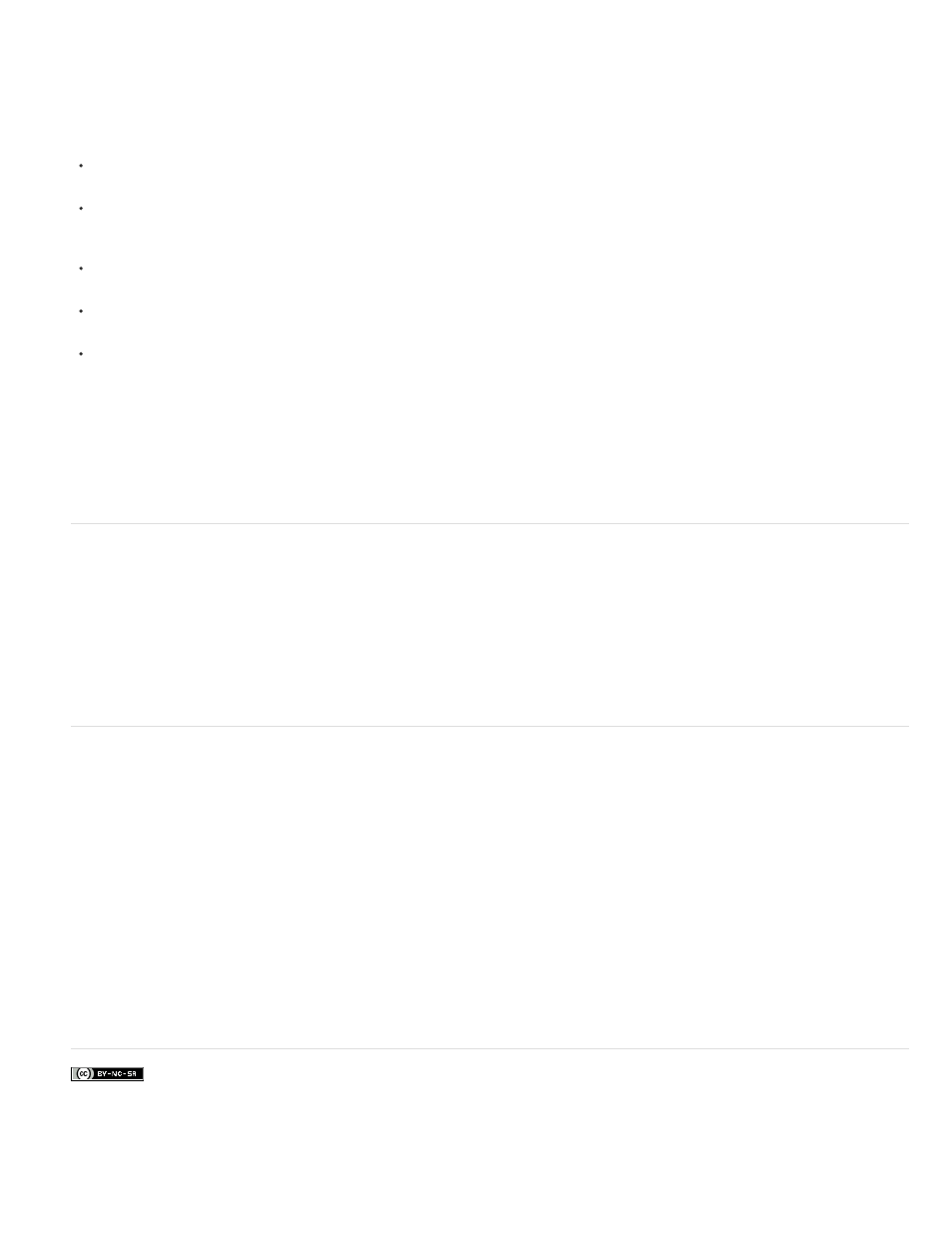
Facebook posts are not covered under the terms of Creative Commons.
Note:
A process color is printed using a combination of the four standard process inks: cyan, magenta, yellow, and black (CMYK). Use process colors
when a job requires so many colors that using individual spot inks would be expensive or impractical, as when printing color photographs.
Keep the following guidelines in mind when specifying a process color:
For best results in a high-quality printed document, specify process colors using CMYK values printed in process color reference charts, such
as those available from a commercial printer.
The final color values of a process color are its values in CMYK, so if you specify a process color using RGB (or LAB, in InDesign), those
color values will be converted to CMYK when you print color separations. These conversions differ based on your color-management settings
and document profile.
Don’t specify a process color based on how it looks on your monitor, unless you are sure you have set up a color-management system
properly, and you understand its limitations for previewing color.
Avoid using process colors in documents intended for online viewing only, because CMYK has a smaller color gamut than that of a typical
monitor.
Illustrator and InDesign let you specify a process color as either global or non-global. In Illustrator, global process colors remain linked to a
swatch in the Swatches panel, so that if you modify the swatch of a global process color, all objects using that color are updated. Non-global
process colors do not automatically update throughout the document when the color is edited. Process colors are non-global by default. In
InDesign, when you apply a swatch to objects, the swatch is automatically applied as a global process color. Non-global swatches are
unnamed colors, which you can edit in the Color panel.
Global and non-global process colors only affect how a particular color is applied to objects, never how colors separate or behave when
you move them between applications.
Using spot and process colors together
Sometimes it’s practical to use process and spot inks in the same job. For example, you might use one spot ink to print the exact color of a
company logo on the same pages of an annual report where photographs are reproduced using process color. You can also use a spot color
printing plate to apply a varnish over areas of a process color job. In both cases, your print job would use a total of five inks—four process inks
and one spot ink or varnish.
In InDesign, you can mix process and spot colors together to create mixed ink colors.
Comparing colors in InDesign and Illustrator
Adobe InDesign and Adobe Illustrator use slightly different methods for applying named colors. Illustrator lets you specify a named color as either
global or nonglobal, and InDesign treats all unnamed colors as nonglobal, process colors.
The InDesign equivalents to global colors are swatches. Swatches make it easier to modify color schemes without having to locate and adjust
each individual object. This is especially useful in standardized, production-driven documents like magazines. Because InDesign colors are linked
to swatches in the Swatches panel, any change to a swatch affects all objects to which a color is applied.
The InDesign equivalents to nonglobal swatches are unnamed colors. Unnamed colors do not appear in the Swatches panel, and they do not
automatically update throughout the document when the color is edited in the Color panel. You can, however, add an unnamed color to the
Swatches panel later.
Named and unnamed colors only affect how a particular color updates in your document, never how colors separate or behave when you move
them between applications.
Adobe also recommends
621
