Trap presets – Adobe InDesign User Manual
Page 745
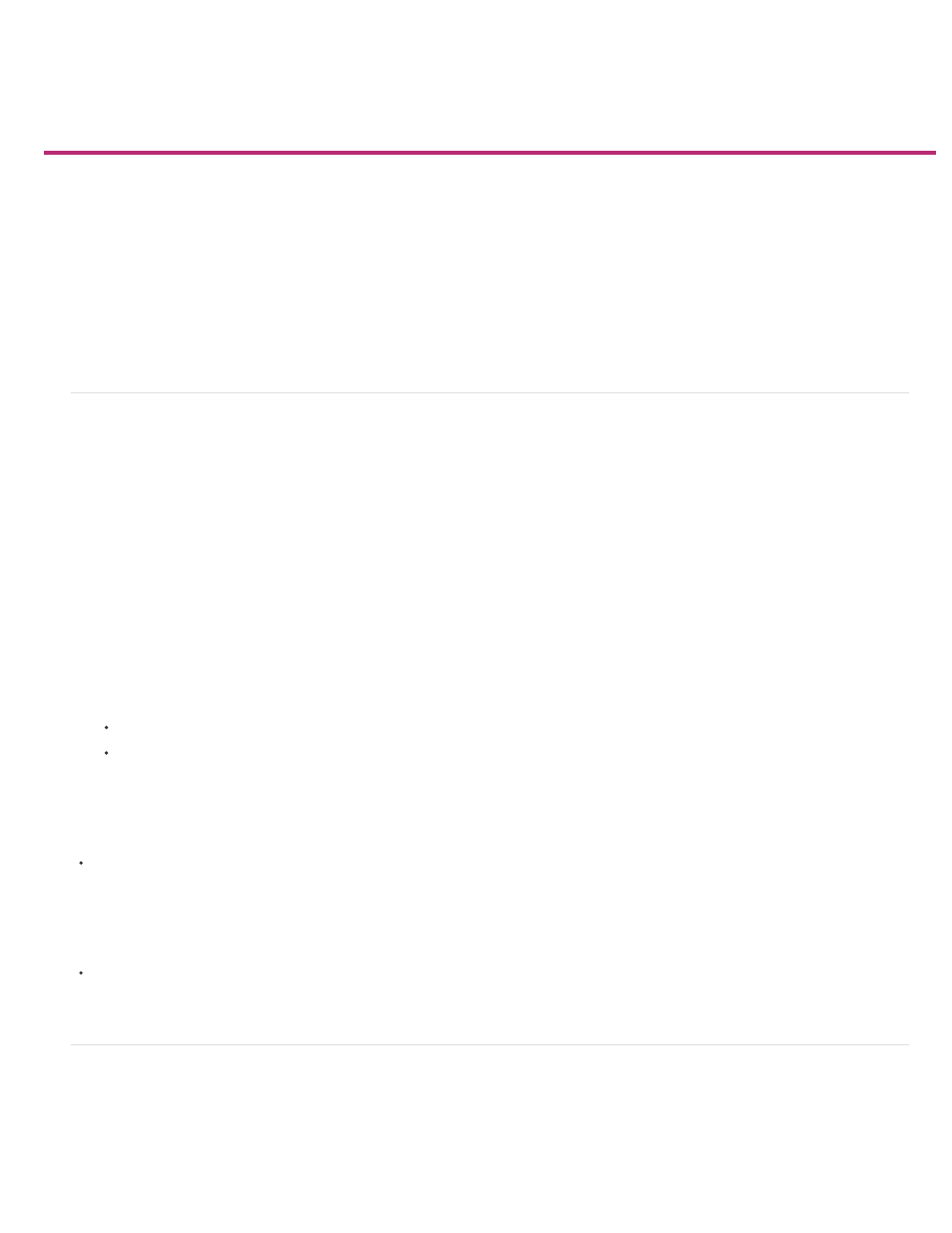
Trap presets
Trap Presets panel overview
Create or modify a trap preset
Manage trap presets
Assign a trap preset to pages
Set up trapping page ranges
Trap preset options
Set sliding traps
About trapping black
Set the trap width for colors next to black
Printing books with conflicting trap presets
Trap Presets panel overview
A trap preset is a collection of trapping settings you can apply to a page or range of pages in a document. The Trap Presets panel provides an
interface for entering trap settings and saving trap presets. You can apply trap presets to any or all pages in the current document, or import the
presets from another InDesign document. If you don’t apply a trap preset to a trapping page range, that page range will use the [Default] trap
preset.
View trap preset settings
1. If the Trap Presets panel is not open, choose Window > Output > Trap Presets.
2. Do one of the following in the Trap Presets panel:
Double-click the preset.
Select the preset and choose Preset Options in the panel menu.
Compress the trap presets list
In the Trap Presets panel, choose Small Panel Rows in the panel menu.
Identify unused trap presets
In the Trap Presets panel, choose Select All Unused in the panel menu. The trapping engine highlights all presets (except [Default] and [No
Trap Preset]) that have not been assigned to the current document. You can easily delete these presets.
Create or modify a trap preset
1. If the Trap Presets panel is not open, choose Window > Output > Trap Presets.
2. Choose New Preset in the panel menu to create a preset, or double-click a preset to edit it.
740
