Scale documents – Adobe InDesign User Manual
Page 756
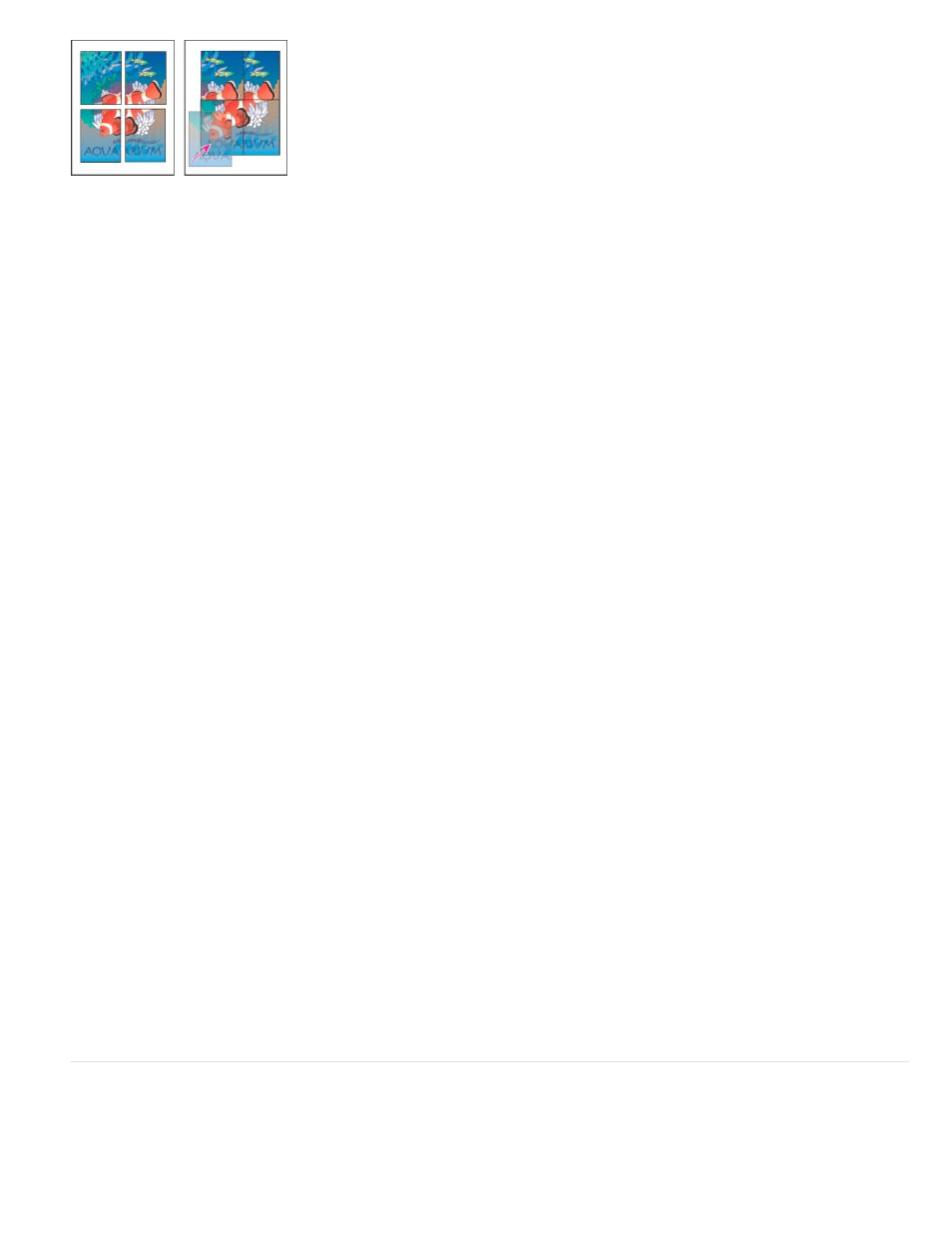
Auto
Auto Justified
Oversized pages divided into printable tiles (left) and the overlapping sections in final assembly (right)
Tile a document automatically
1. Choose File > Print.
2. In the Setup area of the Print dialog box, select Tile.
3. Choose one of the following options in the Tile menu:
Automatically calculates the number of tiles required, including the overlap.
Increases the amount of overlap (if necessary) so that the right sides of the rightmost tiles are aligned at the right edge of
the document’s page, and the bottom sides of the bottommost tiles are aligned at the bottom edge of the document’s page.
4. For Overlap, type the minimum amount of duplicated information you want printed on each tile for ease in assembly. The Overlap option
uses the unit of measure specified for the document. The value should be greater than the minimum nonprinting margins for the printer. You
can specify up to half the size of the shortest side of the document page to overlap. For example, tiles for a page that measures 11-by-17
inches (279.4mm-by-431.8mm) can overlap up to 5.5 inches (139.7mm).
Tile a document manually
While tiling a document automatically prints all the tiles at once, tiling a document manually requires you to print each tile separately.
1. If necessary, choose View > Show Rulers to display the rulers.
2. Drag the intersection of the rulers to reset the zero point to the desired upper-left corner of the tile you want to print. Remember to leave
room for overlap and printer’s marks.
The size and shape of the area InDesign prints is determined by the current paper size and orientation.
3. Choose File > Print, and then click Setup on the left.
4. In the Setup area, select Tile, and then choose Manual in the Tile menu.
Scale documents
To fit an oversized document on a smaller piece of paper, you can scale the document’s width and height, either symmetrically or asymmetrically.
Asymmetric scaling is useful when, for example, you’re printing film for use on a flexographic press: If you know in which direction the plate will be
mounted on the press drum, scaling can compensate for the 2% to 3% stretching of the plate that usually occurs. Scaling does not affect the size
751
