Adobe InDesign User Manual
Page 655
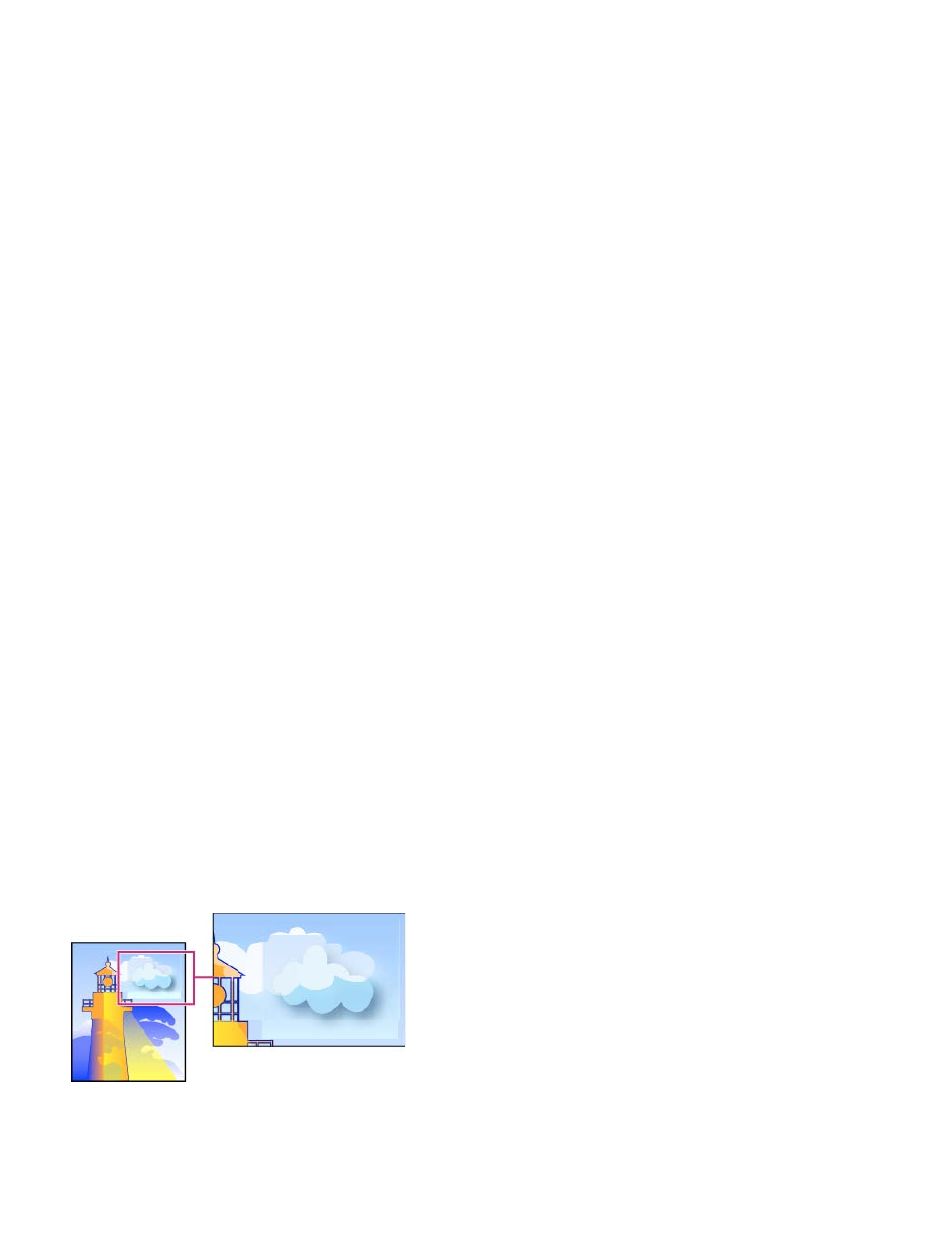
All Rasterized Regions (Illustrator and InDesign)
Name/Preset
Raster/Vector balance
Note:
Line Art And Text Resolution
Gradient And Mesh Resolution
Convert All Text To Outlines
Convert All Strokes To Outlines
Clip Complex Regions
Note:
Highlights objects and intersections of objects that will be rasterized because there is no other
way of representing them in PostScript or because they are more complex than the threshold specified by the Rasters/Vectors slider. For example,
the intersection of two transparent gradients will always be rasterized, even if the Rasters/Vectors value is 100. The All Rasterized Regions option
also shows raster graphics (such as Photoshop files) involved in transparency, and raster effects such as drop shadows and feathers. Note that
this option takes longer to process than the others.
Transparency Flattener Preset options
Specifies the name of the preset. Depending on the dialog box, you can type a name in the Name text box or accept the default.
You can enter the name of an existing preset to edit that preset. However, you can’t edit the default presets.
Specifies the amount of vector information that will be preserved. Higher settings preserve more vector objects, while
lower settings rasterize more vector objects; intermediate settings preserve simple areas in vector form and rasterize complex ones. Select the
lowest setting to rasterize all the artwork.
The amount of rasterization that occurs depends on the complexity of the page and the types of overlapping objects.
Rasterizes all objects, including images, vector artwork, text, and gradients, to the specified resolution. Acrobat
and InDesign allow a maximum of 9600 pixels per inch (ppi) for line art, and 1200 ppi for gradient mesh. Illustrator allows a maximum of 9600 ppi
for both line art and gradient mesh. The resolution affects the precision of intersections when flattened. Line Art and Text Resolution should
generally be set to 600-1200 to provide high-quality rasterization, especially on serif or small point sized type.
Specifies the resolution for gradients and Illustrator mesh objects rasterized as a result of flattening, from 72 to
2400 ppi. The resolution affects the precision of intersections when flattened. Gradient and mesh resolution should generally be set between 150
and 300 ppi, because the quality of the gradients, drop shadows, and feathers do not improve with higher resolutions, but printing time and file size
increase.
Converts all type objects (point type, area type, and path type) to outlines and discards all type glyph information
on pages containing transparency. This option ensures that the width of text stays consistent during flattening. Note that enabling this option
will cause small fonts to appear slightly thicker when viewed in Acrobat or printed on low-resolution desktop printers. It doesn’t affect the quality of
the type printed on high-resolution printers or imagesetters.
Converts all strokes to simple filled paths on pages containing transparency. This option ensures that the width
of strokes stays consistent during flattening. Note that enabling this option causes thin strokes to appear slightly thicker and may degrade flattening
performance.
Ensures that the boundaries between vector artwork and rasterized artwork fall along object paths. This option reduces
stitching artifacts that result when part of an object is rasterized while another part of the object remains in vector form. However, selecting this
option may result in paths that are too complex for the printer to handle.
Some print drivers process raster and vector art differently, sometimes resulting in color stitching. You may be able to minimize stitching
problems by disabling some print-driver specific color-management settings. These settings vary with each printer, so see the documentation that
came with your printer for details.
Stitching, where rasters and vectors meet.
650
