Adobe InDesign User Manual
Page 173
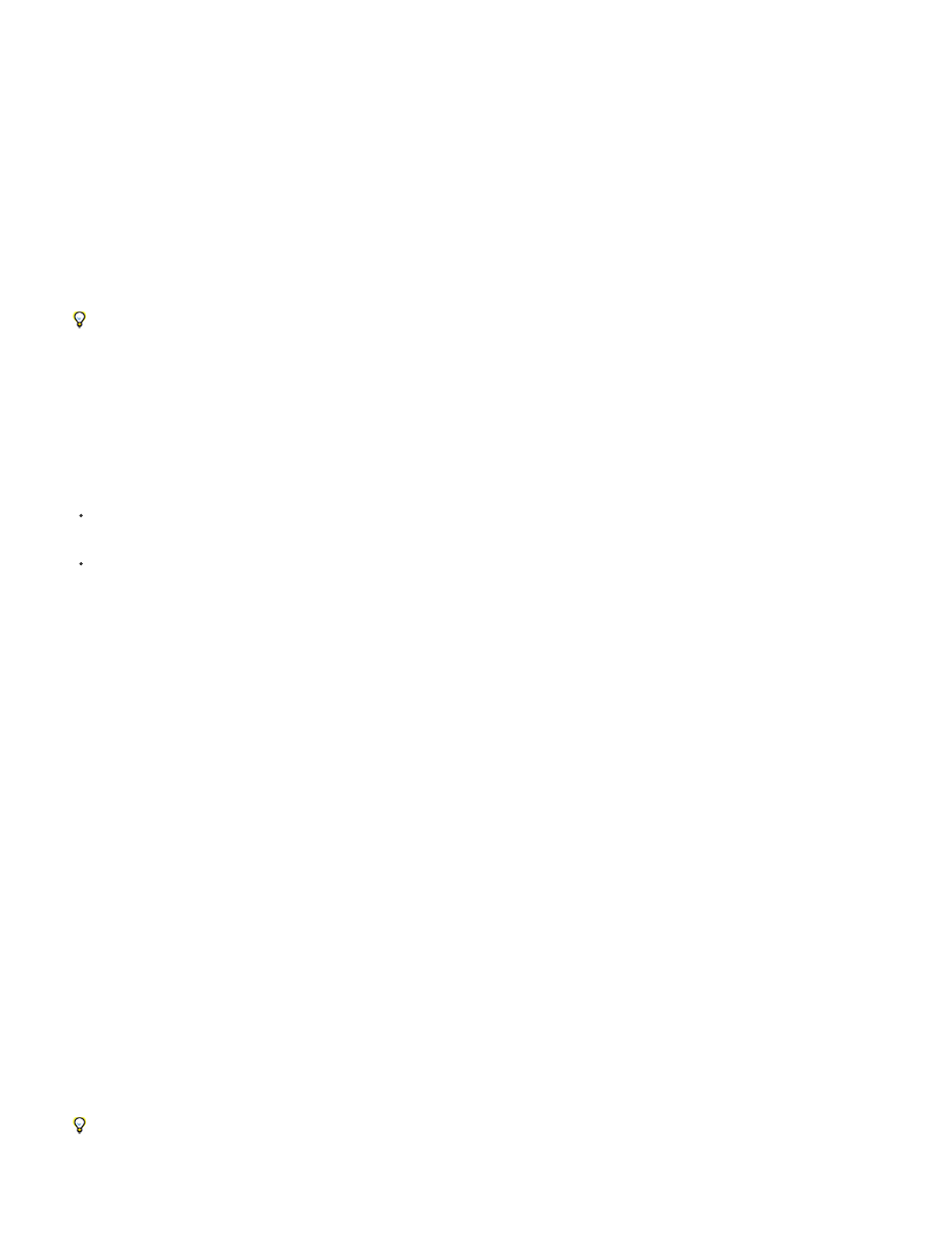
Ascent
Cap Height
Leading
X Height
Fixed
Min
Start
Relative To
Increment Every
Color
The height of the “d” character in the font falls below the top inset of the text frame.
The top of uppercase letters touch the top inset of the text frame.
Use the text’s leading value as the distance between the baseline of the first line of text and the top inset of the frame.
The height of the “x” character in the font falls below the top inset of the frame.
Specify the distance between the baseline of the first line of text and the top inset of the frame.
Select a minimum value for the baseline offset. For example, if Leading is selected and you specify a minimum value of 1p, InDesign uses
the leading value only when it’s greater than 1 pica.
If you want to snap the top of the text frame to a grid, choose either Leading or Fixed so that you can control the location of the first baseline of
text in text frames.
Set baseline grids for a text frame
In some cases, you might want to use a baseline grid for a frame rather than for the entire document. Use the Text Frame Options dialog box to
apply a baseline grid to a text frame. When you set up a baseline grid for a text frame, note the following:
The document baseline grid doesn’t appear behind or in front of text frames that use their own baseline grids.
If Grids In Back is selected in Grids Preferences, then frame-based baseline grids take precedence over document-based baseline grids. If
Grids In Back is not selected, then document-based baseline grids take precedence over frame-based baseline grids.
1. Choose View > Grids & Guides > Show Baseline Grid to display all baseline grids, including those in a text frame.
2. Select the text frame or place the insertion in a text frame, and then choose Object > Text Frame Options.
If you want the baseline grid to apply to all frames in a thread (even if one or more threaded frames do not include text), place the insertion
point in text, choose Edit > Select All, and then apply the baseline grid settings in the Text Frame Options dialog box.
3. Click the Baseline Options tab.
4. Under Baseline Grid, select Use Custom Baseline Grid, and do any of the following:
Type a value to offset the grid from the top of the page, the top margin of the page, the top of the frame, or the top inset of the frame,
depending on what you choose from the Relative To menu.
Specify whether you want the baseline grid to begin relative to the top of the page, the top margin of the page, the top of the
text frame, or the top of the text frame inset.
Type a value for the spacing between grid lines. In most cases, type a value that equals your body text leading, so that
lines of text align perfectly to the grid.
Select a color for the grid lines, or choose (Layer Color) to use the same color as the layer on which the text frame appears.
If you can’t see the baseline grid in a text frame, choose View > Grids & Guides > Show Baseline Grid to make sure that baseline grids aren’t
hidden. If the baseline grid still doesn’t appear, check the threshold for viewing baseline grids in the Grids section of the Preferences dialog
box. To see the grid, you might need to zoom in on the frame or reduce the threshold level.
168
