Assignment packages – Adobe InDesign User Manual
Page 153
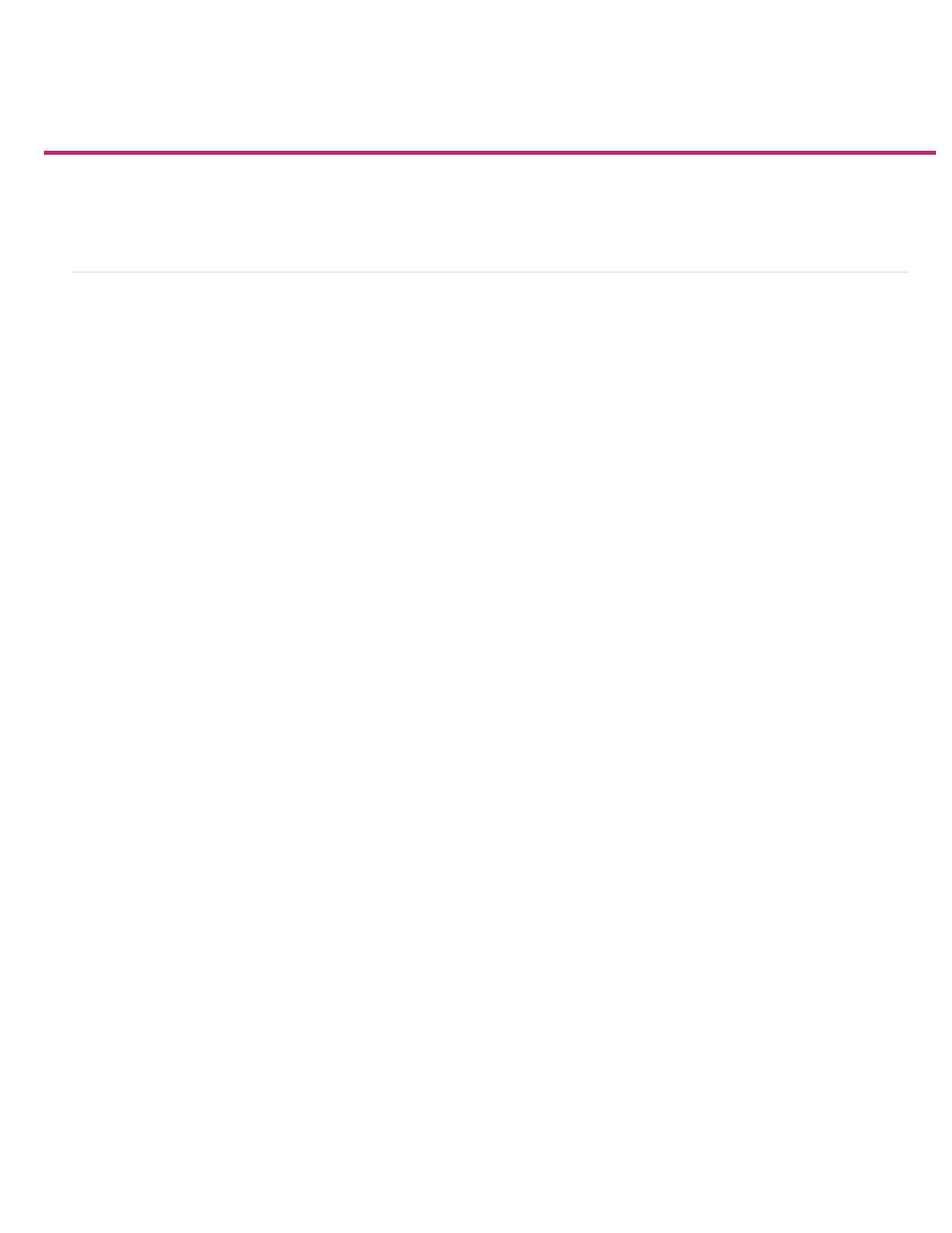
Assignment packages
Note:
Note:
Note:
Create and send packages (InDesign)
Receive packages (InCopy)
Receive return packages (InDesign)
Create and send packages (InDesign)
Under ideal circumstances, all InDesign and InCopy users on the team have access to a server where assignment files are stored. However, if
one or more users don’t have access to a common server, you can create and distribute compressed assignment packages. After working on the
assignment, the InCopy user repackages the assignment and returns it to be integrated into the InDesign document. Package files created in
InDesign include the .icap extension. The return package files created in InCopy include the .idap extension.
There are two commands for packaging files: Package For InCopy and Package And Email. Use Package For InCopy to create a compressed
package that you can distribute manually; use Package And Email to create a compressed package that is attached automatically to an e-mail
message.
Do not confuse an assignment package with the File > Package command in InDesign that lets you bundle and send a document and its
assets to a printer.
Create a package for manual distribution
1. Create an assignment and add the content you want to include in the package.
Only content that is checked in can be included in the packaged assignment. If any content is checked out, you’re prompted to check in
content.
2. In the Assignments panel, select the assignment and choose Package For InCopy from the panel menu.
3. Specify a name and location for the package file, and click Save.
You can attach the package file to an e-mail message, upload it to an FTP server, or copy it to a disk or other external media.
Choosing Edit > Undo after you create a package cancels the package and unlocks the items in the assignment, but it doesn’t delete the
package file from your computer or unsend the e-mail.
Create a package for e-mail (InDesign)
1. Create an assignment and add the content you want to include in the package.
Only content that is checked in is included in the packaged assignment. If any content is checked out, you’re prompted to check in content.
2. In the Assignments panel, select the assignment and choose Package For InCopy And Email from the panel menu.
A compressed assignment package is created and attached to an e-mail message of your default e-mail application.
If you want to use a different e-mail application, change the default e-mail application. See your system documentation for details.
148
