Adobe InDesign User Manual
Page 643
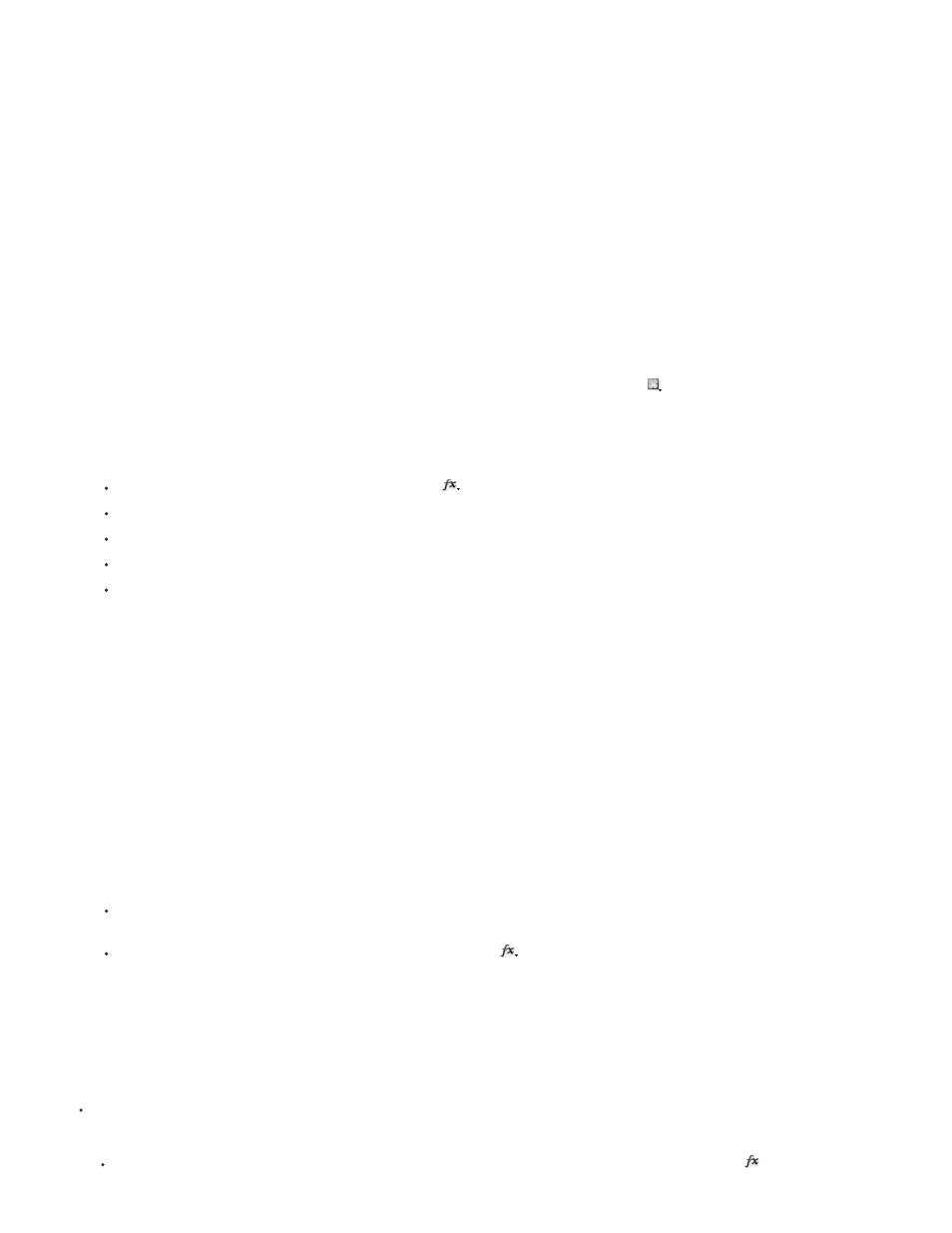
Object
Graphic
Group
Stroke
Fill
Text
Affects the entire object—its stroke, fill, and text.
Affects only the graphic selected with the Direct Selection tool. Effects you apply to the graphic remain with it when you paste the
graphic in a different frame.
Affects all objects and text in the group. (Use the Direct Selection tool to apply effects to objects within a group.)
Affects only the object’s stroke (including its gap color).
Affects only the object’s fill.
Affects only text inside the object, not the text frame. Effects you apply to text affect all the text in the object; you can’t apply an effect
to individual words or letters.
You can also choose a level setting in the Control panel: Click the Apply Effect To Object button
and select Object, Stroke, Fill, or Text.
4. Do any of the following to open the Effects dialog box:
In the Effects panel or Control panel, click the FX button
and choose an effect from the menu.
From the Effects panel menu, choose Effects and then an effect name.
From the context menu, choose Effects and then an effect name.
Choose Object > Effects, and then choose an effect name.
On the Effects panel, click the triangle to display level settings if necessary, and then double-click a level setting—Object, Stroke, Fill, or
Text—on the Effects panel. By double-clicking, you both open the Effects dialog box and choose a level setting.
5. Choose options and settings for the effect. (See
Common transparency settings and options
6. Click OK.
Edit a transparency effect
1. Select the object or objects to which the effect has been applied.
2. Do one of the following to open the Effects dialog box.
On the Effects panel, double-click the FX icon to the right of Object (not at the bottom of the panel). You may need to click the triangle
next to the word Object to display the FX icon.
Select the level with the effect you want to edit, click the FX button
in the Effects panel, and choose the name of an effect.
3. Edit the effect.
Copy transparency effects
Do any of the following to copy transparency effects:
To copy effects between objects, select the object with the effect you want to copy, select the object’s FX icon
in the Effects panel,
638
