Create hyperlinks – Adobe InDesign User Manual
Page 516
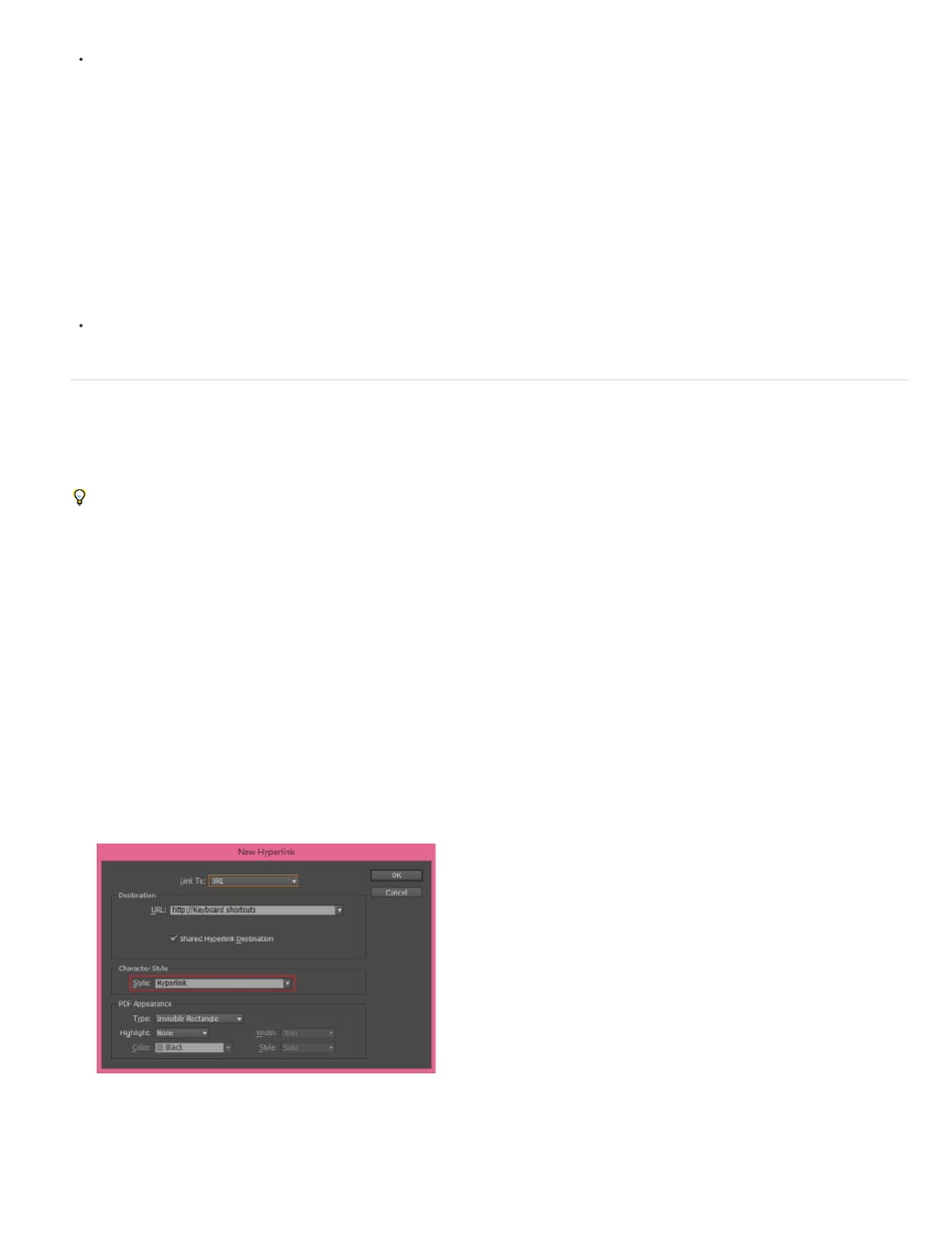
Manually
By Name
By Type
Note:
Note:
Choose Sort from the Hyperlinks panel menu, and then choose any of the following:
Displays the hyperlinks in the order in which they were added to the document.
Displays the hyperlinks in alphabetical order.
Displays the hyperlinks in groups of similar type.
Display hyperlinks in smaller rows
Choose Small Panel Rows from the Hyperlinks panel menu.
Create hyperlinks
You can create hyperlinks to pages, URLs, text anchors, email addresses, and files. If you create a hyperlink to a page or text anchor in a different
document, make sure that the exported files appear in the same folder.
To show or hide hyperlinks, choose View > Extras > Show Hyperlinks or Hide Hyperlinks.
Hyperlinks are included in exported Adobe PDF files if Hyperlinks is selected in the Export Adobe PDF dialog box in InDesign. Hyperlinks
are included in the exported SWF file if Include Hyperlinks is selected in the Export SWF dialog box.
Create a hyperlink to a web page (URL)
You can use several different methods to create hyperlinks to URLs. When you specify a URL, you can use any valid Internet resource protocol:
http://, file://, ftp://, or mailto://.
You can also use the Buttons feature to link to web pages. (See Buttons.)
In InDesign CC, hyperlinks are automatically formatted with the Hyperlink style - underline blue text.
1. Right-click the selected text, frame, or graphic, and then choose Hyperlinks > New Hyperlink. The New Hyperlink dialog box is displayed.
2. Specify an appropriate URL destination:
511
