Adobe InDesign User Manual
Page 387
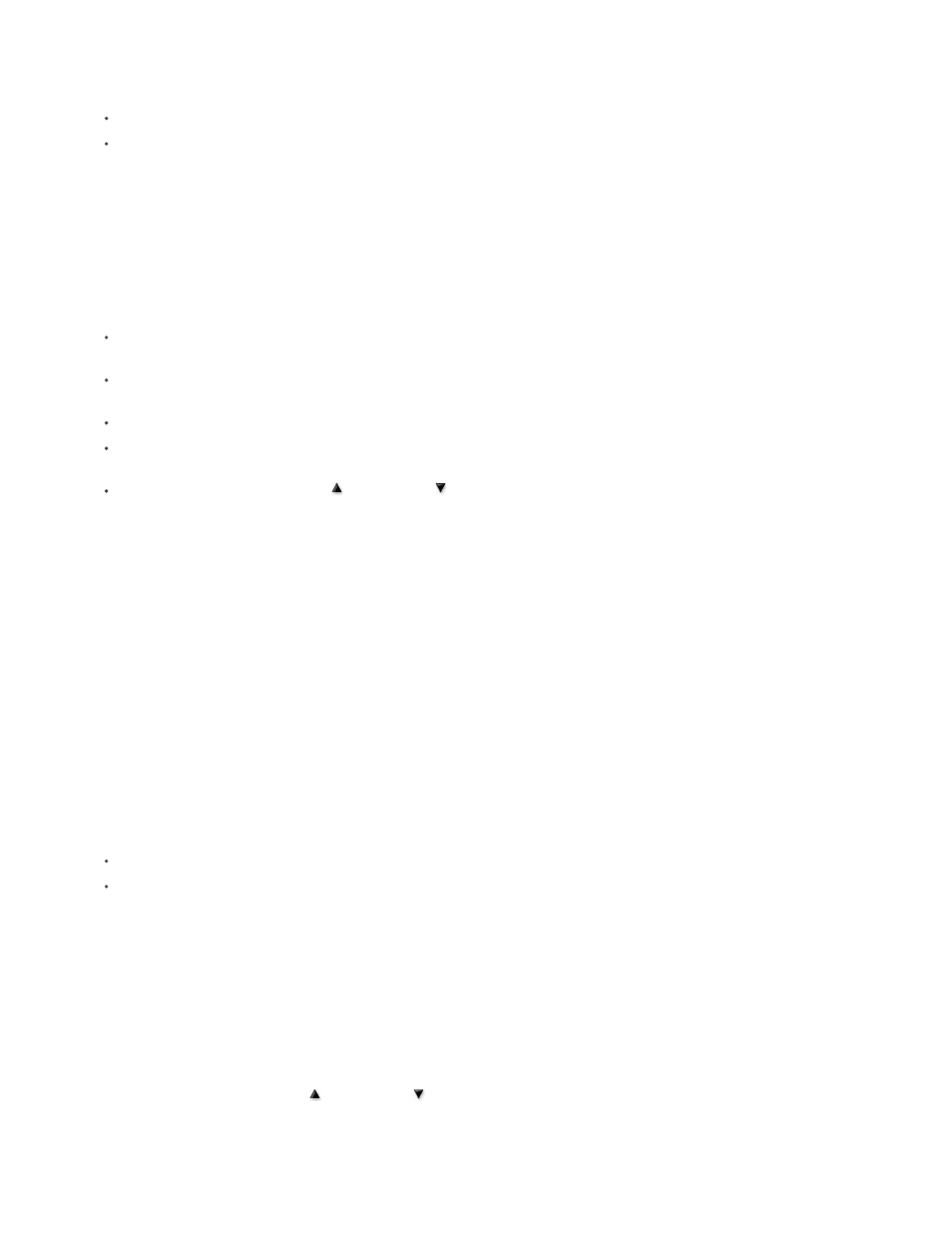
Note:
2. Do one of the following:
To add nested styles to a paragraph style, double-click the paragraph style, and then click Drop Caps And Nested Styles.
To add nested styles to a single paragraph, choose Drop Caps And Nested Styles from the Paragraph panel menu.
For best results, apply nested styles as part of paragraph styles. If you apply nested styles as local overrides to a paragraph,
subsequent editing or formatting changes in the nested style can produce unexpected character formatting in the styled text.
3. Click New Nested Style one or more times.
4. Do any of the following for each style, and then click OK:
Click the character style area, and then select a character style to determine the appearance of that section of the paragraph. If you
haven’t created a character style, choose New Character Style and specify the formatting you want to use.
Specify the item that ends the character style formatting. You can also type the character, such as a colon (:) or a specific letter or
number. You cannot type a word.
Specify how many instances of the selected item (such as characters, words, or sentences) are required.
Choose Through or Up To. Choosing Through includes the character that ends the nested style, while choosing Up To formats only
those characters that precede this character.
Select a style and click the up button or down button to change the order of the styles in the list. The order of the styles determines
the sequence in which the formatting is applied. The formatting defined by the second style begins where the formatting of the first style
concludes. If you apply a character style to the drop cap, the drop-cap character style acts as the first nested style.
Create nested line styles
You can apply a character style to a specified number of lines in a paragraph. As with nested styles, you can set up two or more nested line styles
to work together, and you can create a repeating sequence.
Attributes applied by nested line styles can co-exist with attributes applied by nested styles. For example, a nested line style can apply a color
while a nested style can apply italics. If both set conflicting settings of the same attribute, such as red and blue, the nested style takes precedence
over the nested line style.
1. Create one or more character styles that you want to use to format text.
2. Do one of the following:
To add nested line styles to a paragraph style, double-click the paragraph style, and then click Drop Caps And Nested Styles.
To add nested line styles to a single paragraph, choose Drop Caps And Nested Styles from the Paragraph panel menu.
3. Click New Nested Line Style one or more times.
4. Click the character style area, and then select a character style to determine the appearance of that section. If you haven’t created a
character style, choose New Character Style and specify the formatting you want to use.
5. Specify the number of paragraph lines you want the character style to affect.
Select a style and click the up button or down button to change the order of the styles in the list. The order determines the sequence in
which the formatting is applied.
6. Click OK.
382
