About view modes, Using the status bar, Control panel overview – Adobe InDesign User Manual
Page 83
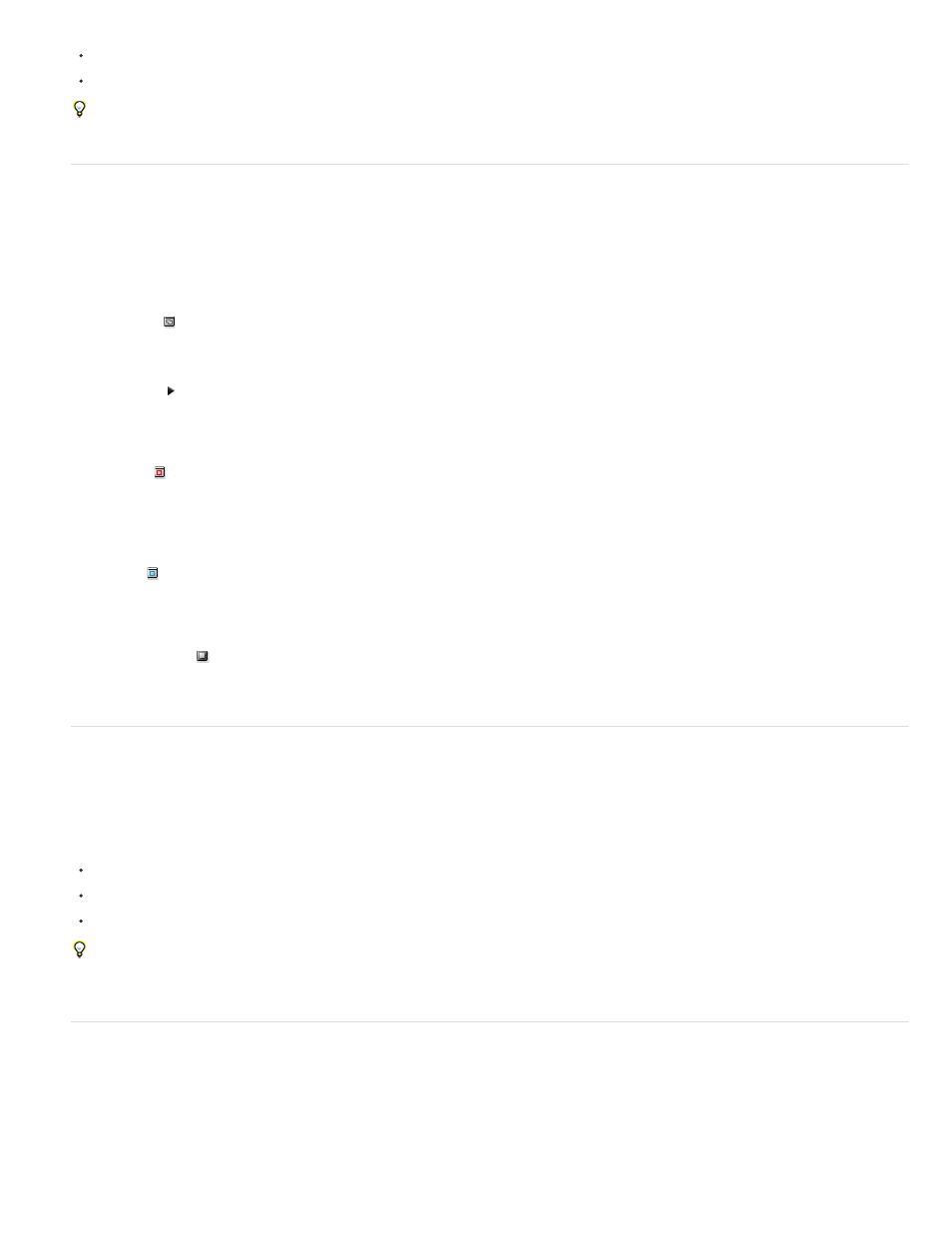
Normal Mode
Preview Mode
Bleed Mode
Slug Mode
Presentation Mode
To restore an individual workspace, choose Window > Workspace > Reset Workspace Name.
To restore all the workspaces installed with Photoshop, click Restore Default Workspaces in the Interface preferences.
To rearrange the order of workspaces in the application bar, drag them.
About view modes
You can change the visibility of the document window using the Mode buttons at the bottom of the toolbox or by choosing commands from the
View > Screen Mode menu. When the toolbox is displayed in a single column, you can select view modes by clicking the current mode button and
selecting a different mode from the menu that appears.
Displays artwork in a standard window with all visible grids and guides showing, non-printing objects showing, and a white pasteboard.
Displays artwork as if it were output, with all non-printing elements suppressed (grids, guides, non-printing objects), and the pasteboard set to the
preview background color defined in Preferences.
Displays artwork as if it were output, with all non-printing elements suppressed (grids, guides, non-printing objects), the pasteboard set to the
preview background color defined in Preferences, and any printing elements within the document's bleed area (defined in Document Setup)
showing.
Displays artwork as if it were output, with all non-printing elements suppressed (grids, guides, non-printing objects), the pasteboard set to the
preview background color defined in Preferences, and any printing elements within the document's slug area (defined inDocument Setup) showing.
Displays artwork as if it were a slideshow presentation, with no menus, panels, or tools displayed. See Use Presentation Mode.
Using the status bar
The status bar (at the lower left of a document window) shows information about the status of a file and lets you turn to a different page. Click the
status bar menu to do any of the following:
Show the current file in the file system by choosing Reveal In Explorer (Windows®) or Reveal In Finder (Mac OS®).
Show the current file in Adobe® Bridge® by choosing Reveal in Bridge.
Show the current file in Adobe Mini Bridge by choosing Reveal in Mini Bridge.
In Mac OS, you can display the zoom percentage in the status bar by hiding the application bar (Window > Application Bar). In Windows, you
cannot hide the application bar.
Control panel overview
The Control panel (Window > Control) offers quick access to options, commands, and other panels related to the current page item or objects you
select. By default, the Control panel is docked to the top of the document window; however, you can dock it to the bottom of the window, convert it
to a floating panel, or hide it altogether.
Options displayed in the Control panel vary depending on the type of object you select:
78
