Adjusting your workflow – Adobe InDesign User Manual
Page 156
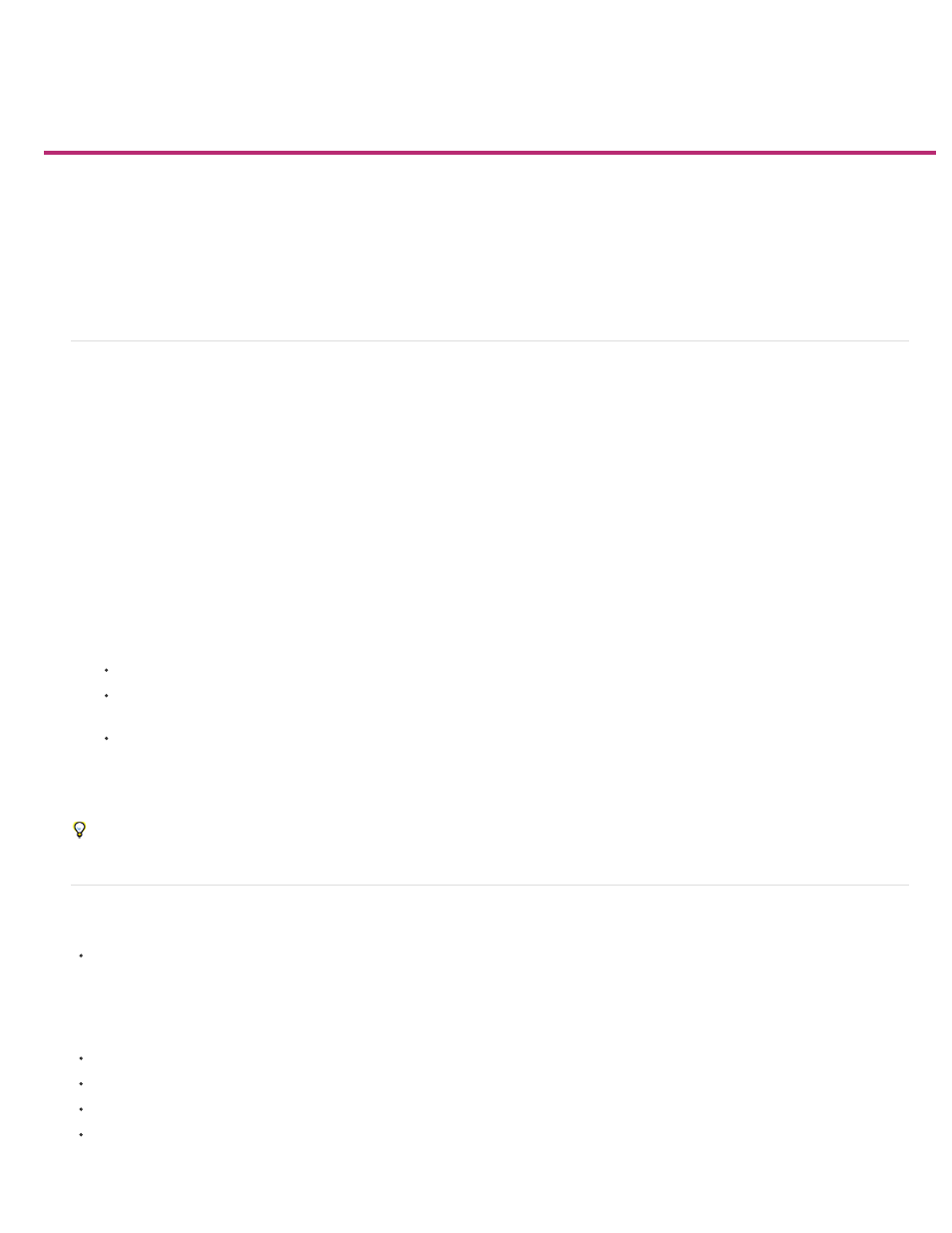
Adjusting your workflow
Note:
Move content between assignments (InDesign)
Delete assignments (InDesign)
Relink missing assignment files (InDesign)
Correct mistakes
Overriding locked files (InDesign)
Unlink content files (InDesign)
Placing InCopy files in InDesign documents
Move content between assignments (InDesign)
InDesign users can move content between existing assignments as well as from the Unassigned InCopy Content section of the Assignments
panel. You can also create a new assignment and move content to it.
1. Save the InDesign document.
2. In the Assignments panel, click the arrow to the left of the assignment name to display the contents of the assignment.
3. Select an item in an assignment.
4. Do one of the following:
Drag the content from one assignment to another.
To move content to an existing assignment, choose Add To Assignment from the Assignments panel menu, and then select the desired
assignment.
To create a new assignment as you move content, from the Assignments panel menu, choose Add To Assignment > New, and then
specify options in the New Assignment dialog box.
5. Choose Update All Assignments from the Assignments panel menu.
If the assignment lists are short, you might prefer dragging content items to and from assignments and the Unassigned InCopy Content section.
Delete assignments (InDesign)
In the Assignments panel, select one or more assignments and choose Delete Assignment in the panel menu.
Deleting assignments accomplishes the following:
Removes the assignment data from the document.
Deletes the assignment file from the file system.
Removes the assignment name from the list.
Moves any InCopy content to the Unassigned InCopy Content section in the Assignments panel.
If an InCopy user has an assignment open when it is deleted in InDesign, an alert message notifies the InCopy user that the assignment
151
