Package files – Adobe InDesign User Manual
Page 718
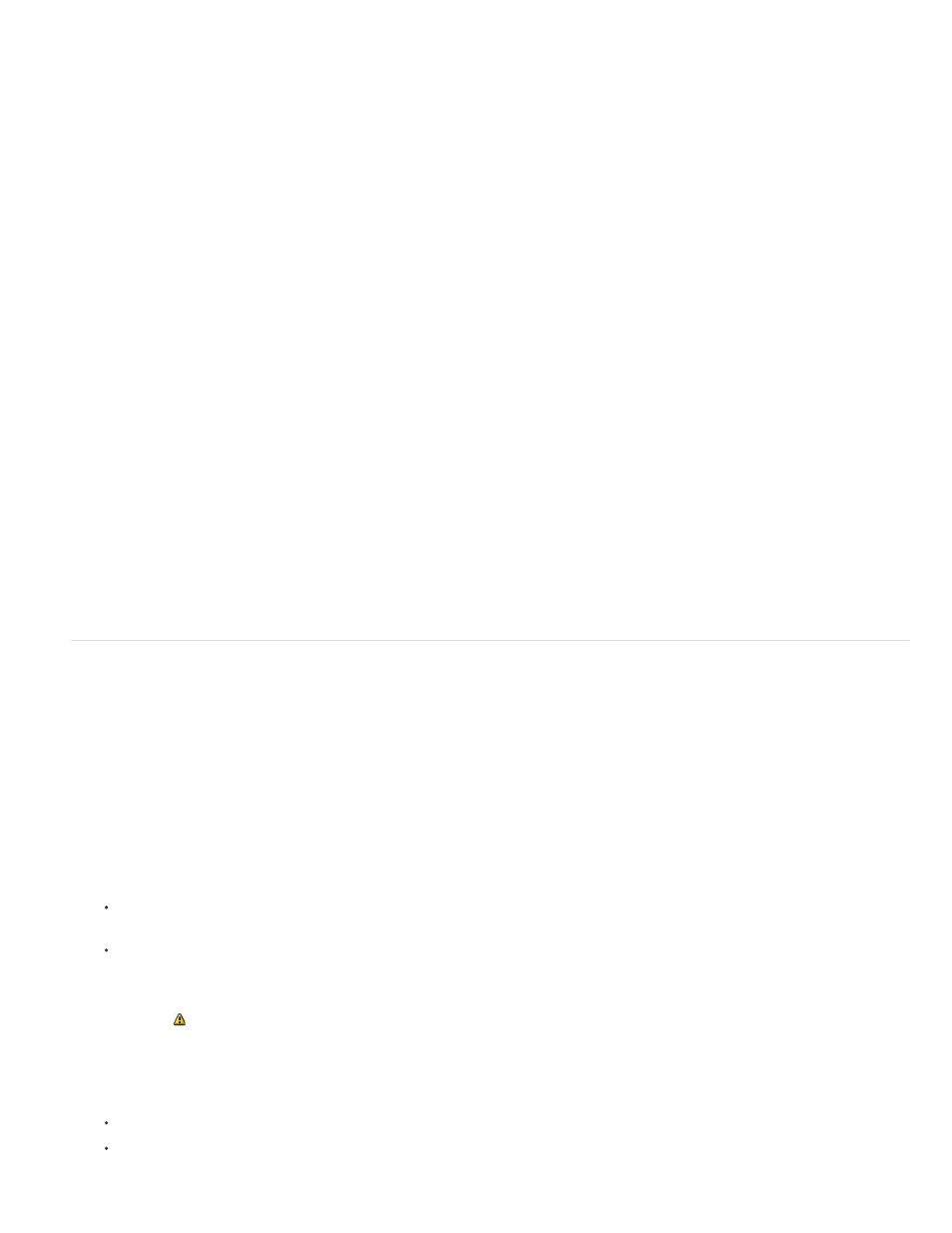
Objects On Pasteboard
Non-Printing Objects
is on a hidden layer, you can choose not to view errors reported on that item.
Select this option to report errors on objects placed on the pasteboard.
Select this option to report errors on objects marked as non-printing in the Attributes panel.
5. Select Generate Report to generate a text or PDF file containing a list of errors. The generated report lists all errors in the book.
6. Click Preflight.
Resolve preflight errors in a book
When a red dot appears to the right of a document name in the book panel, the document contains preflight errors.
1. In the Book panel, double-click the document containing errors.
2. Use the Preflight panel to view the errors in each document, and make the necessary changes to fix the problems.
Design elements such as styles or swatches may cause errors. In such cases, make sure that you resolve the errors in the styles or swatches of
the style source document, and then synchronize the book.
If you specified a profile to be used in book preflight that is not the embedded document profile, keep in mind that a different profile may be
selected when you open the document again. The different profile may result in different preflight errors.
Package files
You can gather the files you’ve used, including fonts and linked graphics, for easy handoff to a service provider. When you package a file, you
create a folder that contains the InDesign document (or documents in a book file), any necessary fonts, linked graphics, text files, and a
customized report. This report, which is saved as a text file, includes the information in the Printing Instructions dialog box; a list of all used fonts,
links, and inks required to print the document; and print settings.
InDesign performs an up-to-date preflight check. The Package Inventory dialog box indicates any detected problem areas. You can also give your
service provider a composite PDF file made from your document or a PostScript file.
1. Do one of the following to open the Package dialog box:
Choose File > Package. (If Package does not appear in the File menu, try choosing a different workspace, such as Window >
Workspace > Advanced.)
In the Book panel menu, choose Package Book or Package Selected Documents, depending on whether all, some, or none of the
documents are selected in the Book panel.
An alert icon
indicates problem areas.
2. In the Package Inventory dialog box, do one of the following:
If you’re notified of problems, click Cancel, and use the Preflight panel to resolve problem areas.
Click the problem area (such as Fonts) and then correct the problem. When you’re satisfied with the document, begin the packaging
process again.
713
