Copy-paste from microsoft word, Default fonts, Legacy font support – Adobe InDesign User Manual
Page 480: Digit types
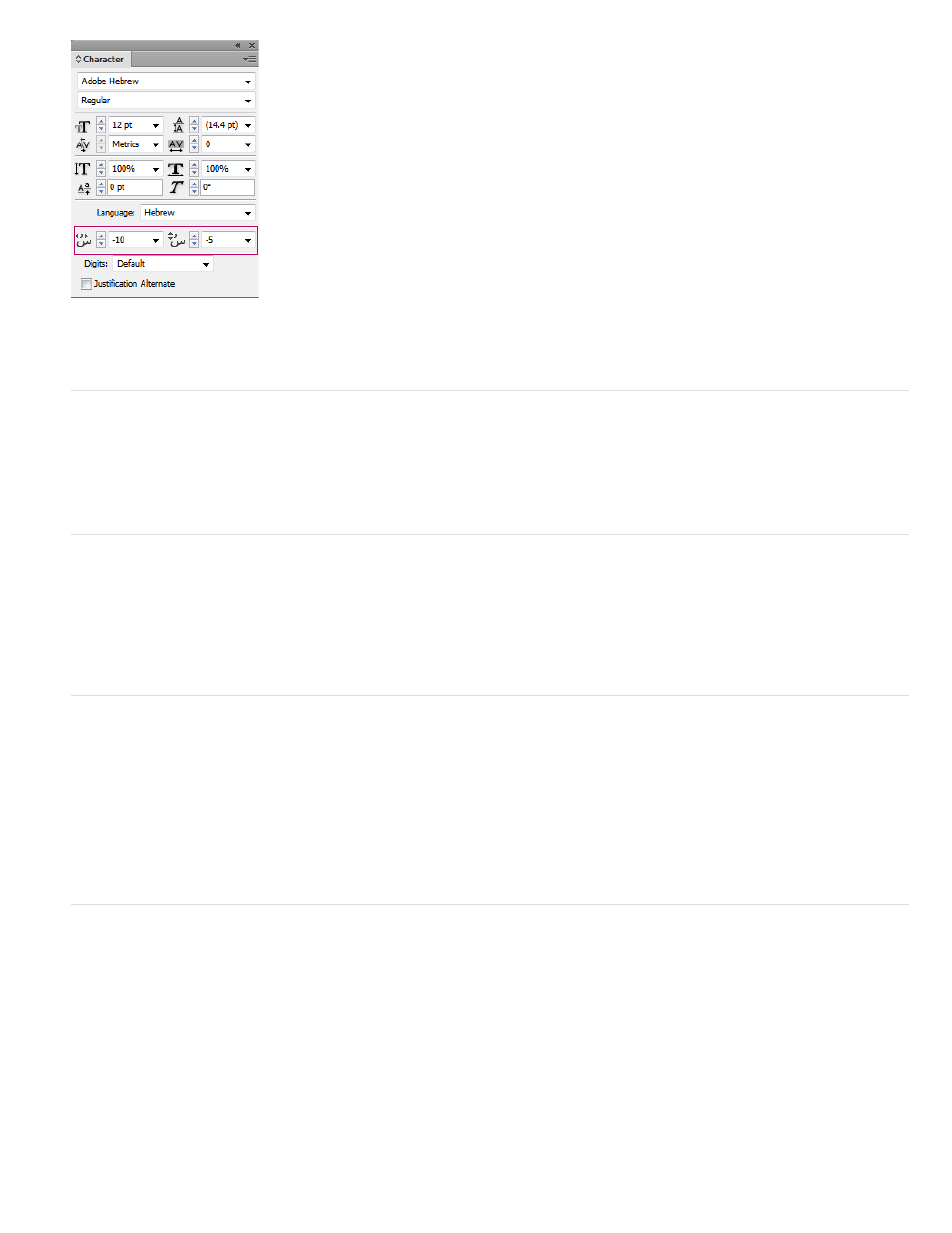
Change the position of diacritical marks
Copy-paste from Microsoft Word
You can copy text from Microsoft Word, and paste it directly into a document. The pasted text's alignment and direction is automatically set to that
of the arabic or hebrew text.
Default fonts
When you install a Middle Eastern or North African version, the default typing font is set to the installation-specific language, by default. For
example, if you have installed the English/Arabic-enabled version, the default typing font is set to Adobe Arabic. Similarly, if you have installed the
English/Hebrew-enabled version, the default typing font is set to Adobe Hebrew (or Myriad Hebrew in Photoshop).
Legacy font support
Fonts that have been traditionally used (for example, AXT fonts) can continue to be used in this release of the software. However, it is
recommended that newer Open Type fonts be used for text-based elements.
Missing Glyph Protection (Edit > Preferences > Advanced Type) is enabled by default. Text is handled automatically, where glyphs are not
available in the font you are using.
Digit Types
When you are working in Arabic or Hebrew, you can select the type of digits you want to use. You can choose between Arabic, Hindi, and Farsi.
By default, in Arabic, the Hindi version is auto-selected, and in case of Hebrew, the Arabic type digits are selected. However, you can switch to
Arabic digits, if necessary:
1. Select the digits in the text typed.
2. In the Character panel (Ctrl + T), use the Digits list to select the font that the digits must appear in.
You can ensure that Arabic digits are used by enabling the Use Native Digits when typing in Arabic Scripts option. To use this option, choose Edit
> Preferences > Advanced Type.
475
