Adobe InDesign User Manual
Page 194
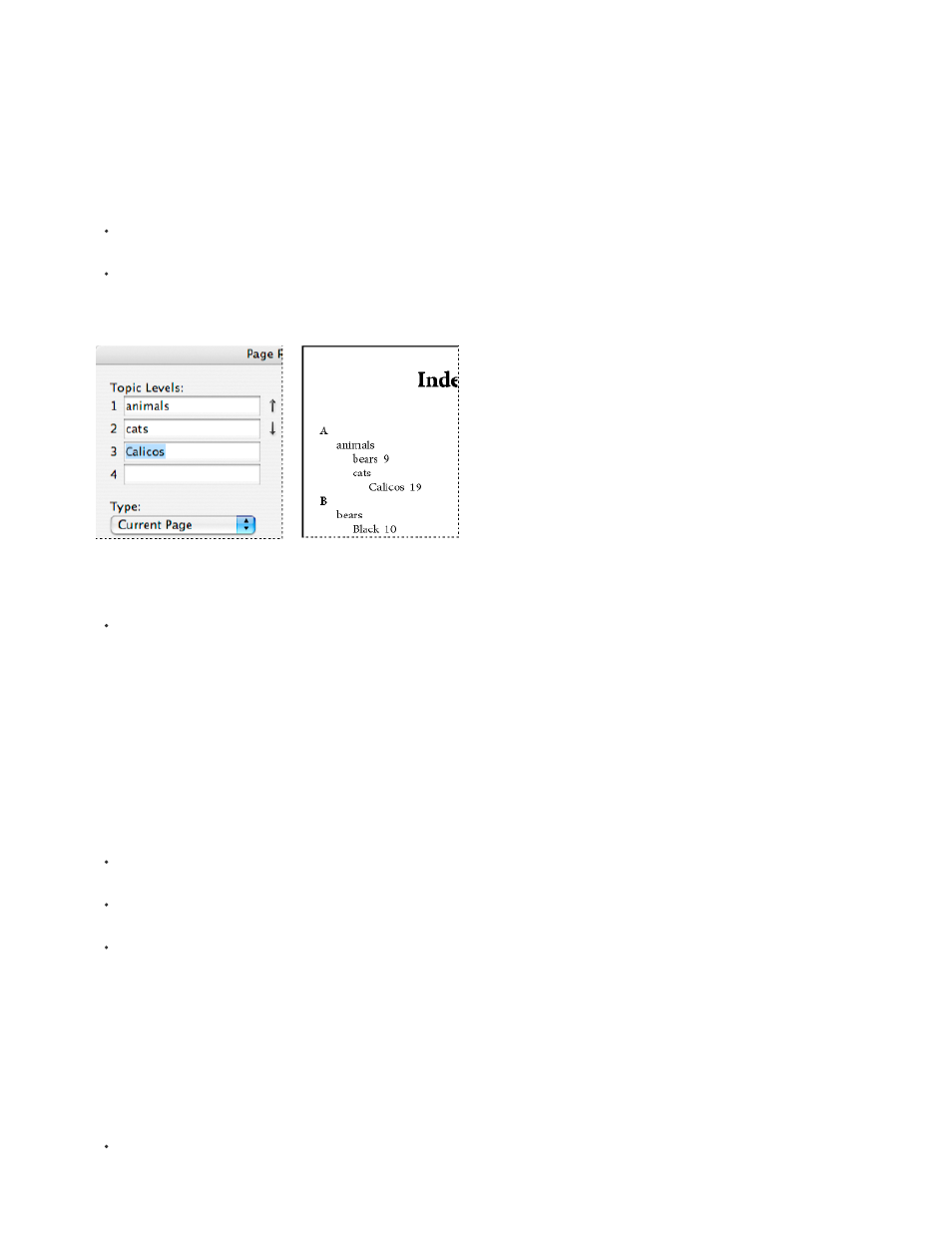
4. To view index entries from any open documents in a book file, select Book.
5. Choose New Page Reference in the Index panel menu. (If this command does not appear, make sure Reference is selected and that there
is an insertion point or text selection in the document.)
6. To add text to the Topic Levels box, do any of the following:
To create a simple index entry (such as cats), type the entry in the first Topic Levels box. (If text was selected, that text appears in the
Topic Levels box.)
To create entries and subentries, type the parent name (for this example, animals) in the first Topic Levels box, and type subentries
(cats and Calicos) in subsequent boxes. If necessary, click the up and down arrows to change places with the item above or below the
selected item.
Index entry in the Topic Levels box (left) and resulting appearance in the Index (right)
Double-click any topic in the list box at the bottom of the dialog box.
7. To change the way an entry is sorted in the final index, use the Sort By boxes. For example, to sort the topic de la Vega under V (instead of
D), you would type Vega in the Sort By box and de la Vega in the Topic Level box.
You can also select the sort order of numbers, symbols, and languages, and you can edit sort information for Chinese characters. (See
Change the sort order of indexes
8. Specify the type of index entry:
To create index entries that have a page number or range (such as cats 82–87), choose an option that describes the span of the entry
in the Type pop-up menu. (See
.)
To create an index entry without a page number, choose Suppress Page Range in the Type menu. Although no page number will
appear in the generated index, the page number appears in parentheses in the Index panel.
To create an index entry which refers to another entry, select one of the cross-reference options (such as See or See also) from the
Type pop-up menu, and input the entry name in the Referenced text box, or drag the existing entry from the list at the bottom to the
Referenced box. You can also customize the See and See also terms displayed in the cross-reference entries by selecting Custom
Cross Reference from the Type pop-up menu. (See
Add “See” or “See also” cross-references to an index
9. To add emphasis to a particular index entry, select Number Style Override, and then specify a character style.
10. To add an entry to the index, do any of the following:
Click Add to add current entry and leave the dialog box open for additional entries.
189
