Save backwards to the previous indesign version – Adobe InDesign User Manual
Page 120
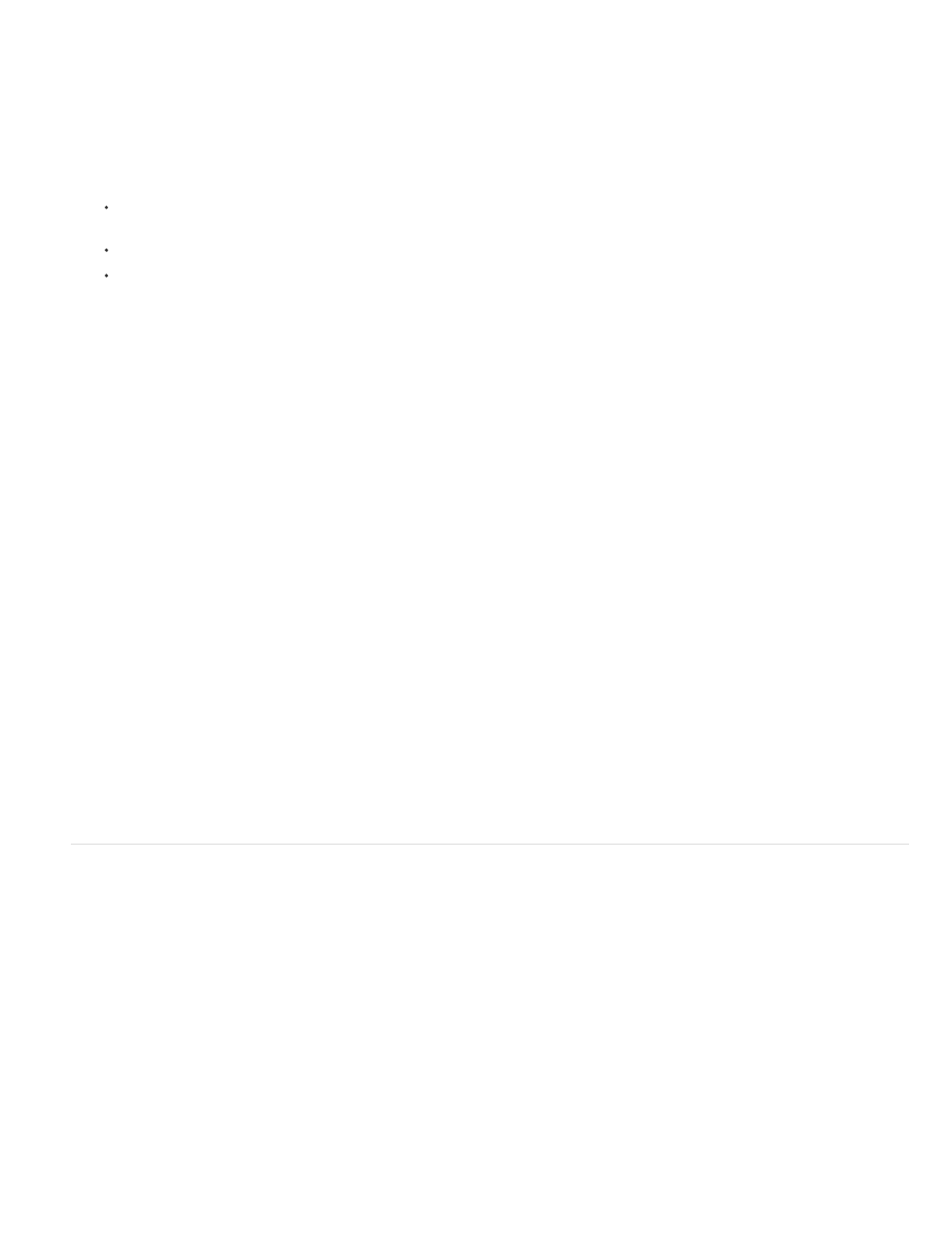
Note:
Note:
a JPEG image of each page in the template. You can control the size of the preview and the number of pages to suit your needs. For example,
Extra Large 1024x1024 enables you to quickly scan the contents of a page at high-resolution before you open the file.
You can enable the option in Preferences or in the Save As dialog box. Because previews increase both file size and the time it takes to save the
document, you may prefer to enable the option on demand using the Save Asdialog box.
1. Do one of the following:
To include a preview every time you save a document, choose Edit > Preferences > File Handling (Windows) or InDesign >
Preferences > File Handling (Mac OS).
To include a preview for a specific document, choose File >Save As.
To include a preview for a specific document, choose File > Save Content As.
2. Select Always Save Preview Images With Documents.
3. If you are setting the preview using the Preferences dialog box, choose the number of preview pages from the Pages menu, and choose an
option from the Preview Size menu.
Selecting the preview option in the Save As dialog box also selects the option in the Preferences dialog box, and uses the default
Pages and Preview Size settings.
Save an InDesign Markup (IDML) document
In some cases you may want to save an InDesign in interchange markup format. It’s especially useful to save in this format when you open a
QuarkXPress or PageMaker publication in InDesign, when you open a document created in a previous version of InDesign, or when you’re
experiencing problems with your document, such as not being able to delete color swatches.
1. Choose File > Save (CS6) or File > Export (CS5).
2. From the Save As Type (Windows) or Format (Mac OS) menu, choose InDesign Markup (IDML).
3. Click Save.
You can open the saved IDML file in InDesign CS5 and InDesign CS4 but not in any previous version of InDesign.
For information on using IDML for development purposes, see
Save backwards to the previous InDesign version
To open an InDesign CS6 document in InDesign CS5, in InDesign CS6, Save (File > Save) the document to the InDesign Markup Language
(IDML). (The IDML format replaces the Interchange INX format used for saving backwards in previous versions.)
To open an InDesign CS5 document in InDesign CS4, in InDesign CS5, export (File > Export) the document to the InDesign Markup Language
(IDML). (The IDML format replaces the Interchange INX format used for saving backwards in previous versions.)
Ensure that the computer running the previous version of InDesign is updated with the appropriate plug-ins so that it can open the exported IDML
file. The person running the previous version of InDesign can obtain the compatibility plug-ins by choosing Help > Updates and following the
prompts. Plug-ins can also be installed from the Adobe website: Visit
page on the Adobe website, and choose InDesign from the
product list.
Opening a document in a previous version of InDesign is also referred to as “saving down.”
Content created using features specific to the later version of InDesign may be modified or omitted when you open the document in a
previous version of InDesign.
1. Choose File > Save (CS6) or File > Export (CS5).
115
