Adobe InDesign User Manual
Page 778
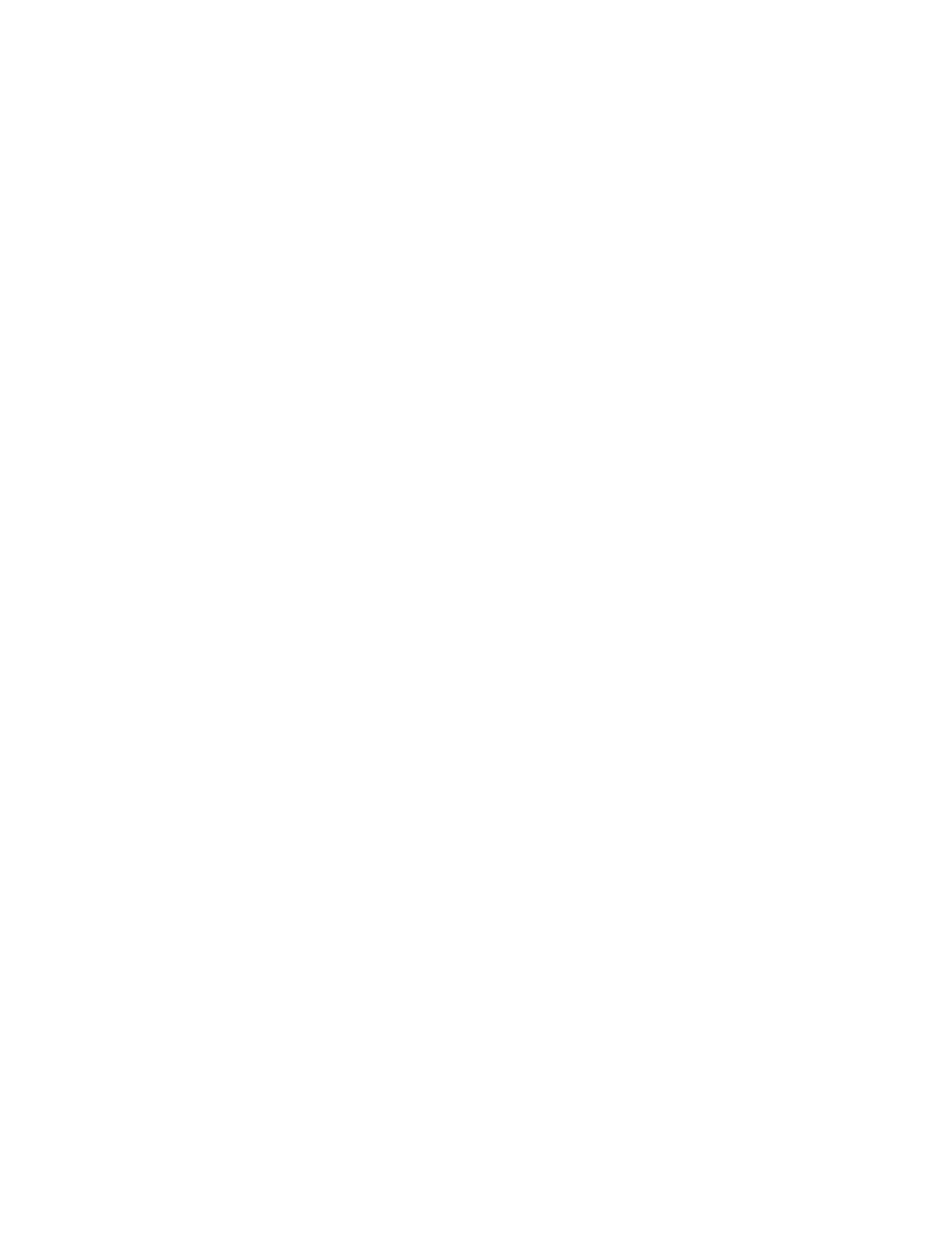
PostScript®
Color
Leave Unchanged
CMYK
Gray
RGB
PostScript®Color Management
Preview
Embed Fonts
None
Complete
Subset
Data Format
Images
All
Proxy
OPI Image Replacement
Omit For OPI
Transparency Flattener
EPS export options
When you export to EPS, you can specify the following options:
Specifies a level of compatibility with the interpreters in PostScript output devices. Level 2 will often improve the printing speed and
output quality of graphics printed only on a PostScript Level 2 or greater output device. Level 3 provides the best speed and output quality, but
requires a PostScript 3 device.
Specifies how color is represented in the exported file. The options below are similar to the Color settings in the Print dialog box.
Leaves each image in its original color space. For example, if the document contains three RGB images and four
CMYK images, the resulting EPS file will contain the same RGB and CMYK images.
Creates a separable file by representing all color values using the gamut of cyan, magenta, yellow, and black process color inks.
Converts all color values to high-quality black-and-white images. The gray levels (shades) of the converted objects represent the
luminosity of the original objects.
Represents all color values using the red, green, and blue color space. An EPS file with RGB color definitions is better suited for
on-screen viewing.
Uses the document’s color data in a calibrated version of its original color space.
Determines the characteristics of the preview image that is saved in the file. The preview image is displayed in applications that cannot
display EPS artwork directly. If you don’t want to create a preview image, choose None in the format menu.
Specifies how to include fonts used in the pages you export.
Includes a reference to the font in the PostScript file that tells the RIP or a post-processor where the font should be included.
Downloads all fonts required for the document at the beginning of the print job. All glyphs and characters in a font are
downloaded even if they don’t appear in the document. InDesign automatically subsets fonts that contain more than the maximum number
of glyphs (characters) specified in the Preferences dialog box.
Downloads only the characters (glyphs) used in the document.
Specifies how InDesign sends the image data from your computer to a printer: as ASCII or Binary data.
Specifies how much image data in placed bitmap images to include in the exported file.
Includes all available high-resolution image data in the exported file and requires the most disk space. Choose this option if the file will
be printed on a high-resolution output device.
Includes only screen-resolution versions (72 dpi) of placed bitmap images in the exported file. Choose this option in conjunction
with the OPI Image Replacement option, or if the resulting PDF file will be viewed on-screen.
Enables InDesign to replace low-resolution EPS proxies of graphics with high-resolution graphics at output time.
Selectively omits imported graphics when sending image data to a printer or file, leaving only the OPI links (comments) for later
handling by an OPI server.
Select a flattener preset in the Preset menu to specify how transparent objects appear in the exported file. This option is
773
