Adobe InDesign User Manual
Page 550
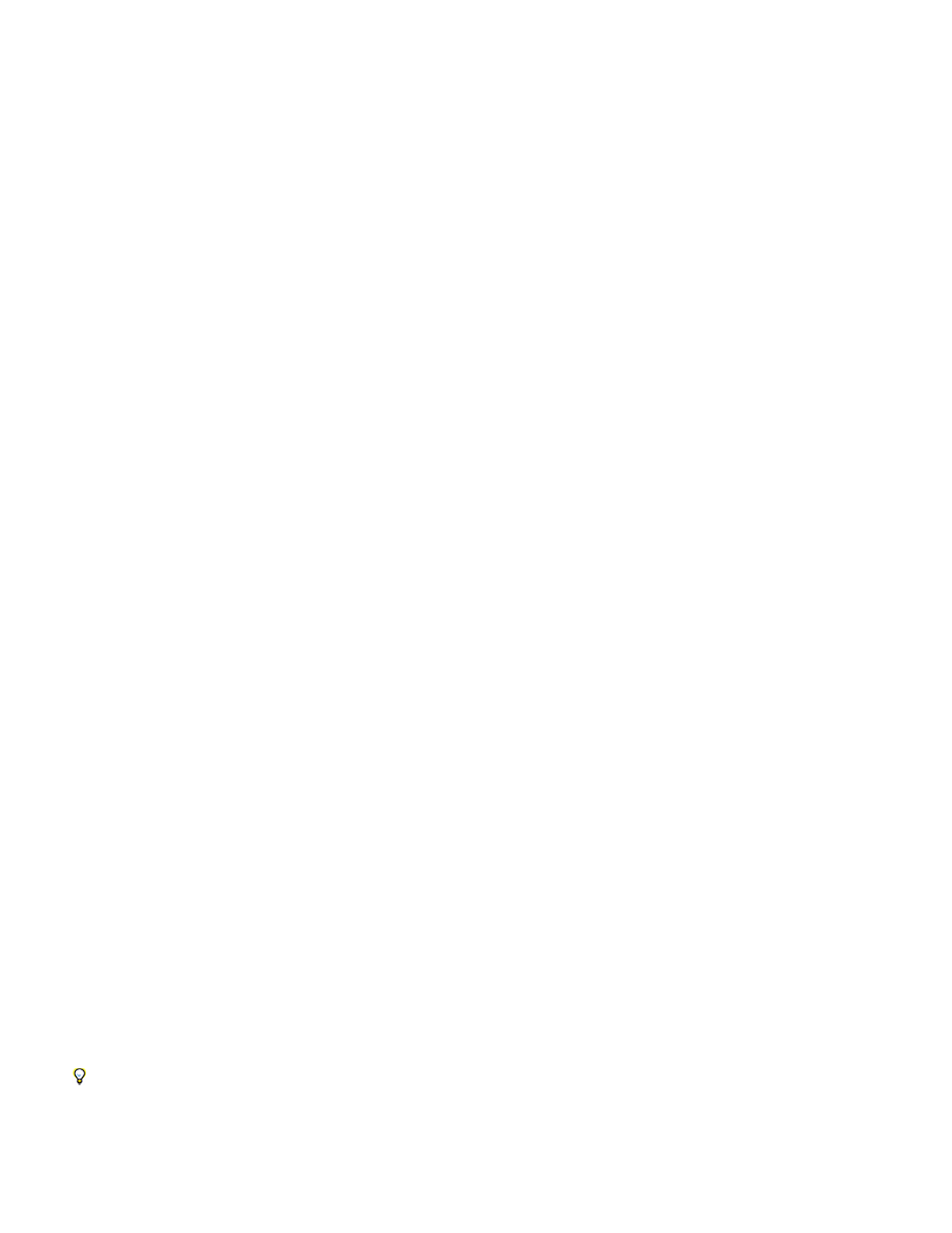
Poster
Controller
Navigation Points
Play On Page Load
Stop On Page Turn
Loop
Poster
None
Standard
From Current Frame
Specify the type of image that you want to appear in the play area. See
If the movie file is a Flash Video (FLV or F4V) file or an H.264-encoded file, you can specify prefabricated controller skins that let
users pause, start, and stop the movie using a variety of methods. If you select Show Controller On Rollover, the controls appear when the
mouse pointer hovers over the media object. Use the Preview panel to preview the selected controller skin.
If the movie file is a legacy file (such as .AVI or .MPEG), you can choose None or Show Controller, which displays a basic controller that lets
users pause, start, and stop the movie.
SWF files you place may have their own controller skins. Use the Preview panel to test the controller options.
To create a navigation point, advance the video to a specific frame, and then click the plus sign icon. Navigation points
are useful when you want to play a video at a different starting point. When you create a button that plays a video, you can use the Play
From Navigation Point option to play the video starting at any navigation point you add.
Change sound settings
Use the Media panel to change sound settings.
1. Select the sound object in the document.
2. In the Media panel, do any of the following:
Play the sound file when someone turns to the page on which the sound object is located. If other page items are set
to play on page load, use the Timing panel to determine the order.
Stop playing the MP3 sound file when someone turns to a different page. If the audio file is a non-MP3 file, this option
is dimmed.
Play the MP3 sound repeatedly. If the source file is a non-MP3 file, this option is dimmed.
Specify the type of image that you want to appear in the play area. See
Poster options
A poster is the image that represents a media clip. Each movie or sound can appear with or without a poster. If the poster in InDesign is larger
than the movie, the poster is clipped to the size of the movie in the exported PDF or SWF file. Specify any of the following types of poster images
in the Media panel:
Shows no poster for the movie or sound clip. This option is useful if you want the movie or sound clip to not be visible on the page. For
example, you may want the media to be played only when you turn the page, or you may want a more complex design beneath the movie to show
instead of the poster.
Displays a generic movie or sound poster that isn’t based on the contents of the file.
To use a different standard poster, save an image as StandardMoviePoster.jpg or StandardSoundPoster.jpg, and replace the existing file of the
same name. This file is located in the Presets/Multimedia folder in the application folder.
Select this option to use the current frame displayed in the preview area of the Media panel. To select a different frame,
advanced the preview slider and click the icon to the right of the Poster menu. This option is not available with legacy movie formats such as AVI
545
