Use document templates, Using adobe bridge with indesign, Adobe version cue – Adobe InDesign User Manual
Page 69
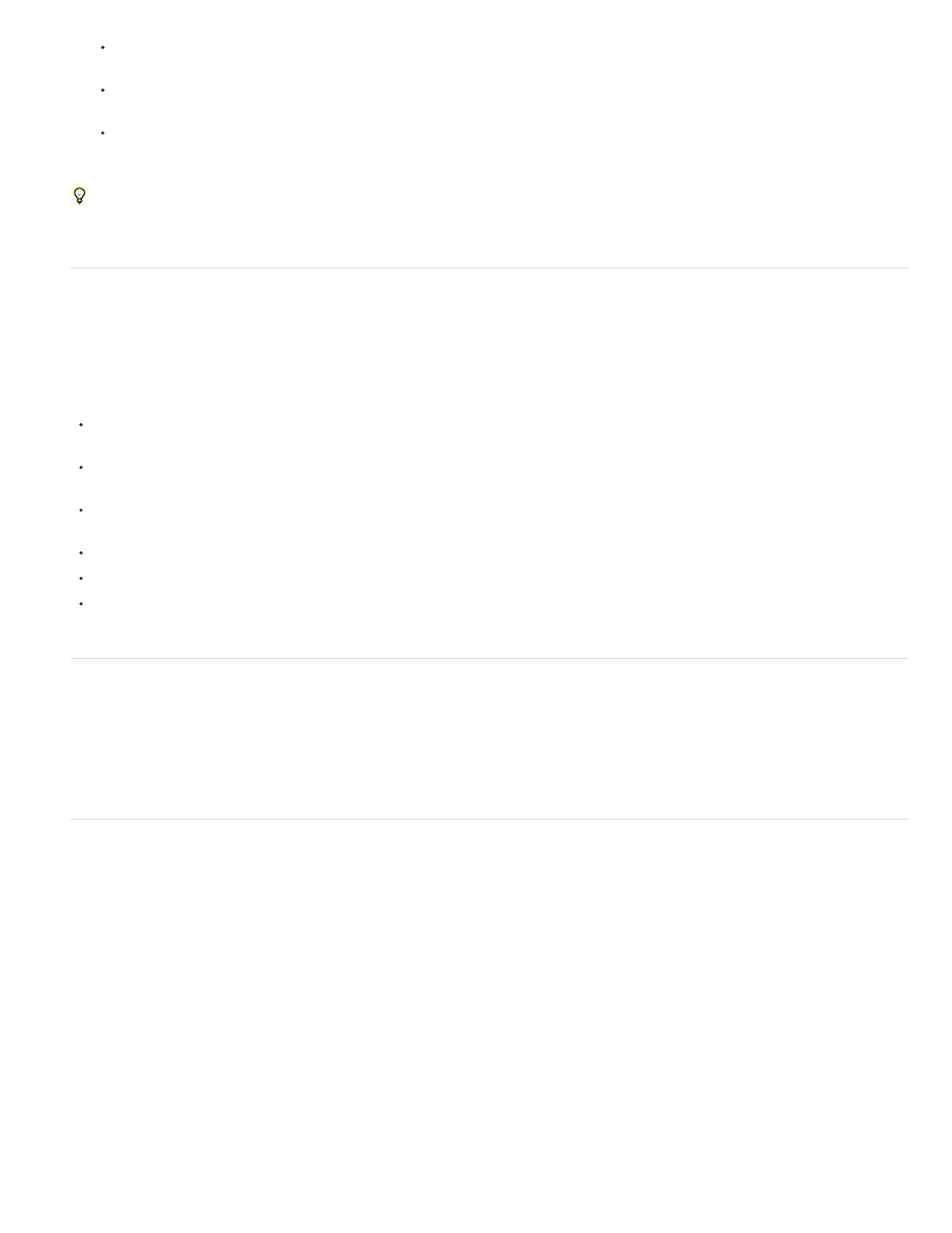
Note:
When you convert a document, you may see an alert message asking if you want to use the exception word list in the user dictionary or
the one in the document. For information about this alert message, see
Choosing word lists when opening documents
Library files created in earlier versions of InDesign will open and convert in InDesign CS5, even if the library is locked. You have to
specify a name and location for the converted library files; the default naming convention is filename-X.indl.
Previous versions of InDesign can’t open latest InDesign documents directly. For example, to open an InDesign CS5 document in
InDesign CS4, you must do two things. First, choose File > Export in InDesign CS5 to save the document in IDML format. Second,
update InDesign CS4 with special plug-ins that let you open the IDML file. (See Save backwards to the previous InDesign version.)
If you’re experiencing problems with a document that was created in a previous version of InDesign, use the Export dialog box in InDesign CS5
to save the document in InDesign Markup (IDML) format. Then open the IDML file and save it as an InDesign document.
Using Adobe Bridge with InDesign
Adobe Bridge is a cross-platform application included with AdobeCreative Suite components that helps you locate, organize, and browse the
assets you need to create print, web, video, and audio content. You can start Adobe Bridge from any Creative Suitecomponent (except Adobe
Acrobat®), and use it to access both Adobe and non-Adobe asset types.
From Adobe Bridge, you can:
Manage image, footage, and audio files: Preview, search, sort, and process files in Adobe Bridge without opening individual applications. You
can also edit metadata for files, and use Adobe Bridge to place files into your documents, projects, or compositions.
View the links inside an InDesign document as thumbnails while in Adobe Bridge, without actually having to open the InDesign document in
InDesign.
Drag assets from Adobe Bridge into the InDesign document window, or drag assets from the document window into Adobe Bridge to create
snippets. See Use snippets.
Perform automated tasks, such as batch commands.
Synchronize color settings across color-managed Creative Suite components.
Start a real-time web conference to share your desktop and review documents.
Adobe Version Cue
Adobe Version Cue® and Adobe Drive are not included in Adobe Creative Suite 5, nor any future version of the Creative Suite. Adobe continues to
invest in asset management enablement through open industry standards and partnerships. For more information, see
.
Use document templates
Templates are useful starting points for standard documents because you can preset them with layout, graphics, and text. For example, if you
prepare a monthly magazine, you can create a template that contains the layout of a typical issue, including ruler guides, grids, master pages,
custom styles and swatches, placeholder frames, layers, and any standard graphics or text. That way you can simply open the template each
month and import new content.
You create a template the same way you create a regular document; the only difference occurs when you save the document. When you prepare a
template for others to use, you may want to add a layer containing instructions about the template; hide or delete the layer before printing the
document. See Layers.
For Chinese versions of InDesign, you can open specially designed templates that include custom mojikumi sets.
Save a document as a template
1. Choose File > Save As, and specify a location and filename.
64
