Adobe InDesign User Manual
Page 394
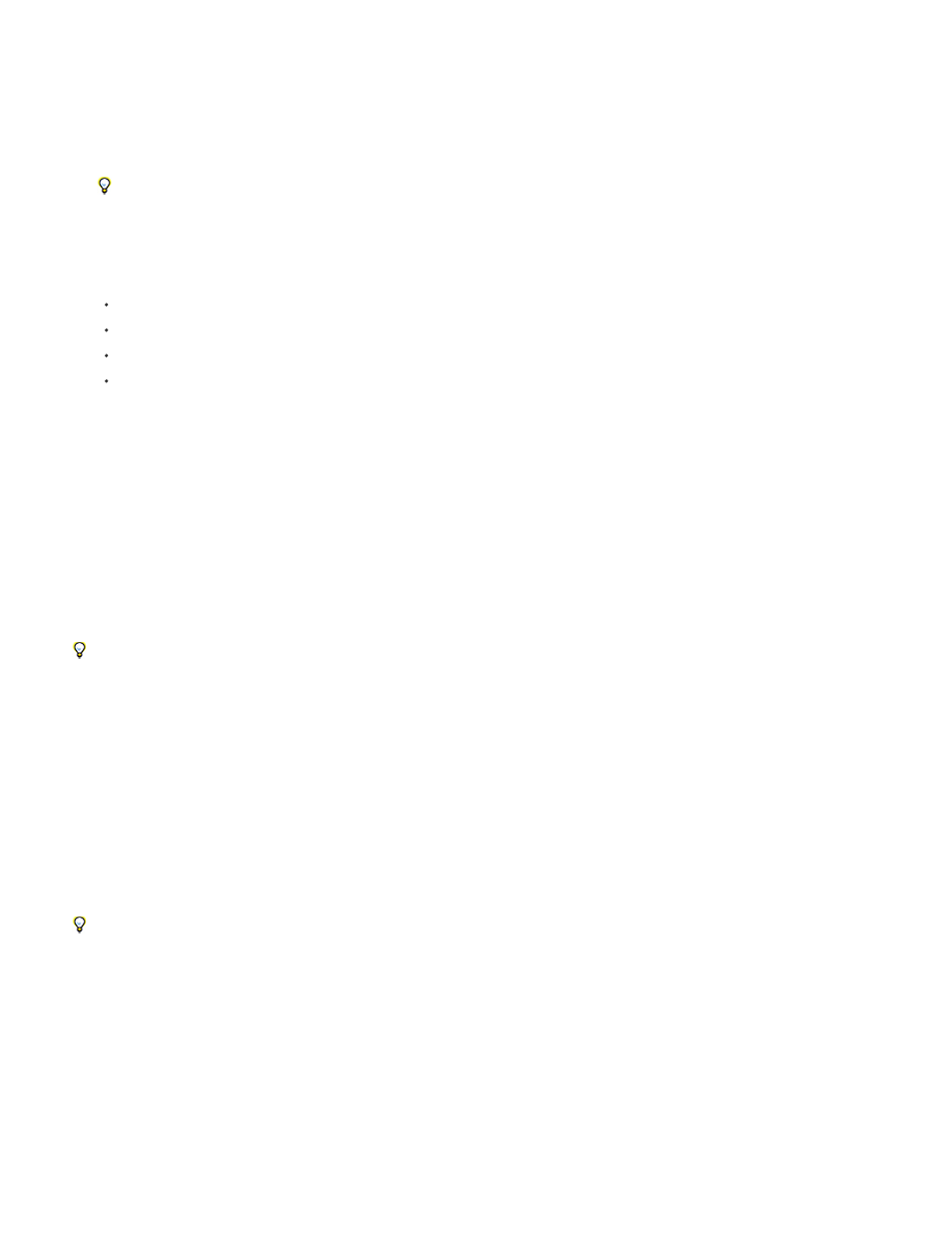
keyboard shortcuts to styles.
7. If you want the new style to be applied to the selected text, select Apply Style To Selection.
8. To specify the formatting attributes, click a category (such as Basic Character Formats) on the left, and specify the attributes you want to
add to your style.
When specifying a Character Color in the Style Options dialog box, you can create a new color by double-clicking the fill or stroke box.
9. For character styles, attributes you do not specify are ignored; when the style is applied, text will retain the paragraph style formatting for
that attribute. To remove an attribute setting from a character style:
From a setting’s menu, choose (Ignore).
In a text box, delete the option text.
In a check box, click until you see a small box (Windows) or a hyphen (-) (Mac OS).
For a character color, hold down Ctrl (Windows) or Command (Mac OS) and click the color swatch.
10. When you’ve finished specifying the formatting attributes, click OK.
Styles you create appear only in the current document. If no document is open, the styles you create will appear in all new documents.
Base one paragraph or character style on another
Many document designs feature hierarchies of styles sharing certain attributes. The headings and subheads, for example, often use the same font.
You can easily create links between similar styles by creating a base, or parent, style. When you edit the parent style, the child styles will change
as well. You can then edit the child styles to distinguish them from the parent style.
To create a style that’s nearly identical to another style, but without the parent-child relationship, use the Duplicate Style command and then
edit the copy.
1. Create a new style.
2. In the New Paragraph Style or New Character Style dialog box, select the parent style in the Based On menu. The new style becomes the
child style.
By default, new styles are based on [No Paragraph Style] or [None], or on the style of any currently selected text.
3. Specify formatting in the new style to distinguish it from the style on which it’s based. For example, you might want to make the font used in
a subheading slightly smaller than the one used in the heading (parent) style.
If you make changes to the formatting of a child style and decide you want to start over, click Reset To Base. That restores the child style’s
formatting to be identical to the style on which it’s based. Then you can specify new formatting. Similarly, if you change the Based On style of
the child style, the child style definition is updated to match its new parent style.
Import styles from other documents
You can import paragraph and character styles from another InDesign document (any version) into the active document. During import, you can
determine which styles are loaded and what should occur if a loaded style has the same name as a style in the current document. You can also
import styles from an InCopy document.
You can import paragraph styles and character styles from an InDesign or InCopy document into a stand-alone InCopy document or InCopy
389
