Pagemaker edit menu commands – Adobe InDesign User Manual
Page 125
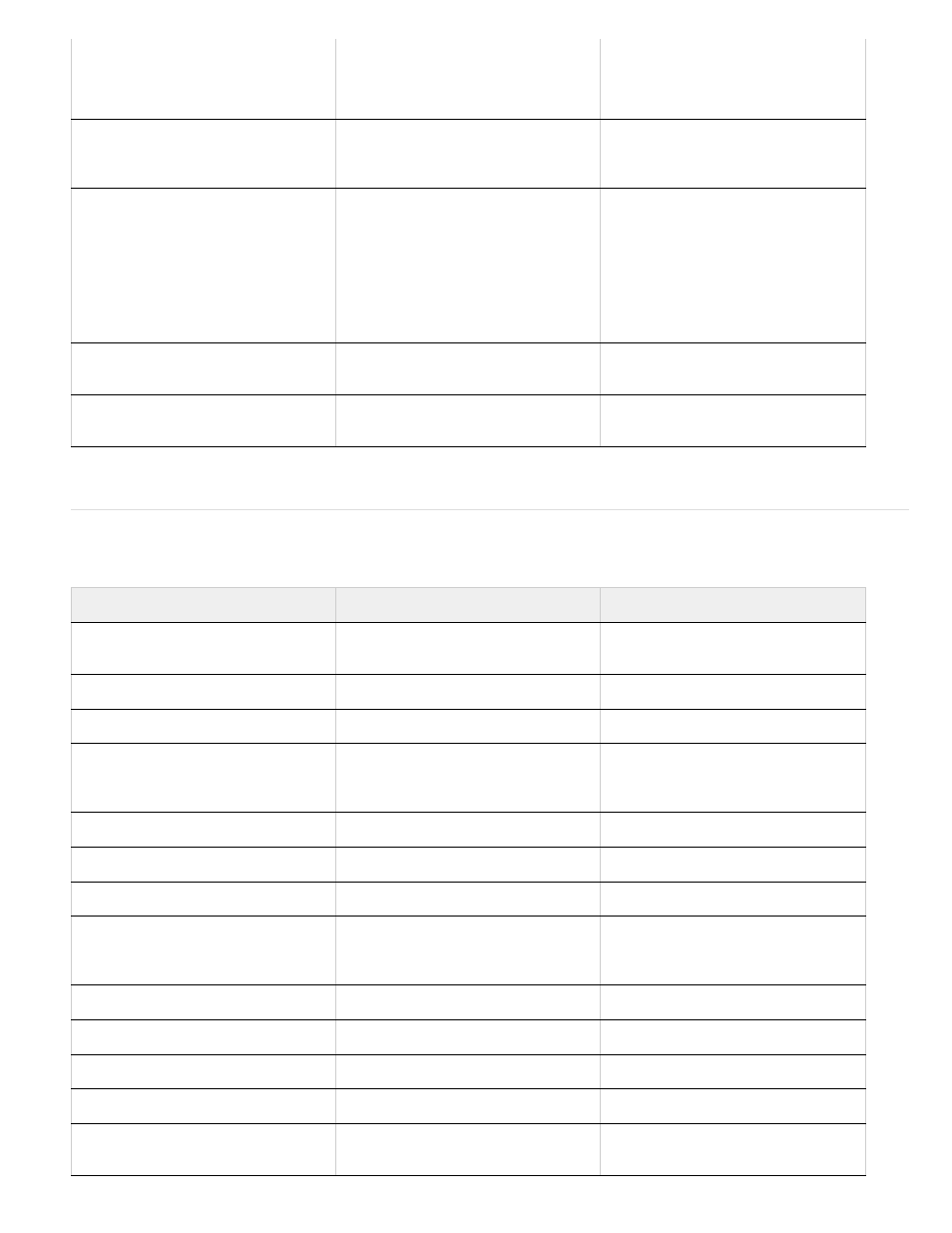
PageMaker Edit menu commands
File > Preferences > General
Edit > Preferences (Windows) or
InDesign > Preferences (Mac OS)
Equivalent settings can be found in
Composition, Units & Increments,
Guides & Pasteboard, and Display
Performance preferences.
File > Preferences > Online
No equivalent
You can drag objects from a web
browser to InDesign without
configuring a proxy.
File > Preferences > Layout
Adjustment
Layout > Layout Adjustment
You specify layout adjustment options
and enable layout adjustment at the
same time. Settings in InDesign match
those in PageMaker almost exactly.
Ruler guides follow their associated
column or margin guides by default.
To change this, deselect Allow Ruler
Guides To Move.
File > Preferences > Trapping
Window > Output > Trap Presets
To specify trapping preferences, create
a new Trap preset.
File > Exit (Windows) or File > Quit
(Mac OS)
File > Exit (Windows) or InDesign >
Quit InDesign (Mac OS)
PageMaker command
InDesign equivalent
Additional information
Edit > Undo
Edit > Undo
InDesign allows unlimited levels of
Undo.
Edit > Cut
Edit > Cut
Edit > Copy
Edit > Copy
Edit > Paste
Edit > Paste
InDesign does not support OLE;
however, you can set similar options in
the Links panel.
Edit > Clear
Edit > Clear
Edit > Select All
Edit > Select All
Edit > Deselect All
Edit > Deselect All
Edit > Editions (Mac OS)
No equivalent
InDesign does not support
Publish/Subscribe; however, you can
set similar options in the Links panel.
Edit > Paste Multiple
Edit > Step And Repeat
Edit > Paste Special
Edit > Paste Without Formatting
Edit > Insert Object (Windows)
File > Place
Edit > Edit Story
Edit > Edit In Story Editor
Edit > Edit Original
Edit > Edit Original
You can also choose Edit Original in
the Links panel menu.
120
