Export content to html | cs6 & cs5.5 – Adobe InDesign User Manual
Page 694
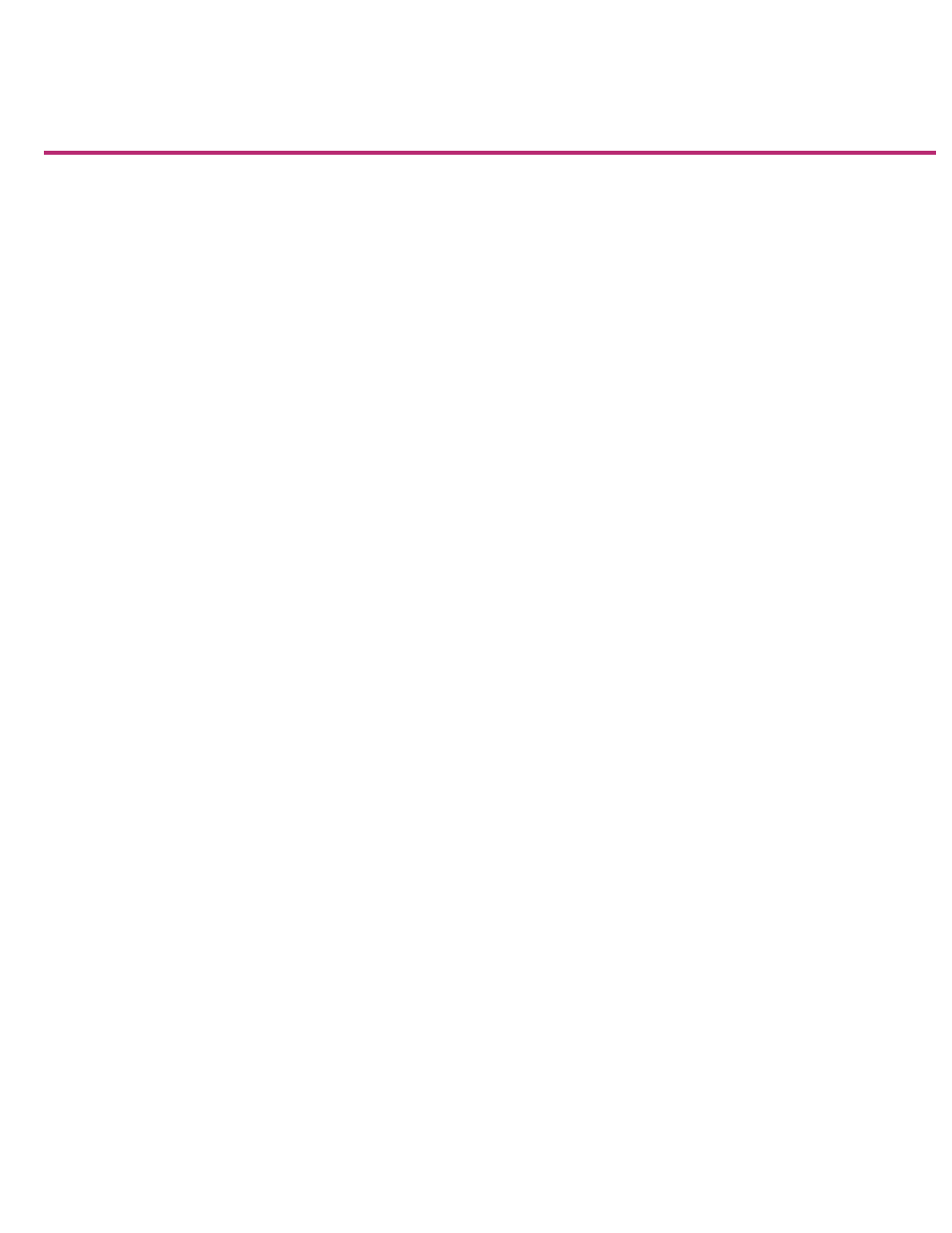
Export content to HTML | CS6 & CS5.5
What gets exported
What doesn’t get exported
Export
Content Order / Ordering
Exporting to HTML is an easy way to get your InDesign content into web-ready form. When you export content to HTML, you can control how text
and images are exported. InDesign preserves the names of paragraph, character, object, table, and cell styles applied to the exported contents by
marking the HTML contents with CSS style classes of the same name. Using Adobe Dreamweaver or any CSS-capable HTML editor, you can
quickly apply formatting and layout to the contents.
InDesign exports all stories, linked and embedded graphics, SWF movie files, footnotes, text variables (as text), bulleted
and numbered lists, internal cross-references, and hyperlinks that jump to text or web pages. Tables are also exported, but certain formatting,
such as table and cell strokes, is not exported. Tables are assigned unique IDs, so they can be referenced as Spry data sets in Dreamweaver.
Placed audio and h.264 video files are enclosed in HTML5
InDesign does not export objects you draw (such as rectangles, ovals, and polygons), hyperlinks (except for links to
web pages and links applied to text that jump to text anchors in the same document), pasted objects (including pasted Illustrator images), text
converted to outlines, XML tags, books, bookmarks, SING glyphlets, page transitions, index markers, objects on the pasteboard that aren’t
selected and don’t touch the page, or master page items (unless they’re overridden or selected before export).
1. If you’re not exporting the entire document, select the text frames, range of text, table cells, or graphics you want to export.
2. Choose File > Export and select HTML from the Save As Type list.
3. Specify the name and location of the HTML document, and then click Save.
4. In the HTML Export Options dialog box, specify the desired options in the General, Image, and Advanced areas, and then click OK.
A document with the specified name and an .html extension (such as “newsletter.html”) is created; if specified, a web images subfolder (such as
“newsletter-web-images”) is saved in the same location.
HTML export options
In the HTML dialog box, specify the following options.
General options
The General area includes the following options.
Determines whether only the selected items or the entire document is exported. If a text frame is selected, the entire story—including
overset text—is exported.
If Document is selected, all page items from all spreads are exported, except for master page items that have not been overridden and page items
on invisible layers. XML tags and generated indexes and tables of contents are also ignored.
lets you specify the reading order of page objects.
Based On Page Layout
The location of the items on the page determines the reading order.
If Based On Page Layout is selected, InDesign determines the reading order of page objects by scanning left to right and top to bottom. In
some instances, especially in complex, multi-column documents, the design elements may not appear in the desired reading order. Use
Dreamweaver to rearrange and format the contents.
(Asian versions only) If Base On Page Layout is selected, InDesign determines the reading order of page objects according to the
689
