Converting quarkxpress and pagemaker documents – Adobe InDesign User Manual
Page 148
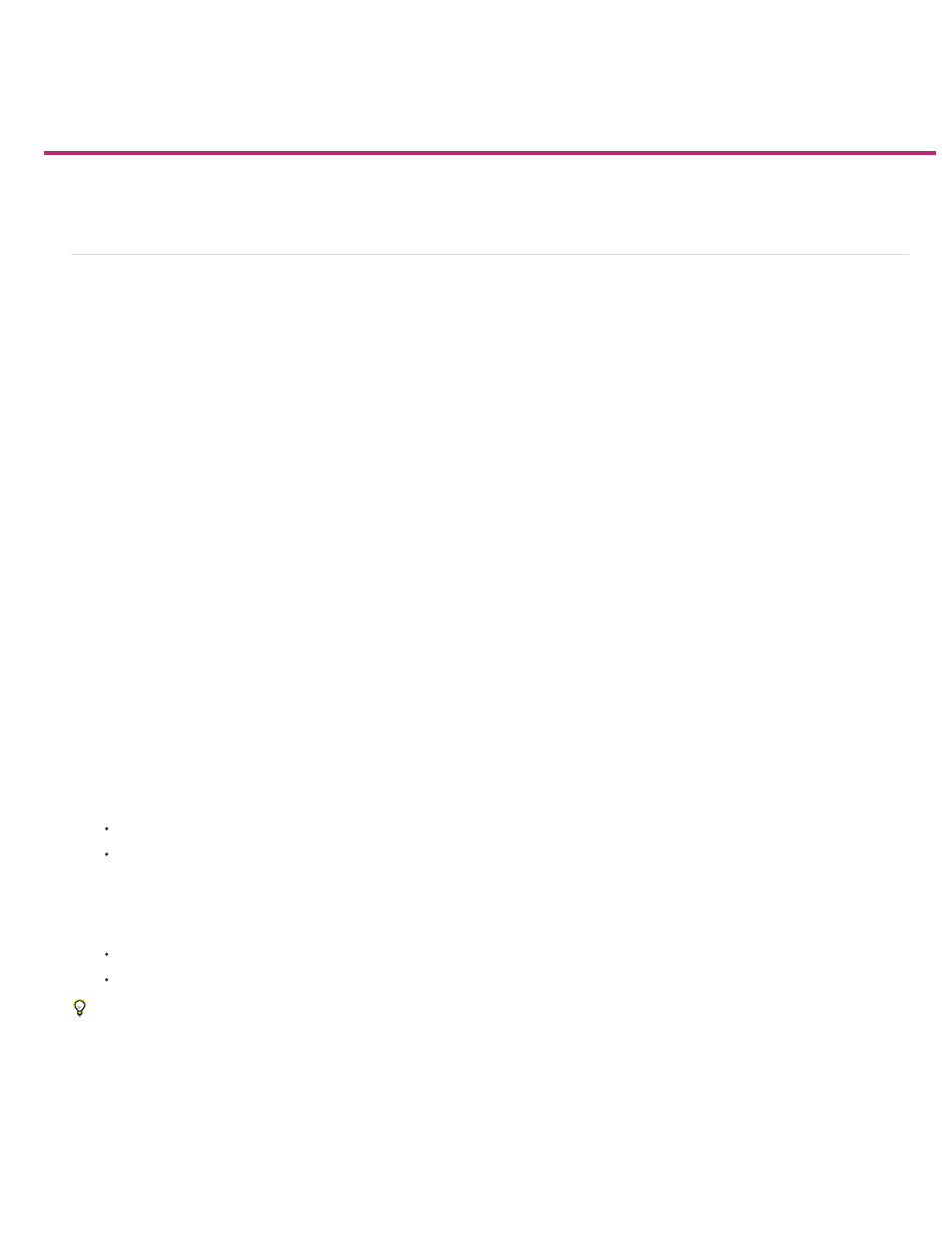
Converting QuarkXPress and PageMaker documents
Note:
Open QuarkXPress files in InDesign
Convert PageMaker documents
Open QuarkXPress files in InDesign
InDesign can convert document and template files from QuarkXPress 3.3 or 4.1x. InDesign can also convert document and template files from
multi-language QuarkXPress Passport 4.1x files, so there is no longer any need to save these files as single-language files first. (To convert
documents created with QuarkXPress 5.0 or later, reopen the documents in QuarkXPress and save them in 4.0 format.)
For more information, see the QuarkXPress Conversion Guide (PDF) at
Open a QuarkXPress document or template
1. Make sure that the original application file is closed.
2. To ensure that all links are maintained, copy all linked files to the same QuarkXPress document folder.
3. In InDesign, choose File > Open.
4. In Windows, choose QuarkXPress (3.3-4.1x) or QuarkXPress Passport (4.1x) from the Files Of Type menu.
5. Select a file and click Open.
If InDesign cannot convert a file or a specific part of a file, it displays a warning describing the reasons it cannot convert it and the
results of the conversion.
6. If a warning dialog box appears, do one of the following:
Click Save to save a copy of the warnings as a text file, and then open the file in InDesign.
Click Close to close the dialog box and open the file in InDesign.
7. To more accurately convert text wrap applied in QuarkXPress, do the following in InDesign:
Select Text Wrap Only Affects Objects Beneath in the Composition area of the Preferences dialog box.
Assign the Adobe Single-Line Composer in the Paragraph panel menu to one or more paragraphs.
If you’re experiencing problems with the converted QuarkXPress document, use the Export dialog box to save the document in InDesign
Markup (IDML) format. Then open the IDML file and save it as an InDesign document.
Save a QuarkXPress template as an InDesign template
1. Open the template in InDesign.
143
