Adobe InDesign User Manual
Page 525
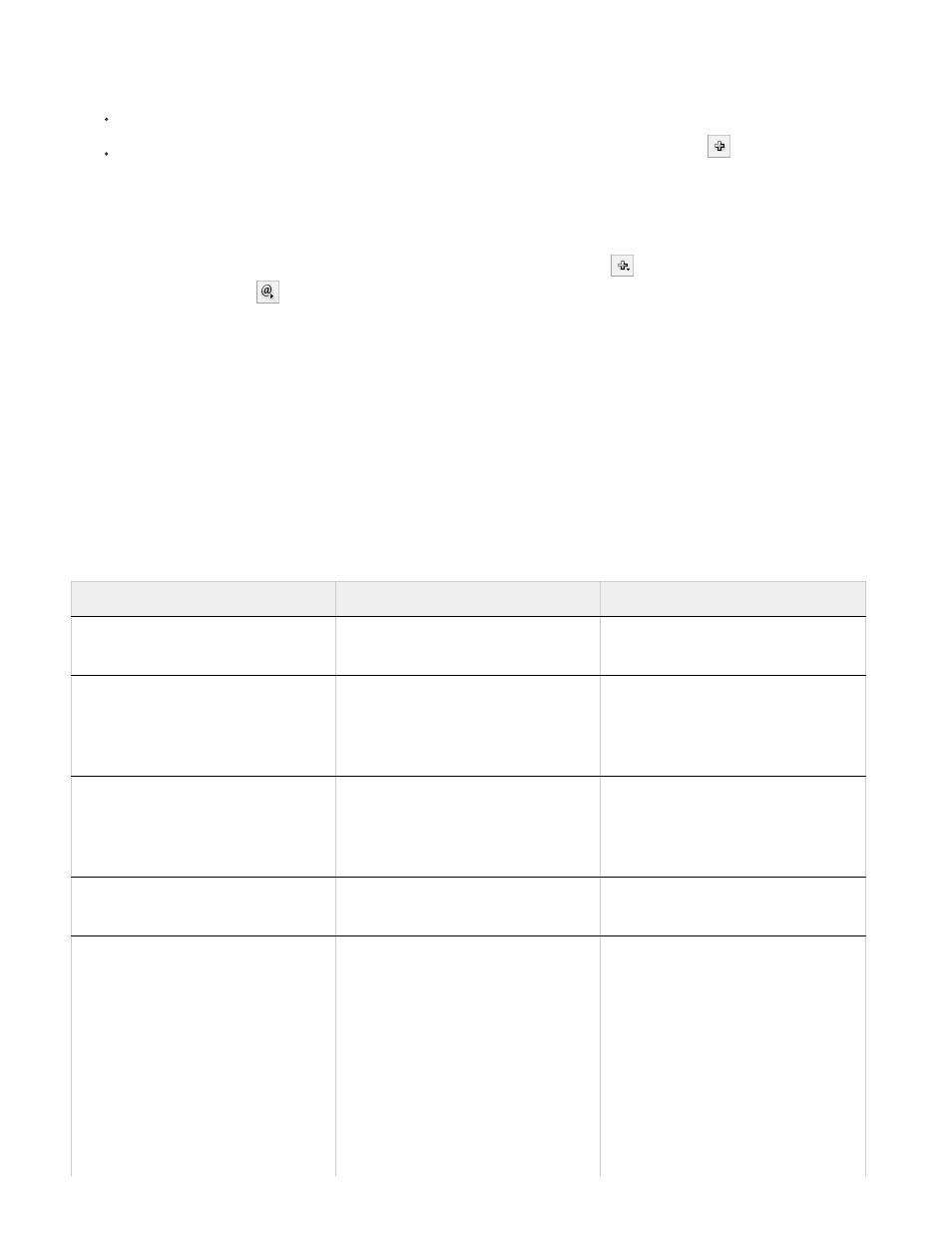
2. In the Cross-Reference Formats dialog box, do one of the following:
To edit a format, select the format on the left.
To create a format, select a format to base the new format on, and then click the Create Format button
. This creates a duplicate of
the selected format.
3. For Name, specify the name of the format.
4. In the Definition text box, add or remove any text as needed. Click the Building Block icon
to insert building blocks from a menu. Click
the Special Characters icon
to select dashes, spaces, quotation marks, and other special characters.
5. To apply a character style to the entire cross-reference, select Character Style For Cross-Reference, and then choose or create the
character style from the menu.
You can also use the Character Style building block to apply a character style to text within the cross-reference.
6. Click Save to save the changes. Click OK when finished.
Cross-reference building blocks
Building block
What it does
Example
Page Number
Inserts the page number.
on page
on page 23
Paragraph Number
Inserts the paragraph number in a
cross-reference to a numbered list.
See
See 1
In this example, only “1” is used from
the paragraph, “1. Animals.”
Paragraph Text
Inserts the paragraph text without the
paragraph number in a cross-
reference to a numbered list.
See “
See “Animals”
In this example, only “Animals” is used
from the paragraph, “1. Animals.”
Full Paragraph
Inserts the entire paragraph, including
paragraph number and paragraph text.
See “
See “1. Animals”
Partial Paragraph
Lets you create a cross-reference to
the first part of a paragraph, up to the
specified delimiter, such as a colon or
em dash.
See includeDelim=”false”/> See Chapter 7 In this example, only “Chapter 7” is Specify the delimiter (such as : in this 520
used from the title “Chapter 7: Dogs
and Cats.”
example), and indicate whether the
delimiter is excluded (“false” or “0”) or
included (“true” or “1”) in the source
cross-reference.
