Footnotes – Adobe InDesign User Manual
Page 179
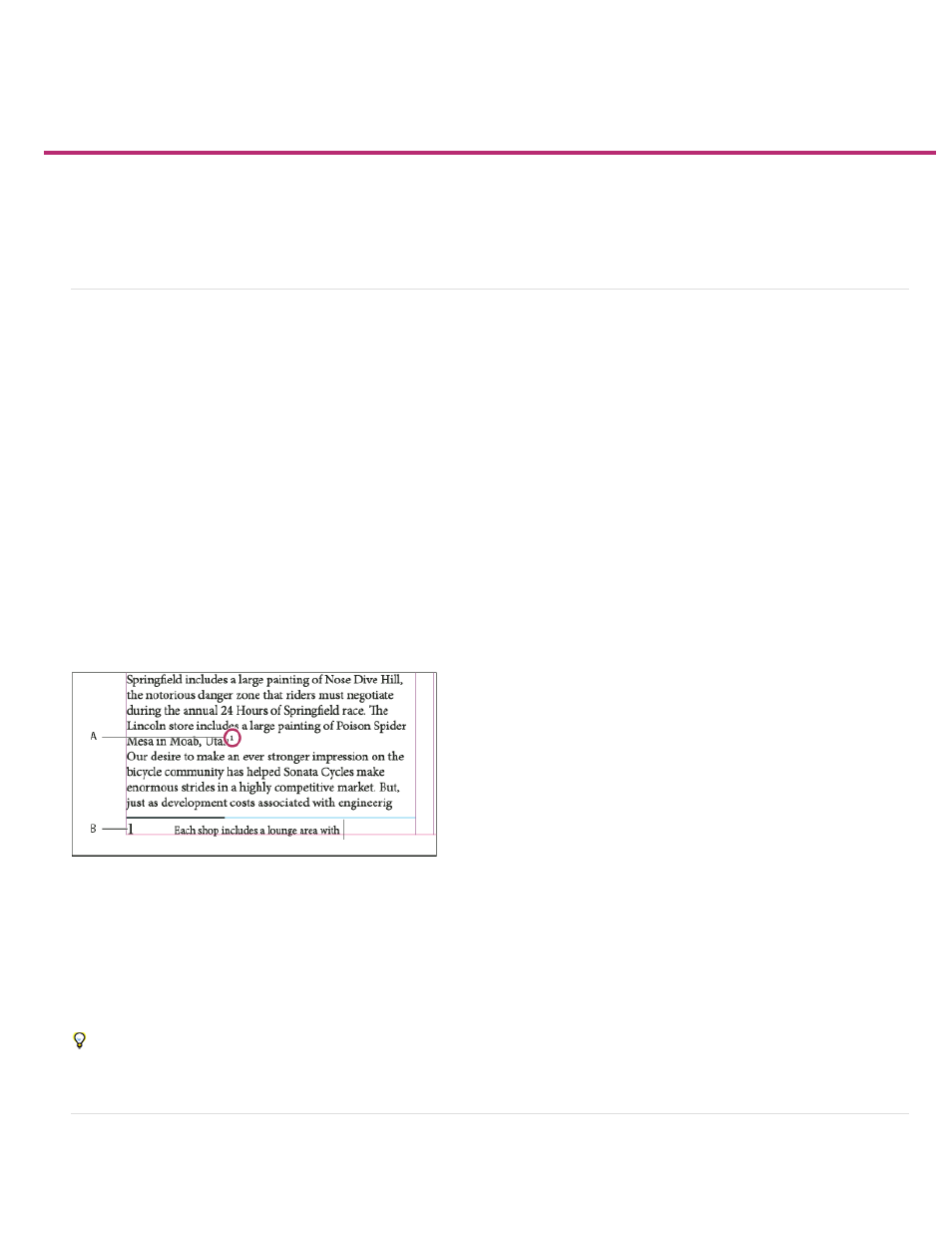
Footnotes
Create footnotes
Change footnote numbering and layout
Delete footnotes
Work with footnote text
Create footnotes
A footnote consists of two linked parts: the footnote reference number that appears in text, and the footnote text that appears at the bottom of the
column. You can create footnotes or import them from Word or RTF documents. Footnotes are automatically numbered as they are added to a
document. Numbering restarts in each story. You can control the numbering style, appearance, and layout of footnotes. You cannot add footnotes
to tables or to footnote text.
The width of the footnote text is based on the width of the column containing the footnote reference marker. Footnotes cannot space columns in a
text frame.
You cannot create endnotes in InDesign. However, Bob Bringhurst provides a workaround for creating endnotes at
Endnotes in converted Microsoft Word documents are formatted as text, not footnotes.
1. Place the insertion point where you want the footnote reference number to appear.
2. Choose Type > Insert Footnote.
3. Type the footnote text.
Footnote added to document
A. Reference number B. Footnote text
As you type, the footnote area expands while the text frame remains the same size. The footnote area continues to expand upward until it reaches
the line with the footnote reference. At that point, the footnote is split to the next text frame column or threaded frame, if possible. If the footnote
cannot be split and if more text is added than can fit in the footnote area, the line containing the footnote reference is moved to the next column, or
an overset icon appears. In such a case, you should resize the frame or change the text formatting.
When the insertion point is in a footnote, you can choose Type > Go To Footnote Reference to return to where you were typing. If you use this
option frequently, consider creating a keyboard shortcut.
Change footnote numbering and layout
174
