Adobe InDesign User Manual
Page 776
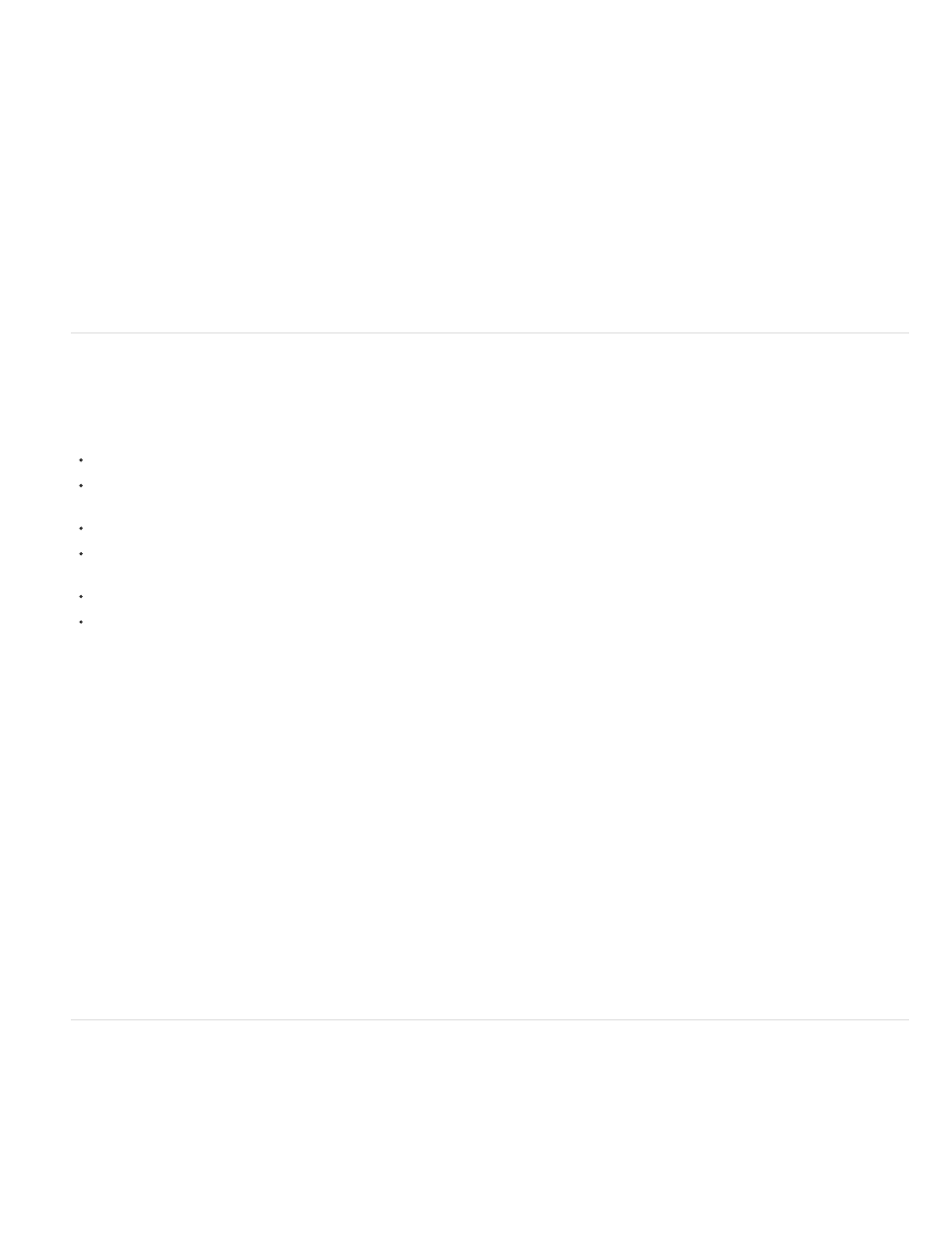
1. Choose File > Print.
2. In the Print dialog box, for Printer, choose PostScript File.
3. For PPD, choose Device Independent.
4. View or change existing print settings. InDesign uses the current page range when creating the PostScript file.
5. Click Save.
6. Specify a name and location, and click Save.
Create a device-dependent PostScript file using InDesign
Select PostScript File in the Printer menu, and select a PPD. A device-dependent PostScript file has the following characteristics:
It is 100% DSC-compliant, making it ideal for such post-processing tasks as trapping and imposition.
It contains a description of everything in your document, including information about linked files, optimized screen frequencies, resolution, and
available media sizes tailored to the currently selected output device.
All driver dependencies are removed.
It can be composite or separated. All of the color output methods that InDesign supports are available. (In-RIP separations are available if
the PPD and output device support them.)
It can be trapped by InDesign (either by using Application Built-In or Adobe In-RIP Trapping).
It can only be printed to file (not directly to a device or application) from InDesign.
A device-dependent PostScript file is ideally suited to pre-separation or trapping workflows, where the file will be trapped using automatic or Adobe
In-RIP Trapping features within InDesign.
1. Choose File > Print.
2. In the Print dialog box, for Printer, choose PostScript File.
3. Choose the PPD for the final output device.
4. View or change existing print settings. InDesign uses the current page range when creating the PostScript file.
5. Click Save.
6. Specify a name and location, and click Save.
Create a PostScript file using a PostScript printer driver (Windows)
1. Choose File > Print.
2. In the InDesign Print dialog box, click the Setup button at the bottom of the dialog box.
771
