Scripting – Adobe InDesign User Manual
Page 805
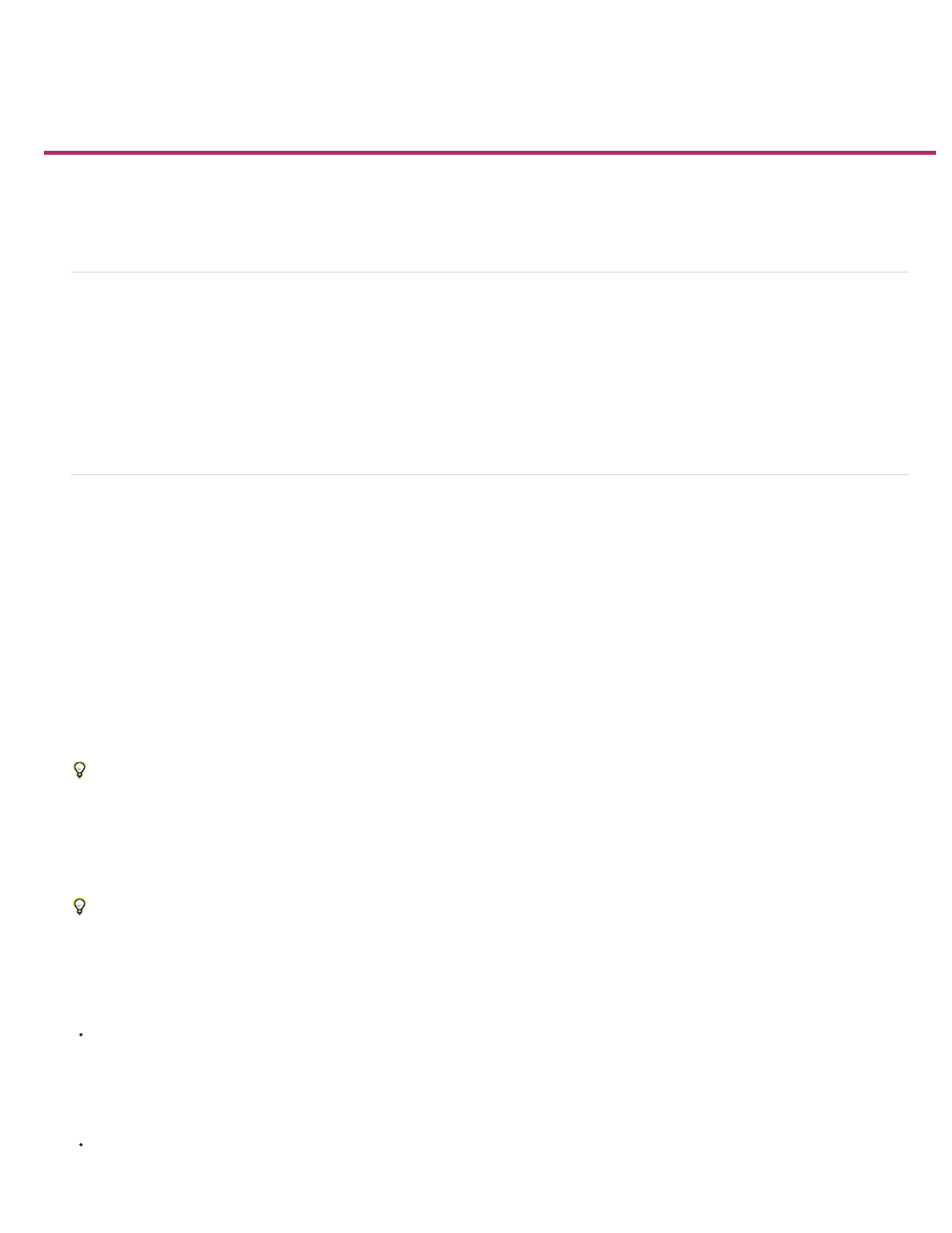
Scripting
Mac OS
Windows XP
Windows Vista and Windows 7
Scripting in InDesign
Scripts panel and Script Label panel overview
Running sample scripts
Scripting in InDesign
Scripting is a great tool for performing a variety of tasks. A script can be as simple as an automated common task or as complex as an entire new
feature. You can create your own scripts, and you can run scripts that other people have created. For more information on scripting, see the
Scripting Guide, scripting requirements, and other developer resources at
The Scripting Guide contains an introduction to scripting and tutorials. You can also find a number of useful scripts that you can run, such as a
script that draws guides around the selected object. Some of these scripts appear by default in the Scripts panel.
Scripts panel and Script Label panel overview
InDesign includes two panels for scripting: the Scripts panel and the Script Label panel.
The Scripts panel is where you run scripts without leaving InDesign. The Scripts panel displays the scripts that are located in the Scripts folders in
the InDesign application folder and in your Preferences folders. If you create or receive a script, you can place it in the Scripts Panel folder so that
it shows up in the Scripts panel.
Users/[username]/Library/Preferences/Adobe InDesign/[version]/[language]/Scripts/Scripts Panel
Documents and Settings\[username]\Application Data\Adobe\InDesign\[version]\[language]\Scripts\Scripts Panel
Users\[username]\AppData\Roaming\Adobe\InDesign\[version]\[language]\Scripts\Scripts Panel
A quick way to locate the Scripts Panel folder is to right-click (Windows) or Control-click (Mac OS) a script in the Scripts panel, and choose
Reveal In Explorer (Windows) or Reveal In Finder (Mac OS).
You can then double-click a script in the Scripts panel to run it, or you can run scripts using Quick Apply.
The Script Label panel lets you specify a label for a page item, such as a text frame or shape. Specifying labels for page items is especially useful
for writing scripts in which you need to identify an object.
For detailed information on adding, running, and editing scripts, see the Scripting Guide on the Adobe website at
.
Open the Scripts panel
Choose Window > Utilities > Scripts.
Open the Script Label panel
Choose Window > Utilities > Script Label.
800
