Create running captions for figures and tables – Adobe InDesign User Manual
Page 333
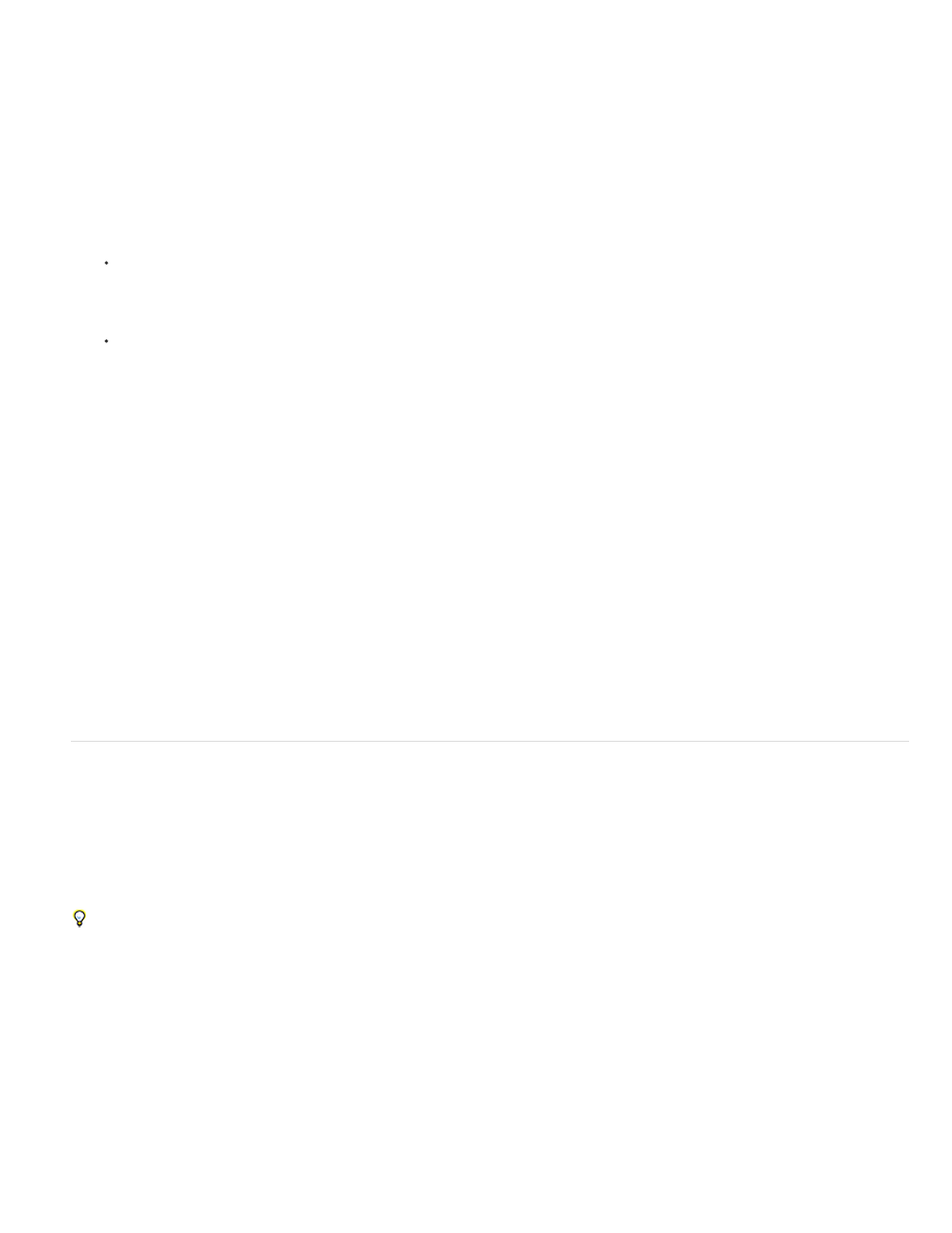
6. Choose a list you defined from the List menu. If you haven’t yet defined your list, you can choose New List from the menu and define it now.
7. In the Level box, enter a number that describes which level of the multi-level list you’re creating a style for.
8. From the Format menu, choose the type of numbering you want to use.
9. In the Number box, enter metacharacters or select metacharacters from the menus to describe the number formatting you want for list items
at this level.
To include numbering prefixes from higher levels, enter text or click at the start of the Number box and choose Insert Number
Placeholder and then select a Level option (for example, Level 1), or enter ^ and then the list level (for example, enter ^1). In a list with
first levels numbered 1, 2, 3, and so on, and second levels numbered a, b, c, and so on, including the first-level prefix in the second level
renders second-level numbers as 1a, 1b, 1c; 2a, 2b, 2c; 3a, 3b, 3c.
To create a number expression, enter punctuation, enter metacharacters, or select options on the Insert Special Character list.
10. Select Restart Numbers At This Level After to renumber beginning at 1 when a paragraph at this level appears after a paragraph at a higher
level; deselect this option to number paragraphs at this level consecutively throughout the list without regard for where the paragraphs
appear in the list hierarchy.
To restart numbers after a specific level or range of levels, type the level number or range (such as 2-4) in the Restart Numbers At This
Level After field.
11. In the Bullet or Number Position area, choose Indent or Tab Position options to indent list items at this level farther than list items at higher
levels. Indenting helps subordinate items in lists stand out.
12. Click OK.
In some cases, such as with numbered steps, you may want to restart numbering within the same story. To avoid restarting the numbered list
manually, create a separate style that’s identical to the Level 1 style with one exception. For Mode, chose Start At, and then specify 1. Name this
style something like “Level 1 Restart.”
Create running captions for figures and tables
Running captions number figures, tables, and other items consecutively in a document. For example, the first figure caption starts with the words
“Figure 1,” the second with “Figure 2,” and so on. To make sure that figures, tables, or similar items are numbered consecutively, define a list for
the item, and then create a paragraph style that includes the list definition. You can also add descriptive words such as “Figure” or “Table” to the
numbering scheme of the paragraph style.
Bob Bringhurst provides an article about creating figure captions at
List items are numbered in the order in which they are added to the page. To reorder the items, cut and paste the items one by one in the
order in which you want them to be listed.
1. Create a new paragraph style and, in the Bullets And Numbering section of the Paragraph Style Options dialog box, choose Numbers from
the List Type menu.
2. Choose a defined list from the List menu (or choose New List to define a list).
3. Under Numbering Style, select the type of numbering you want to use from the Format menu.
For example, select the A, B, C, D... option to create a list for “Figure A,” “Figure B,” and so on.
328
