Bookmarks – Adobe InDesign User Manual
Page 570
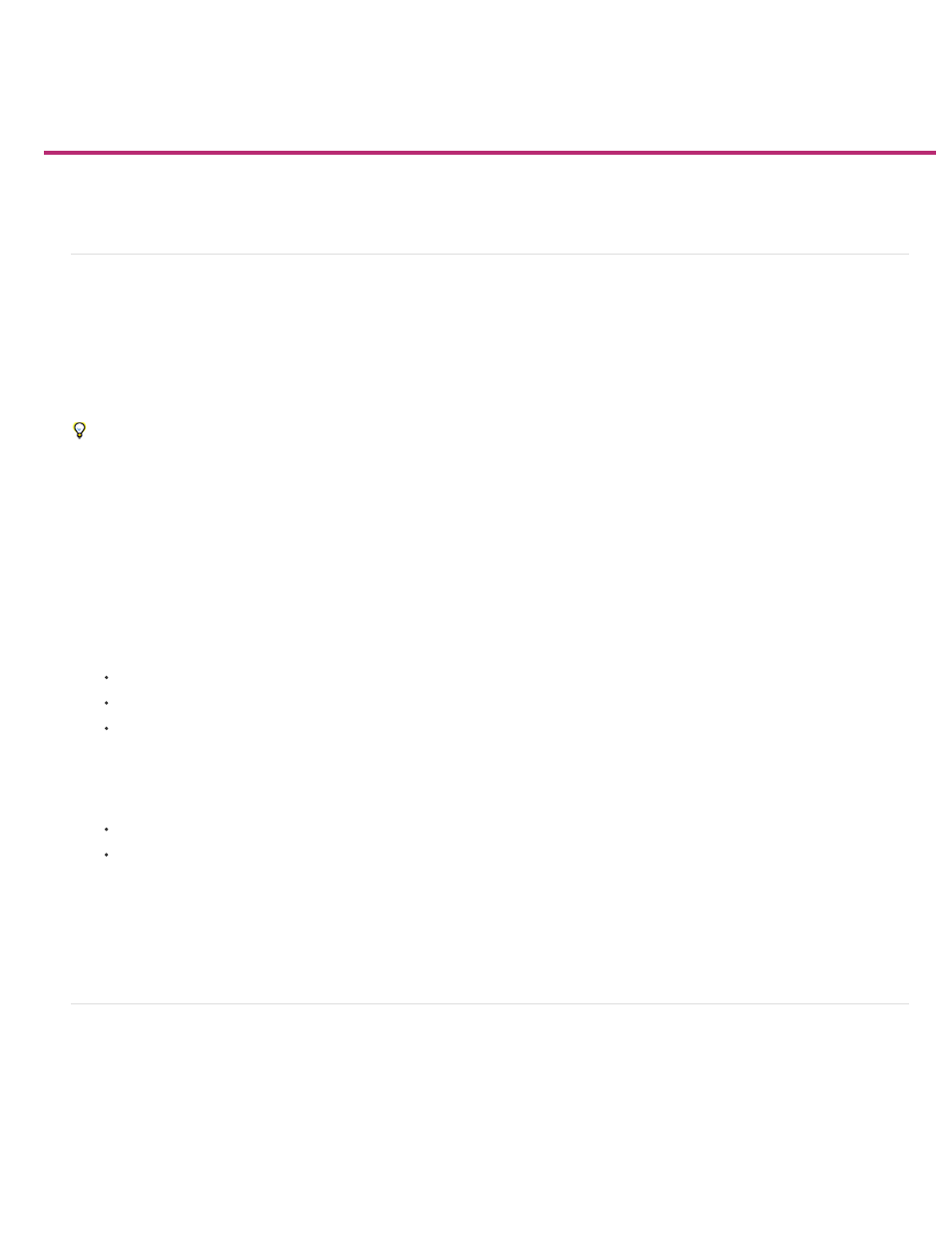
Bookmarks
Note:
Create bookmarks for PDF
Manage bookmarks
Create bookmarks for PDF
A bookmark is a type of link with representative text that makes it easier to navigate documents exported as Adobe PDF. Bookmarks you create in
the InDesign document appear in the Bookmarks tab on the left side of the Acrobat or Adobe Reader window. Each bookmark jumps to a text
anchor or a page.
Entries in a generated table of contents are automatically added to the Bookmarks panel. In addition, you can further customize your document
with bookmarks to direct a reader’s attention or make navigation even easier. Bookmarks can be nested under other bookmarks.
You may want bookmarks to appear in the Bookmarks tab of the PDF document, but you don’t want the table of contents to appear in the PDF.
In this case, generate a table of contents on the last page of the document. When you export to PDF, don’t include the last page. Or, if you
include the last page of the exported PDF, delete it in Acrobat.
1. Choose Window > Interactive > Bookmarks to display the Bookmarks panel.
2. Click the bookmark under which you want to place the new bookmark. If you don’t select a bookmark, the new bookmark is automatically
added to the end of the list.
3. Do one of the following to indicate where you want the bookmark to jump:
Click an insertion point in text.
Select text. (By default, the text you select becomes the bookmark label.)
Double-click a page in the Pages panel to view it in the document window.
4. Do one of the following to create the bookmark:
Click the Create New Bookmark icon on the Bookmarks panel.
Choose New Bookmark from the panel menu.
Bookmarks appear in the Bookmarks tab when you open the exported PDF file in Adobe Reader or Acrobat.
When you update the table of contents, the bookmarks are reordered, causing any bookmarks generated from a TOC to appear at the end
of the list.
Manage bookmarks
Use the Bookmarks panel to rename, delete, and arrange bookmarks.
Rename a bookmark
565
