Adjust aki before and after characters, Use tate-chu-yoko – Adobe InDesign User Manual
Page 358
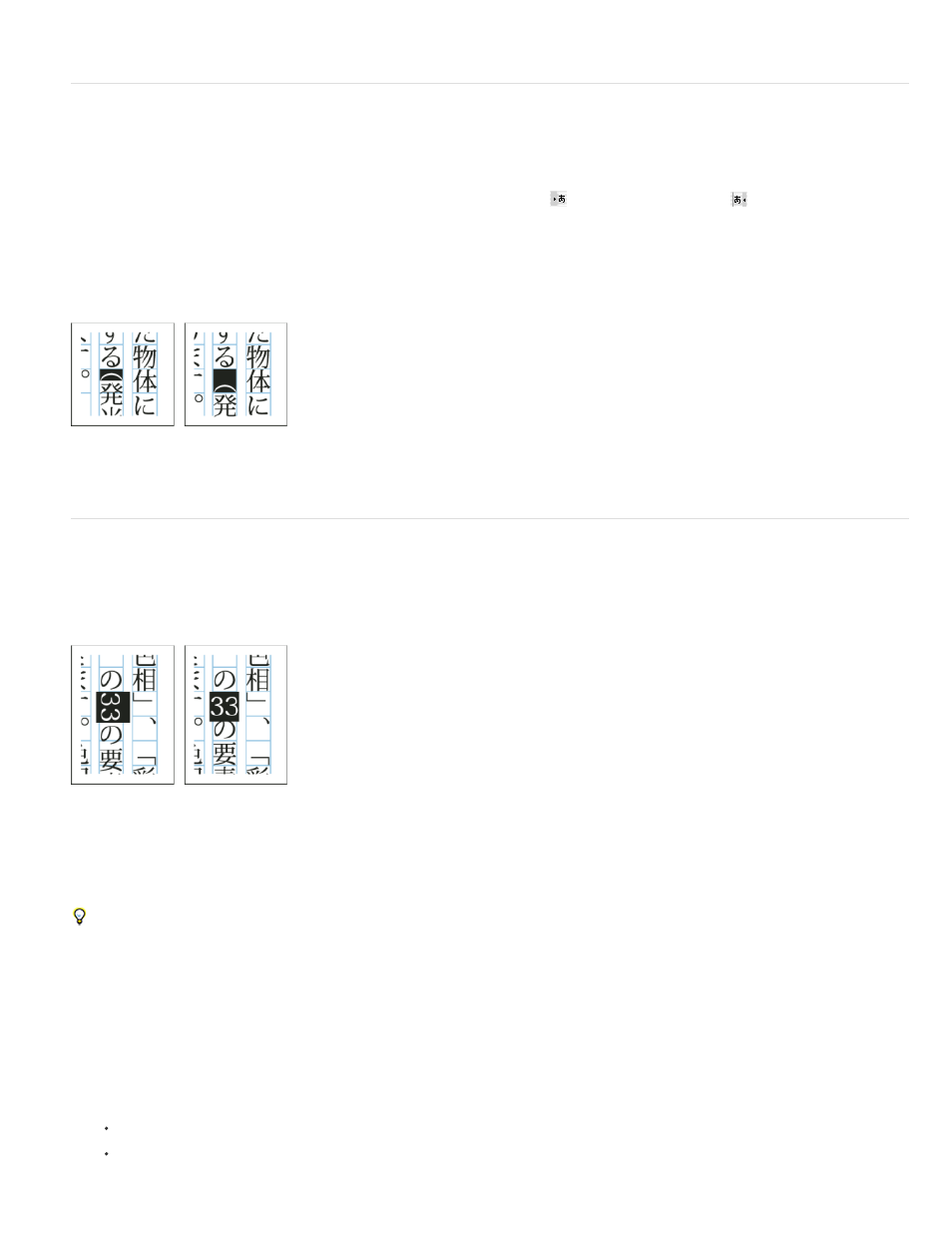
Adjust aki before and after characters
1. Select opening parenthesis or closing parenthesis with the type tool.
2. Choose the amount of aki you want to add from the Mojikumi Before Character
or Mojikumi After Character
pop-up menu, in the
Character panel.
For example, if you specify 2bu, half a full-width space is added, and if you specify 4bu, a quarter of a full-width space is added. This aki will not
be adjusted when the line is set to full justification. Adjusting aki is especially useful to override Mojikumi Akiryo Settings for certain characters.
Adding aki before opening parenthesis
Use tate-chu-yoko
Using tate-chu-yoko (also known as kumimoji or renmoji) is an option to make a part of the text horizontal, in vertical text. It is easier to read half-
width characters such as numbers, dates, and short foreign words in a vertical text frame, by rotating the text.
Before and after applying tate-chu-yoko
You can move text left, right, up, and down when you turn on the Tate-chu-yoko option. You can also set Auto Tate-chu-yoko for special half-
width characters. Auto Tate-chu-yoko is set in the paragraph attributes.
Use tsume or tracking in the Character panel to adjust the character spacing for Tate-chu-yoko.
Apply tate-chu-yoko
1. Select the text to which you want to apply tate-chu-yoko.
2. Do one of the following:
Choose Tate-chu-yoko from the Character panel menu or Control panel menu.
Choose Tate-chu-yoko Settings from the Character panel menu or Control panel menu, choose Tate-chu-yoko in the Tate-chu-yoko
353
