Adobe InDesign User Manual
Page 192
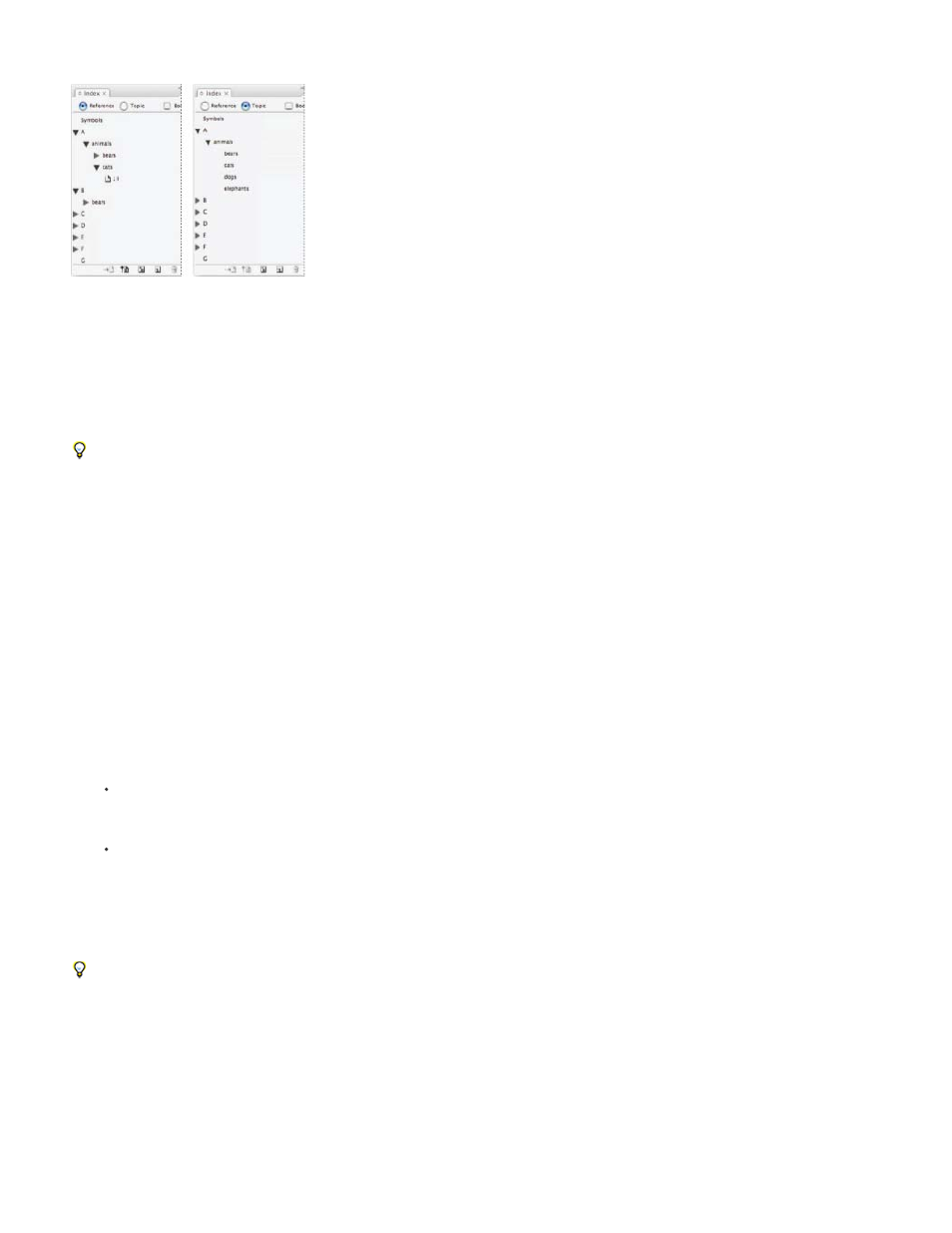
associated page numbers and cross-references, use Reference mode instead.
Index panel in Reference mode (left) and Topic mode (right)
Topics in the topic list appear in the New Page Reference dialog box as well. To create an index entry, simply select a topic and then associate it
with a page or cross-reference. Unused topics (those without page or cross-references) are excluded when you generate an index.
Creating a topic list before you add index entries is optional. Each time you create an index entry, its topic is automatically added to the topic list
for future use.
By default, topics you add to the Topics list do not appear in the Reference list, which displays only the topics that have been associated with a
page. However, to display the topics in the Reference list, you can choose Show Unused Topics from the Index panel menu in Reference
mode.
Add topics to the topics list
1. Choose Window > Type & Tables > Index to display the Index panel.
2. Select Topic.
3. Choose New Topic from the Index panel menu or click the Create New Index Entry icon at the bottom of the panel.
4. Do one of the following:
Under Topic Levels, type the topic name (for example, animals) in the first box. To create a subtopic, type a name (cats) in the second
box. In this example, “cats” is indented under “animals.” To create a subtopic under the subtopic, type a name (Calicos) in the third box,
and so on.
Select an existing topic. Enter subtopics in the second, third, and fourth boxes.
5. Click Add to add the topic, which will now appear in the New Topic dialog box as well as the Index panel.
6. Click Done when you’ve finished adding topics.
To delete a topic that you’ve just added, click Done, select the topic in the Index panel, and then click the Delete Selected Entry button.
Import topics from another InDesign document
1. Choose Import Topics in the Index panel menu.
2. Select the document containing the index topics you want to import, and then click Open.
187
