Linked content | cc, cs6, Content collector tools – Adobe InDesign User Manual
Page 214
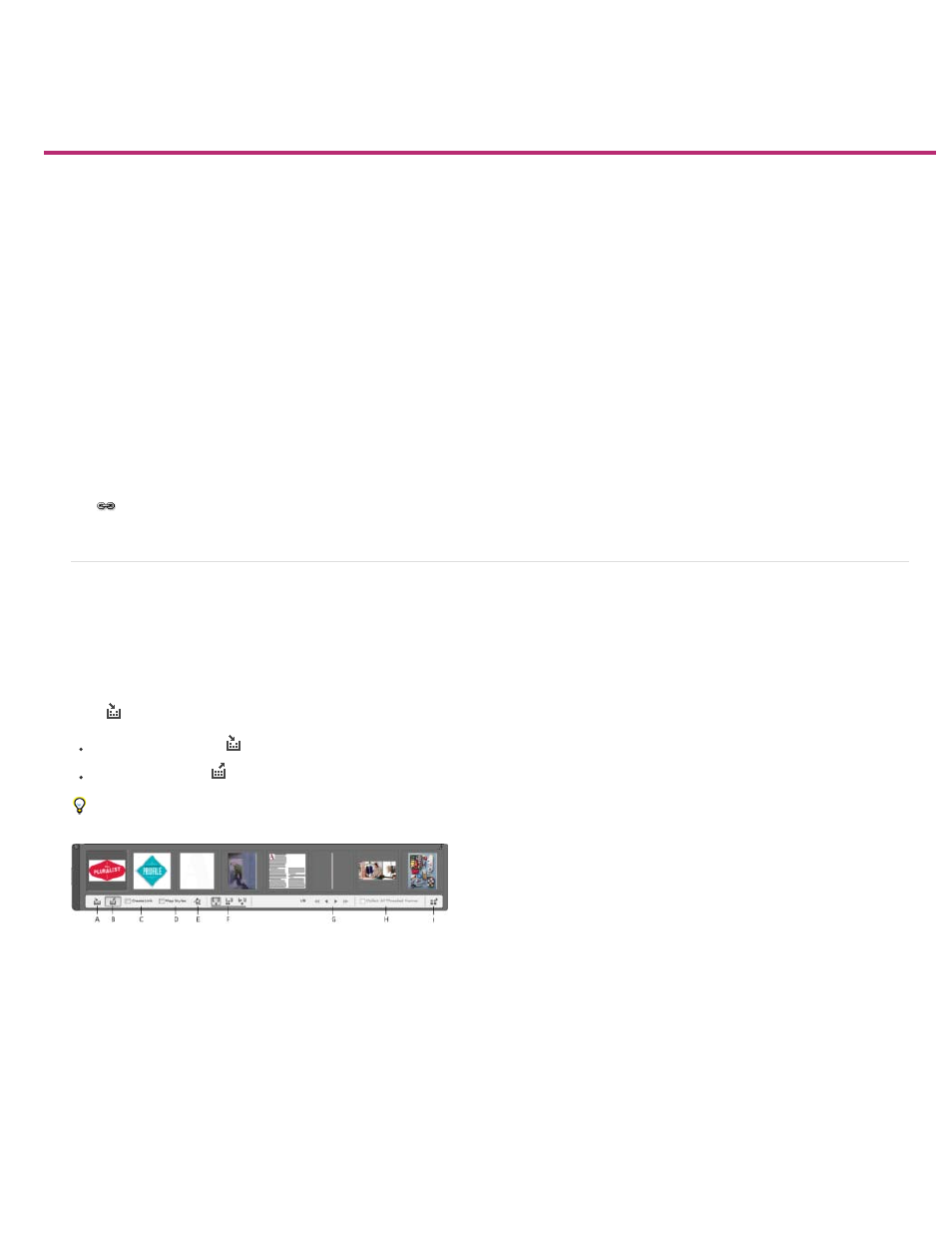
Linked content | CC, CS6
Content Collector
Content Placer
Create Link
Content Collector tools
Place and link
Specify link options
Custom Style Mapping
Update a linked item
Replicating content across various pages is no easy task; copy-pasting can be cumbersome and time consuming. Use linked content features to
manage multiple versions of content. You can place and link content within the same document or even across different documents. Linked
content makes it easier to support emerging workflows, where for example, you design for vertical and horizontal layouts. Linked content also
works well for traditional print and publishing workflows, where you synchronize boilerplate text on different pages or documents.
Linked content behaves similar to traditional links. See
an overview. You can designate an object as parent, and then place
it at other places as child objects. Whenever you update the parent object, the child objects are flagged and you can update them to synchronize
with the parent.
You can place and link objects using either the
menu command.
The
icon displays on the upper-left corner of linked object. The item is displayed as linked object in the Links panel.
Content Collector tools
Content Collector and Placer tools let you duplicate page items and place them on open InDesign documents. As content is collected, it is
displayed in the Content Conveyor. Use Content Conveyor to easily and quickly place and link multiple page items within and across open
documents.
Click
in the toolbox to open the Content Conveyor.
Use Content Collector
tool to select an object and add it to the conveyor
Use Content Placer
to place page object on a page
Press B to toggle between Content Collector and Content Placer tool.
Content Conveyor
A. Content Collector tool B. Content placer tool C. Create link D. Map styles E. Edit Custom Style Mapping F. Place options G. Browse H. Collect
All Threaded Frames I. Load Conveyor
Use the Content Collector to add page items to the Content Conveyor.
Use the Content Placer to place the items from the Content Conveyor to the document. When you select this tool, the current
item is added to the place gun.
Enable Create Link to link the placed item to the original location of the collected item. You can manage the links using the Links
209
