Resize an anchored object, Release an anchored object – Adobe InDesign User Manual
Page 379
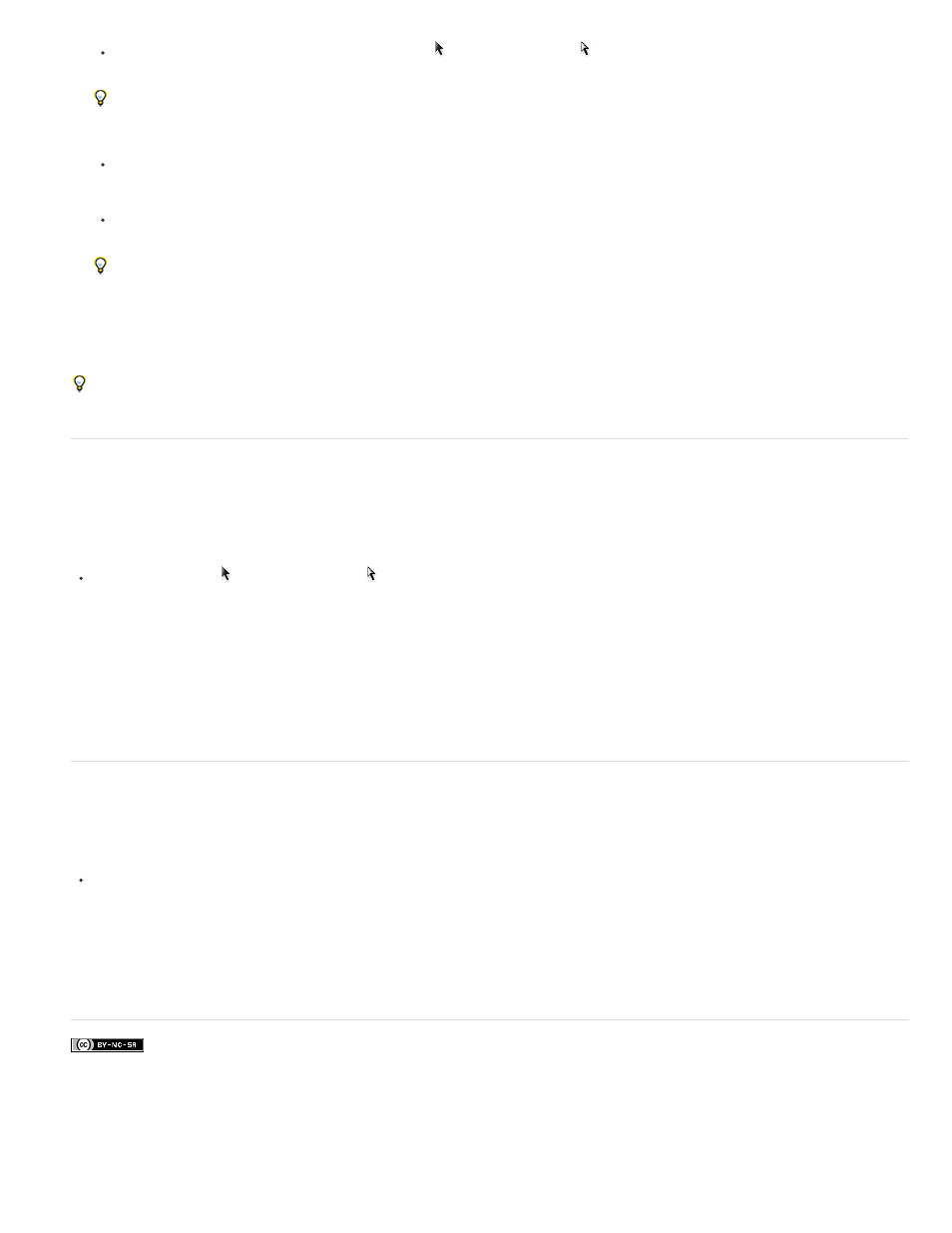
Facebook posts are not covered under the terms of Creative Commons.
Note:
Note:
To move inline anchored objects, use the Selection tool or Direct Selection tool to select the object, and then drag vertically. You can
move inline objects vertically only, not horizontally.
If you want to move an inline or above line object outside of the text frame, convert it to a custom-positioned object and then move it as
desired.
To move inline anchored objects, use the Selection tool or Direct Selection tool to select the object, and then drag vertically in horizontal
frame or horizontally in a vertical frame. In horizontal text, you can move inline objects vertically only, not horizontally. In vertical text, you
can move inline objects horizontally only.
To move an inline anchored object parallel to the baseline, place the insertion point before or after the object and specify a new value for
kerning.
If you want to move an inline or above line object outside of the text frame, convert it to a custom-positioned object and then move it as
desired.
To move custom-positioned anchored objects, use the Selection tool or Direct Selection tool to select the object, and then drag vertically or
horizontally.
You can also rotate and transform an anchored object. (See Transform objects and Rotate objects.)
Resize an anchored object
Before resizing an anchored object, make sure that you deselect the Prevent Manual Positioning option in the Anchored Objects Options dialog
box.
Use the Selection tool or Direct Selection tool to select the object, and then drag the side or corner handle.
Vertically resizing inline or above line anchor markers might result in the object becoming overset. If the anchor marker is overset, the
object will be overset as well.
Resizing an anchored object might also reposition the object. For example, if you’ve aligned the right side of an object to the left side of the text
frame, and then you drag the object’s right side handle 1 pica to the left (away from the text frame boundary), the object will resize and then move
back 1 pica to the right.
Release an anchored object
If you no longer want an object to move relative to its associated text, you can release it to remove its anchor.
Select the anchored object with a selection tool, and choose Object > Anchored Object > Release.
The object’s position on the page doesn’t move.
Release doesn’t work for inline or above line objects. If you can’t use Release, select the anchored object and then cut and paste it.
You can also use the Type tool to select and cut the anchored object.
374
